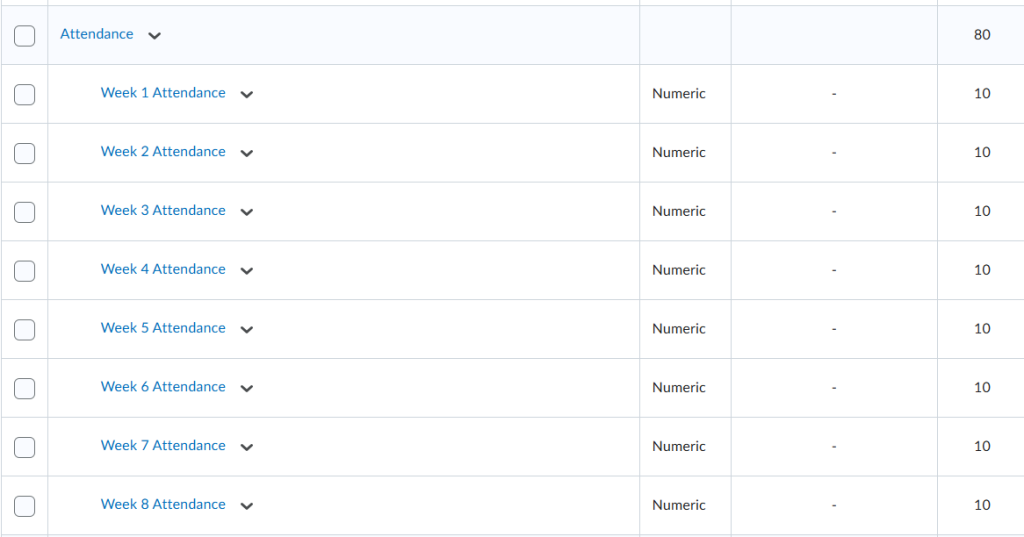This video provides information on how to add a category and then move an assessment into that category.
Step by Step Instructions
- Go to Grades and then click Manage Grades, click New and Category
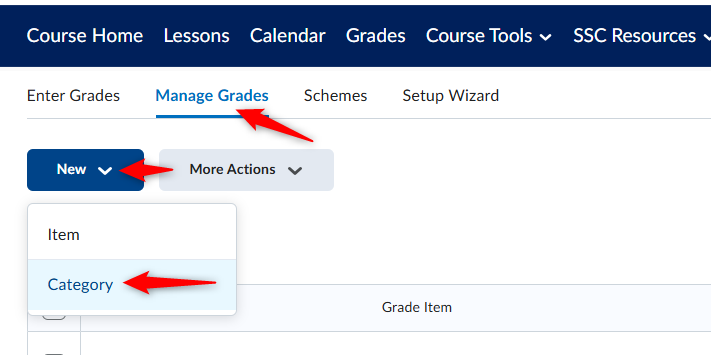
2. Add the Name. For our example we will use Attendance. Click Can Exceed. Scroll Down.
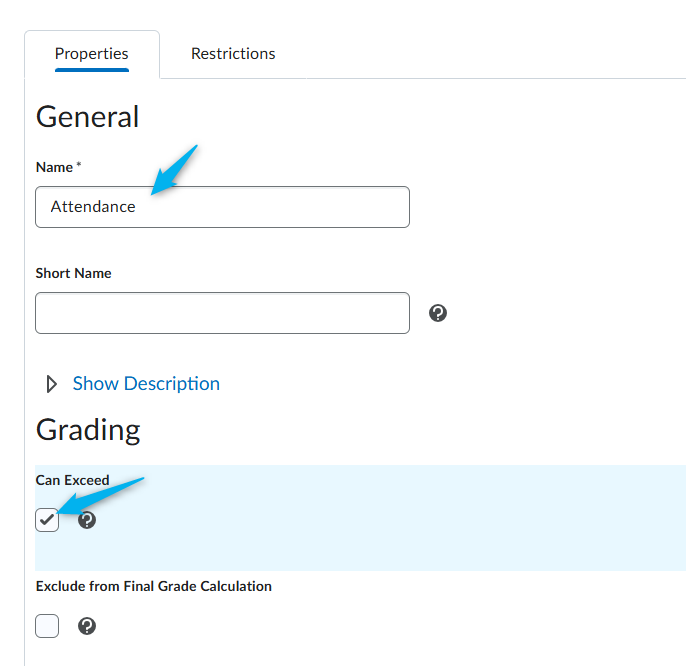
3. Click Save and Close. NOTE: The distribution is important if you are dropping grades or using a weighted grade book. For our example, we will not adjust any settings.
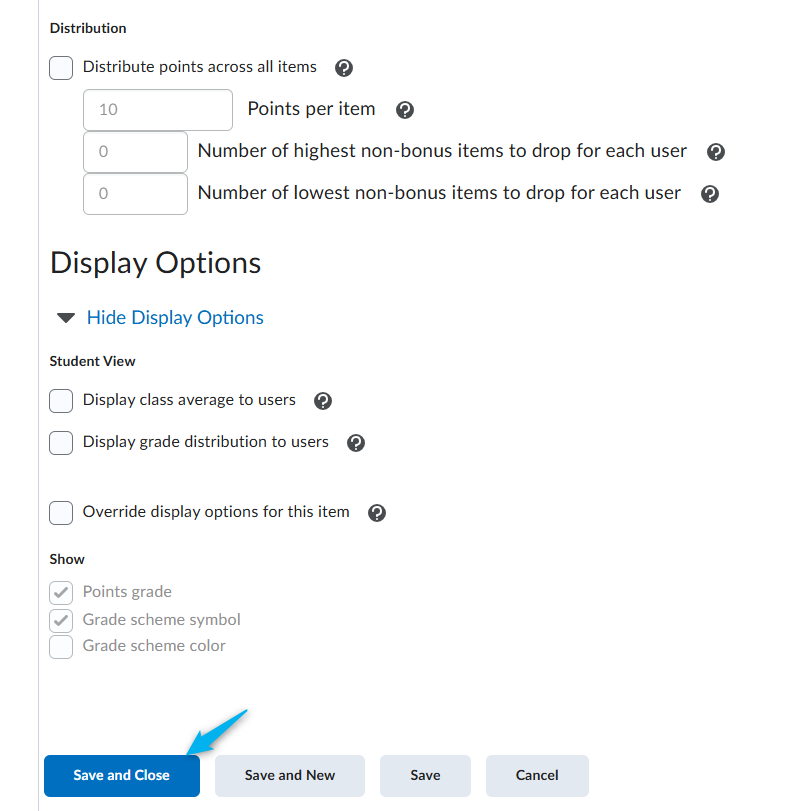
4. The Category will be added to the end of the Grade Book. You can move it using the Reorder under More Actions

Add items to a Category
- To add more than one item to a category, we recommend using the Bulk Edit option. Click the top check mark and then Bulk Edit.
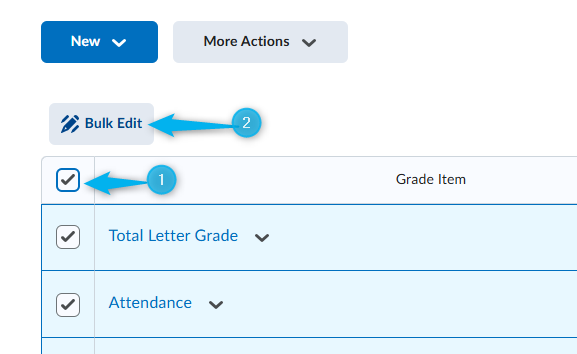
2. Use the Bulk Edit window to add each item to the correct category. In our example, we put all the weekly attendance items into the Attendance category.
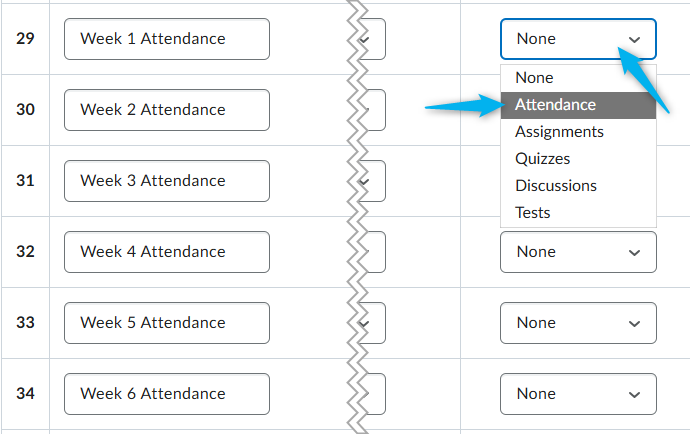
3. When you are finished, click Save.

The image below shows all weekly attendance in the Attendance category.