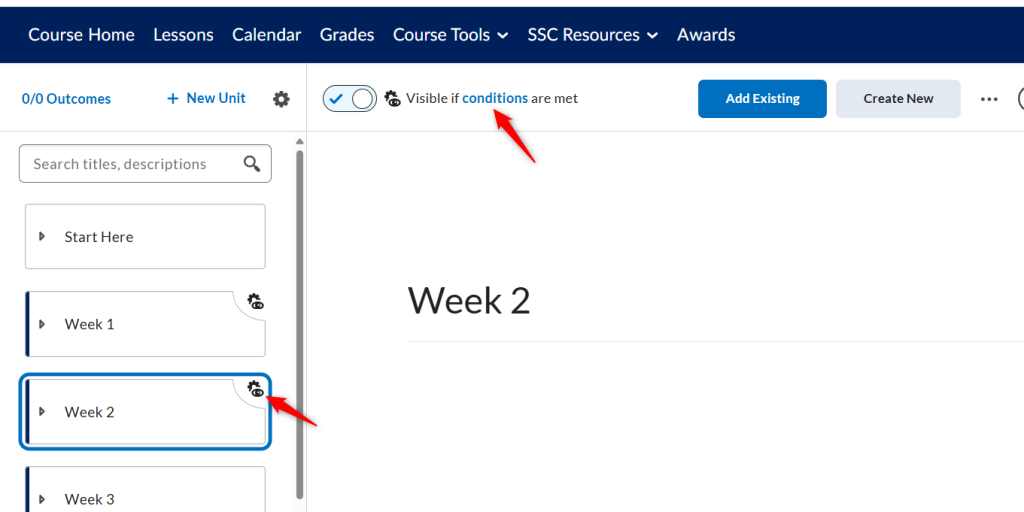This video provides information on how to add release conditions on the delivery of content in your course.
Step by Step Instructions
For this example I am adding a release condition so that Week 2 will not open until the student passes the syllabus quiz at 100%.
- Click on the folder you want to add a release condition. Click the three dots in the upper right and then click View Release Conditions.
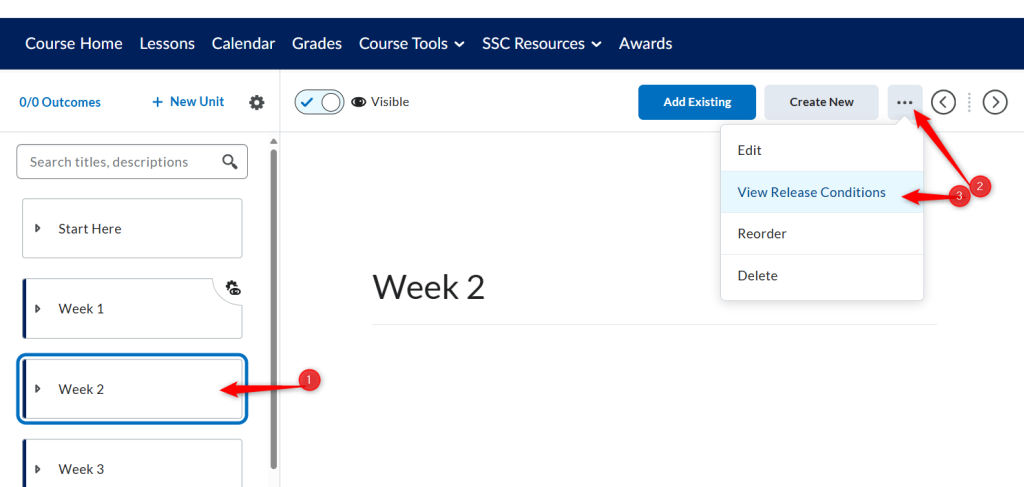
2. Next Click Create to start creating the release condition.
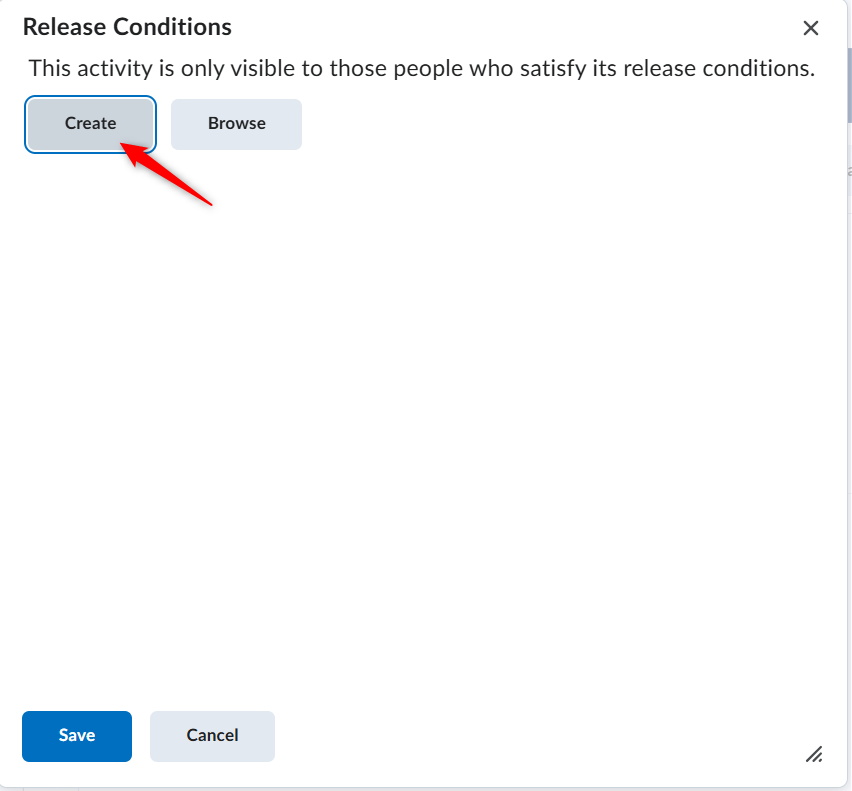
3. Click the down arrow for Select Condition Type and find Quizzes/Score on a Quiz.
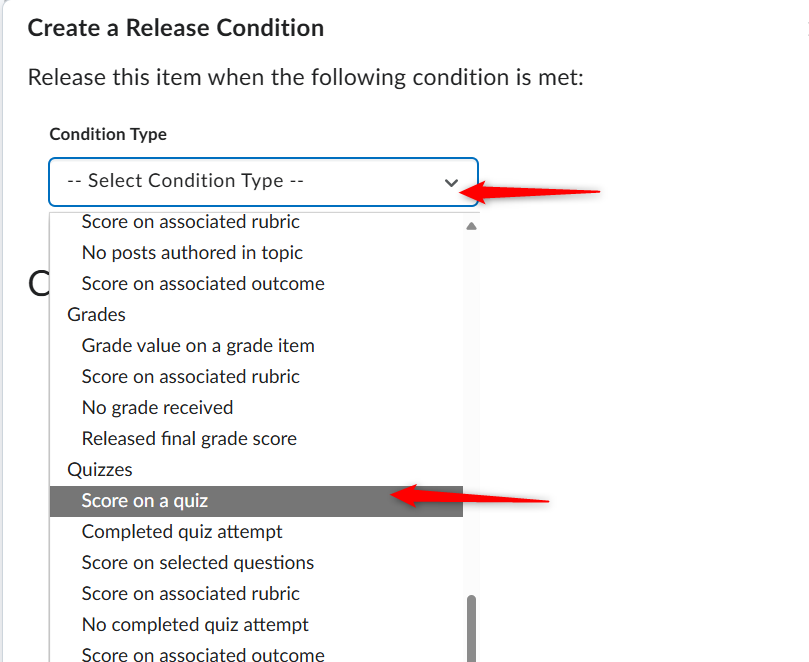
4. For the Condition Details, click the down arrow and select the quiz. In this example, we are using the Syllabus Quiz.
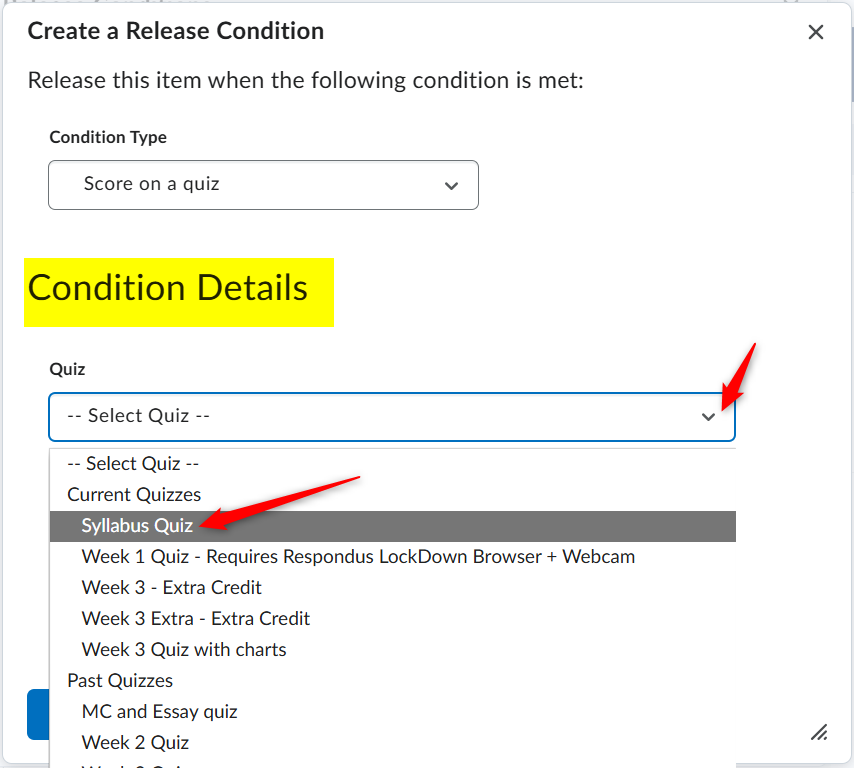
5. For the Criteria, select “=”
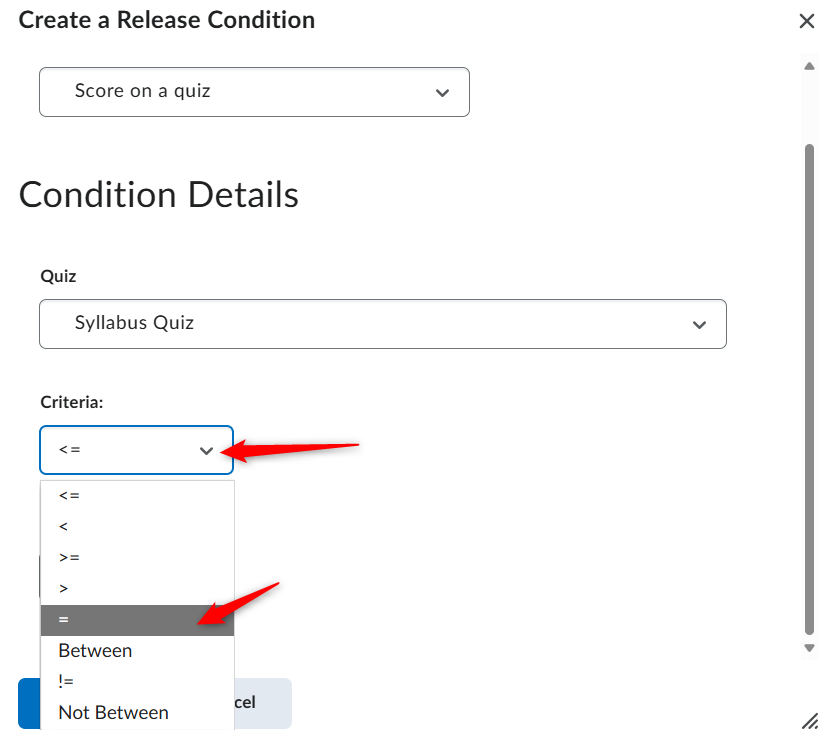
6. Type 100 for the grade. This means that the student must pass the syllabus quiz at 100%. Then click Create.
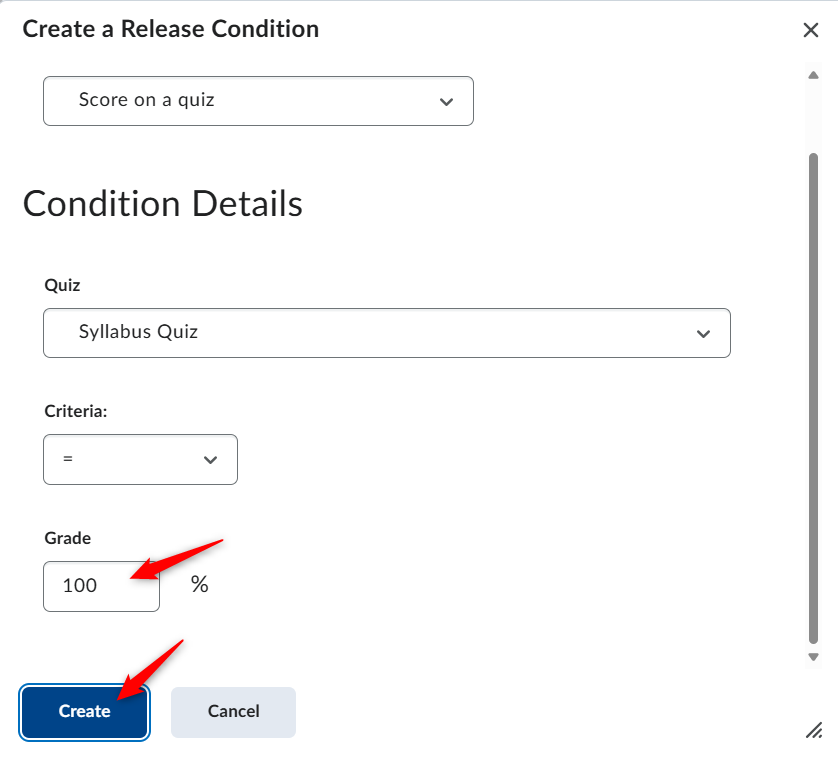
7. Review what you have set and then click Save
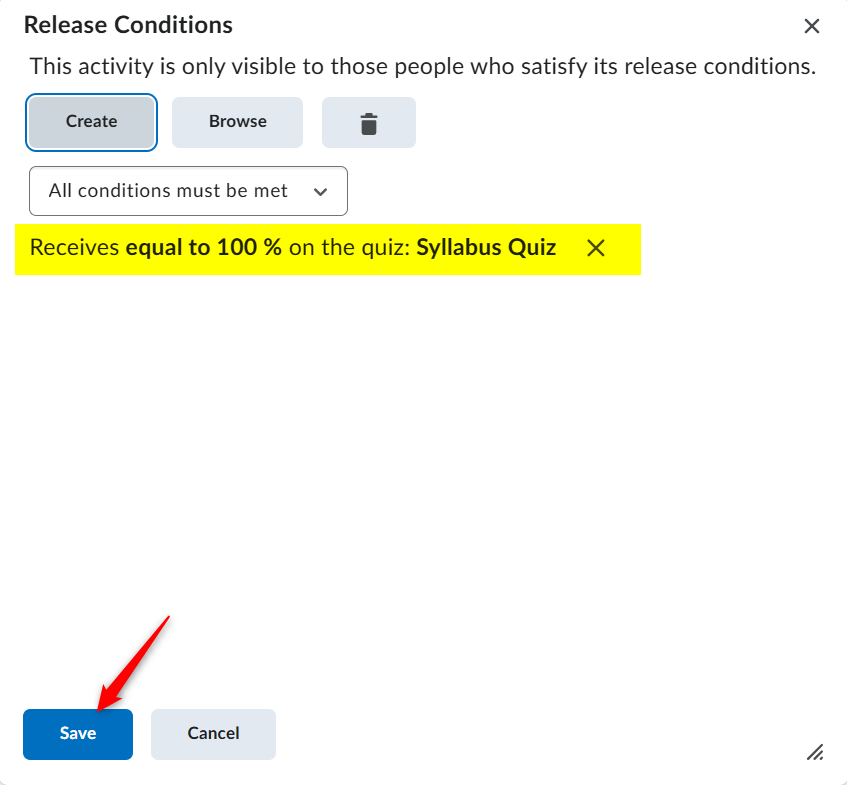
The icon below indicates that a release condition is set for this folder. You can review the release conditions by conditions.