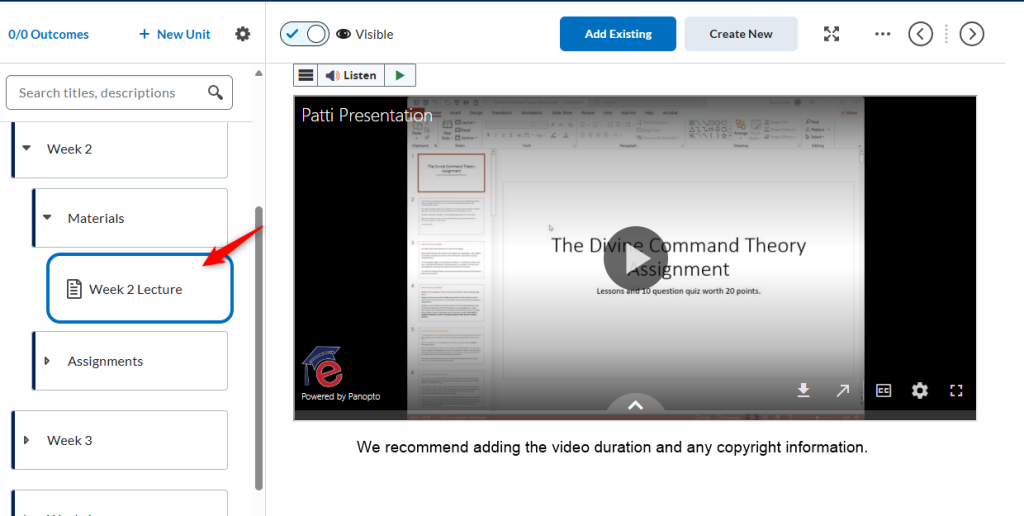This video will show you how to add a video to your course using the Panopto Embed Tool.
Below is a video on how to attach an already uploaded video from the Panopto Streaming Media Server. You first have to upload the video to the Panopto Streaming Media Server. NOTE: We recommend just using the Panopto Embed Tool (see above video)
This is the link to Panopto – Stark State’s streaming media server.
Make sure to select Stark State College Login
You will log in using your Stark State email address and password.
Click here to watch a video on how to upload a video to Panopto.
Step by Step Instructions
- You will need to add a page. Click on the folder where you want to add a page and then click Create New.
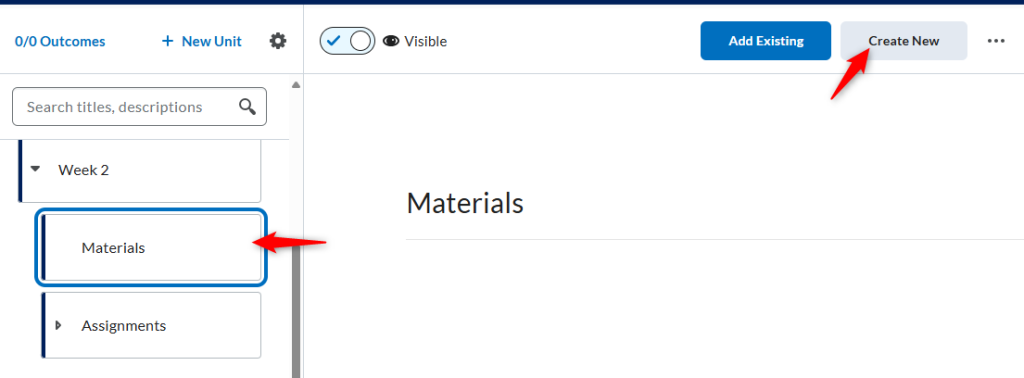
2. Click Page.
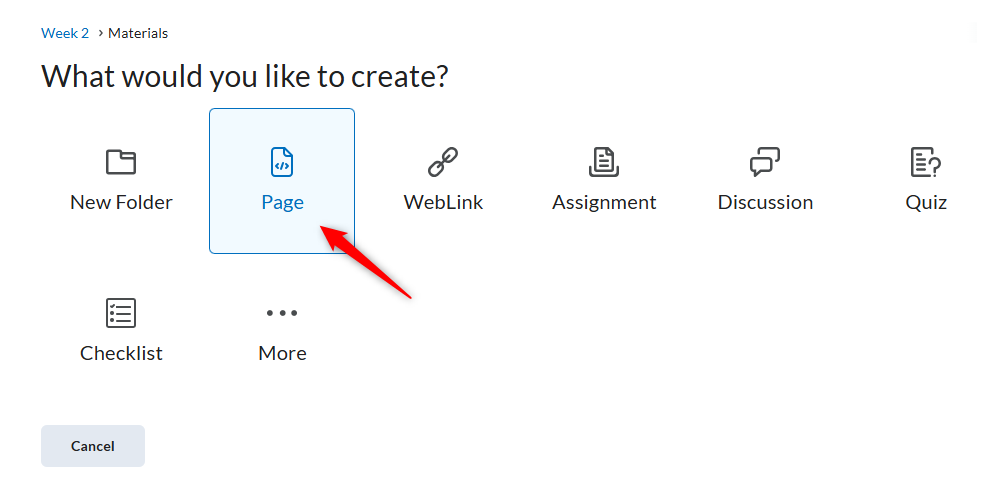
3. Add a Page Title and the click the Insert Stuff icon. NOTE: Before you do this you can add text on the page.
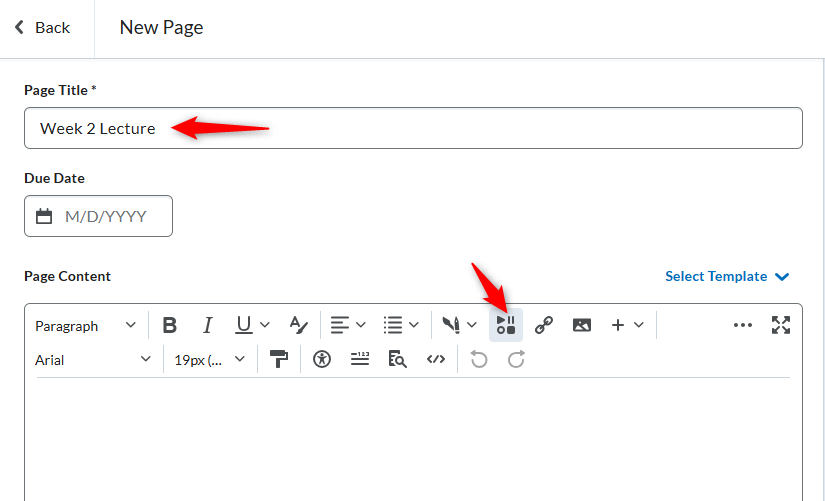
4. Click Panopto Embed Tool. NOTE: You must have already uploaded a video to your Panopto account. OR you can record a video using this tool.
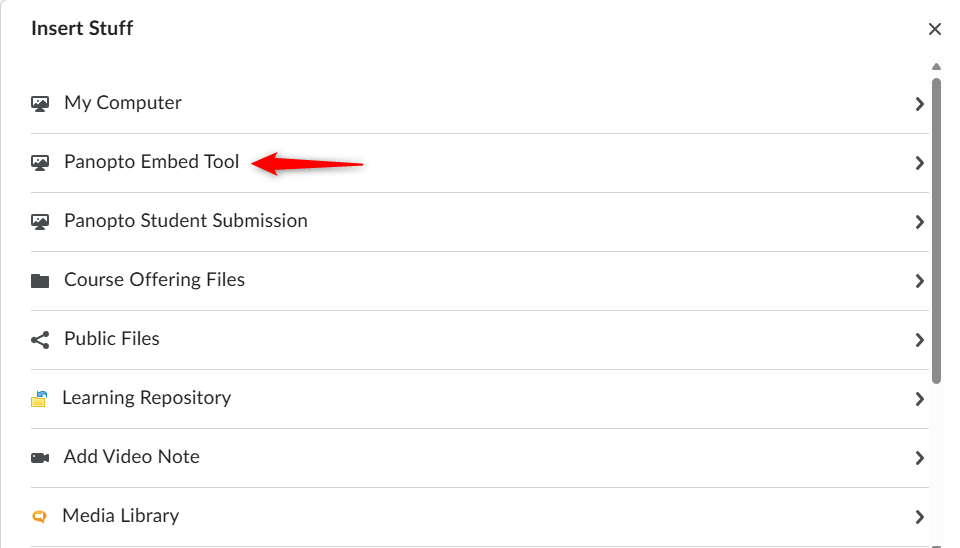
5. Click the radio button next to the video you want to insert. NOTE: If you haven’t yet uploaded a video, you can select Upload OR you can click the Record button to record a short video.
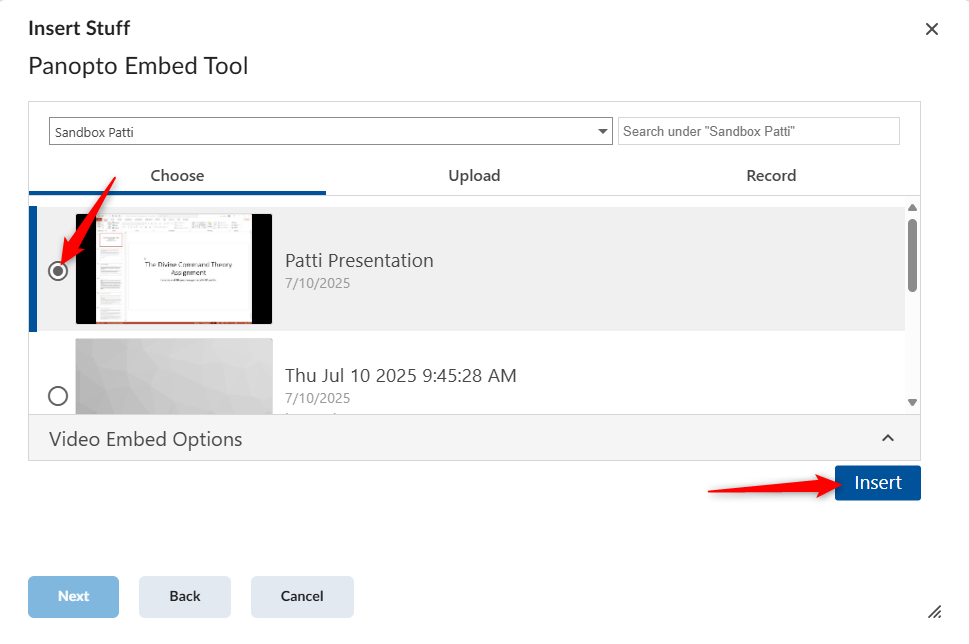
6. Once your video loads in the preview window click Insert.
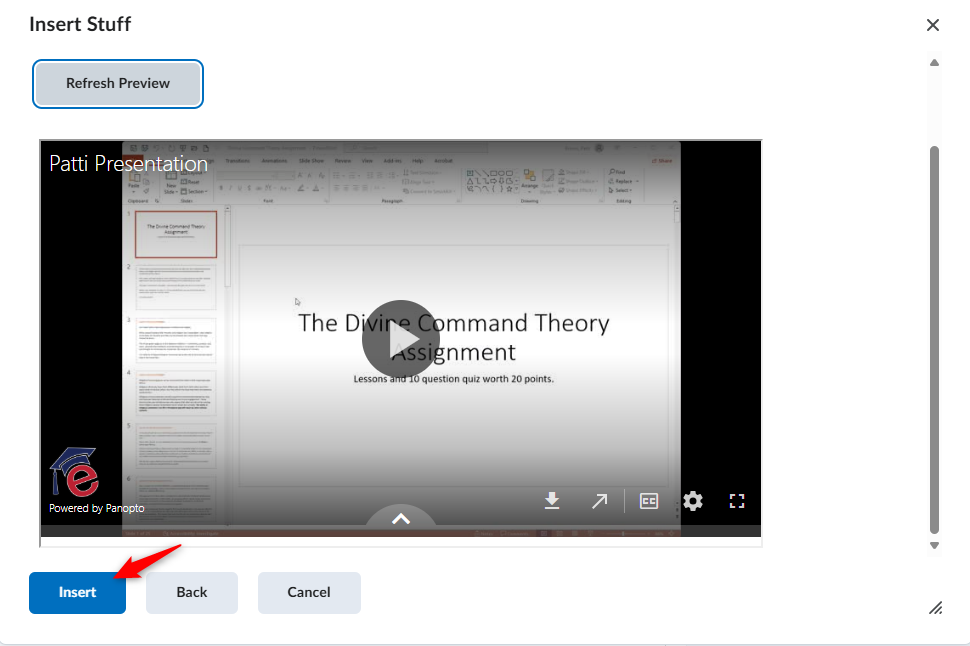
7. After you have finished adding the video to the page, click Save and Close.
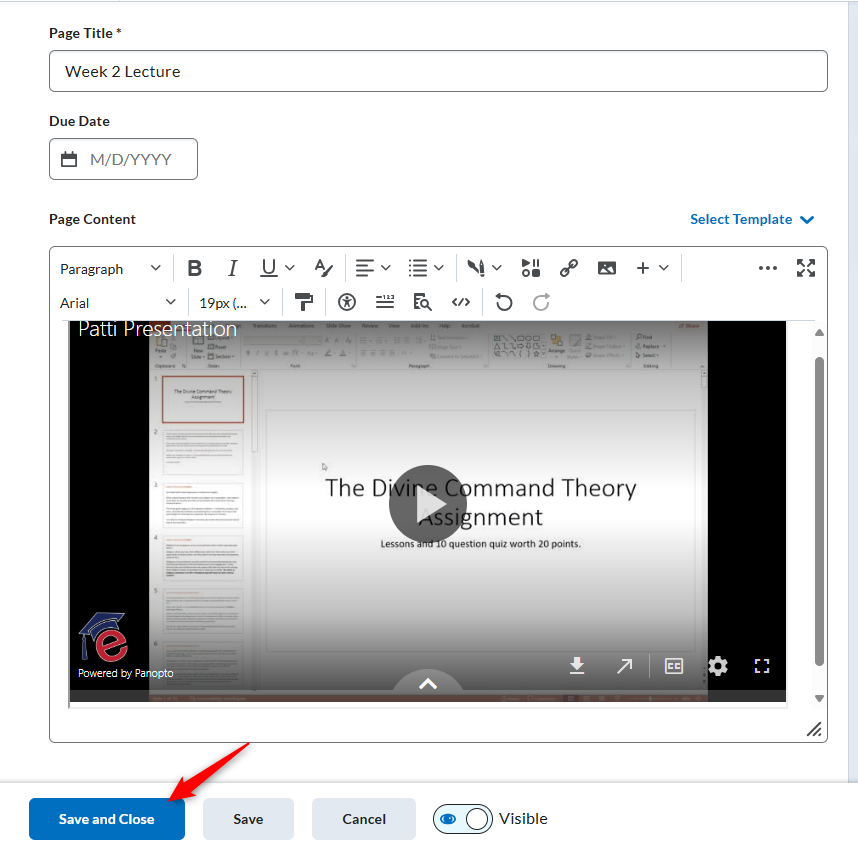
This is what the page will look like.