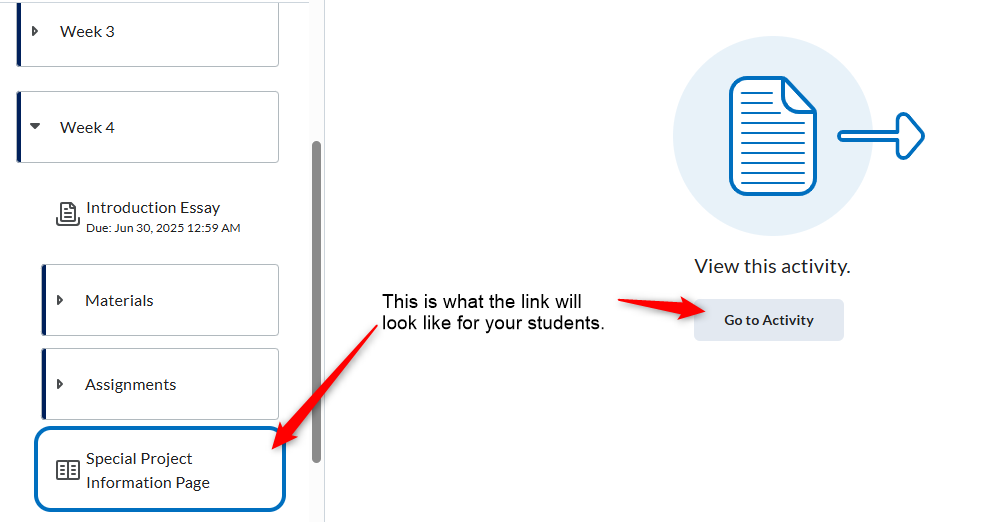This video will show you how to add a course link to content within your course.
Step by Step Instructions
For this example we will add a course link in Week 4 to the Special Project Information Page.
- In your course click Course Tools and then Course Management
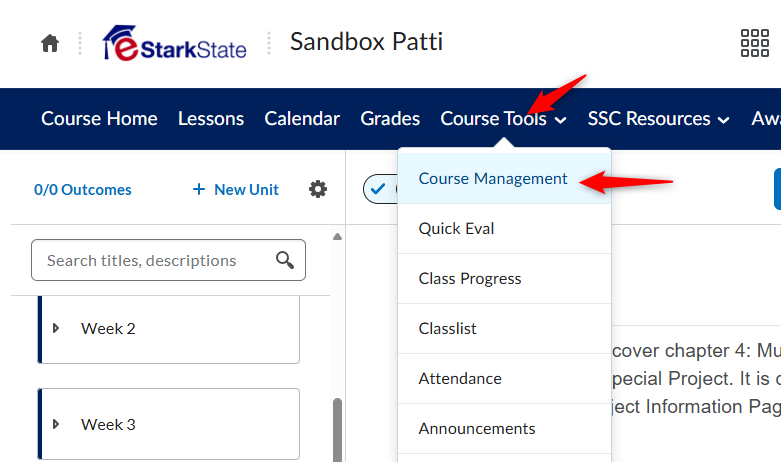
2. Sort by Category and then click Course Builder.
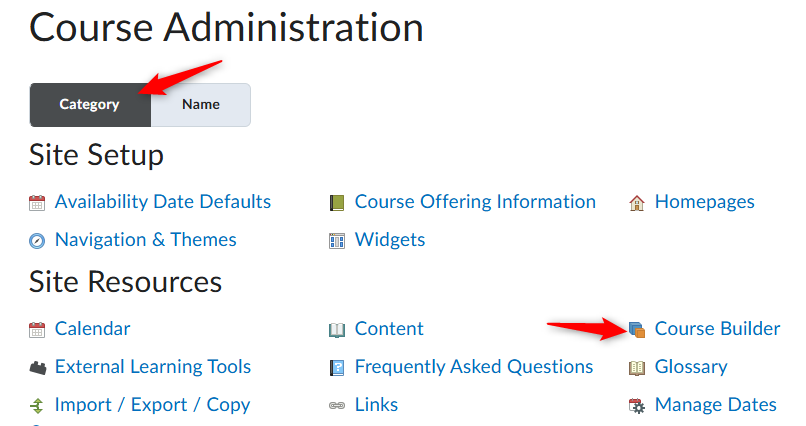
3. Under Add Content, click the Create a Link icon.
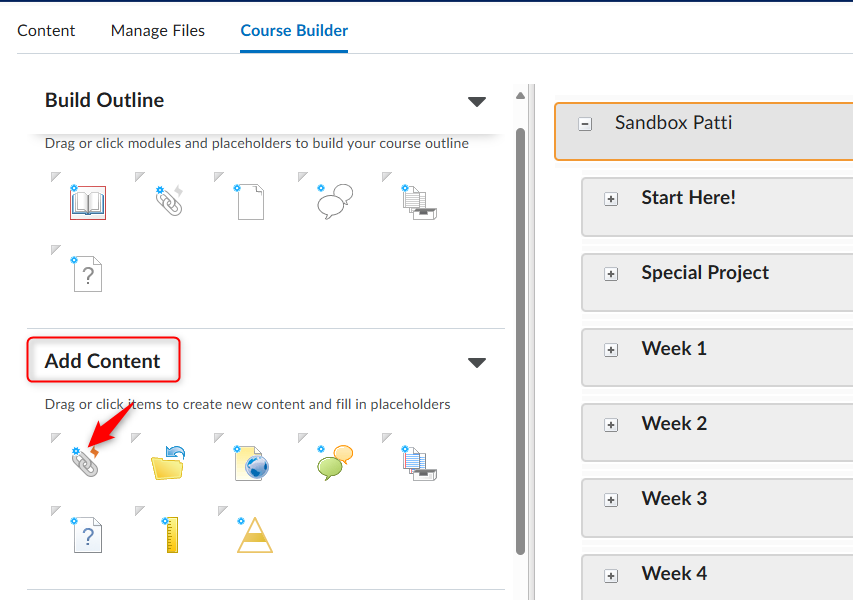
4. Since we are adding a link in week 4, click Week 4. Note: you can click on the “+” sign and open the folder to add the link to a subfolder.
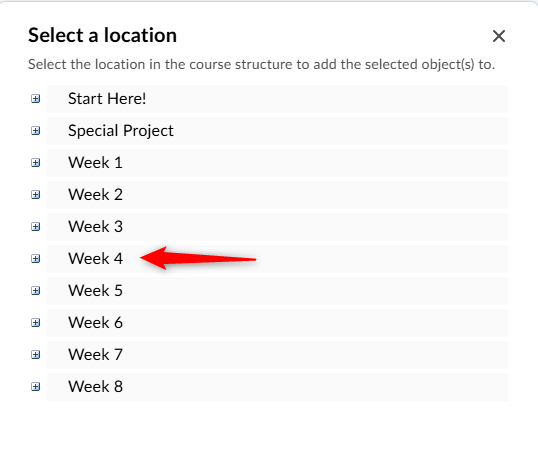
5. Click Content
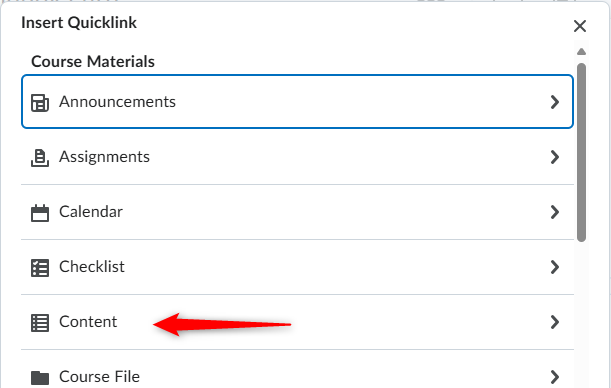
6. Click Special Project.
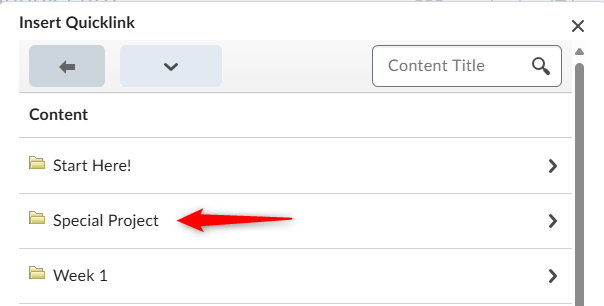
7. Click Special Project Information Page
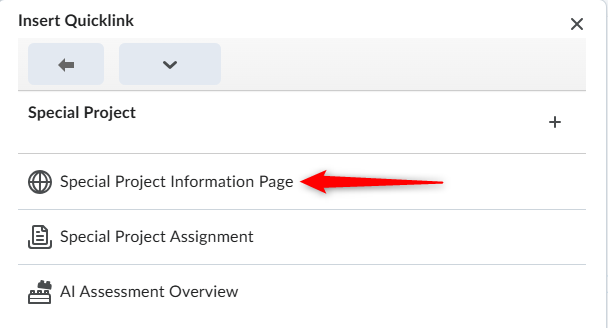
8. Click Save
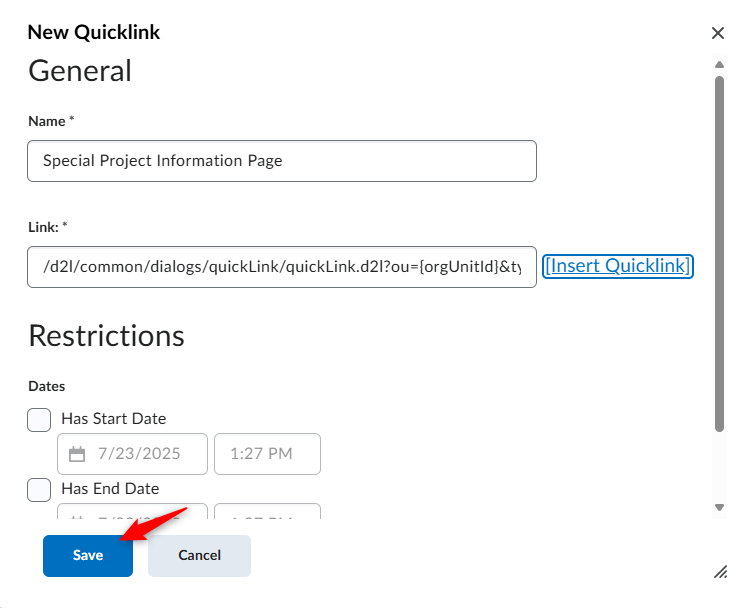
9. You can see that the content link has been added to Week 4.
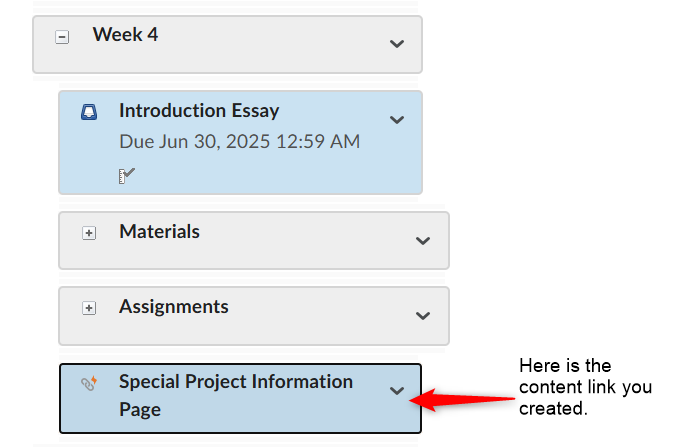
10. Click Lessons to go back to the Lessons page of your course.
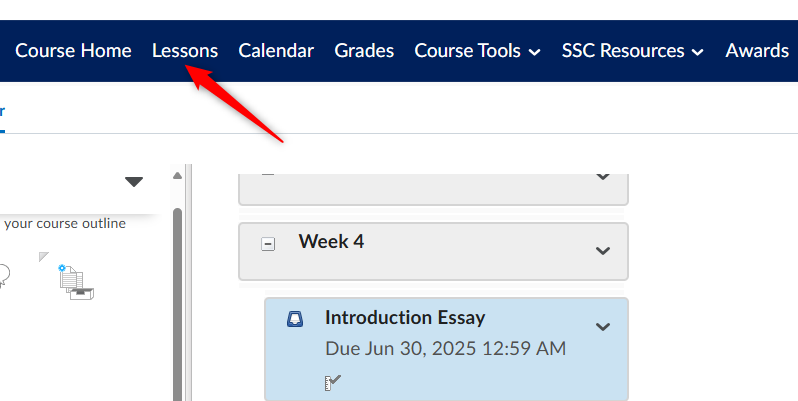
11. Now you can see the link in week 4 to the Special Project Information page.