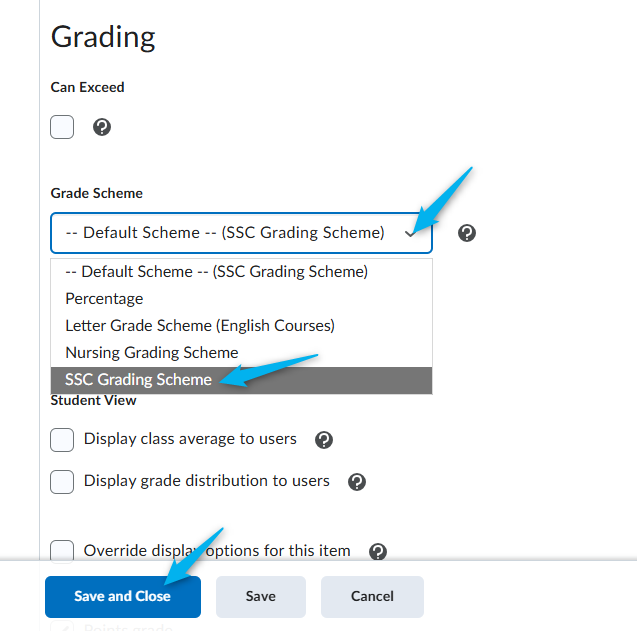This video also includes information on how to add a letter grade grading scheme, which you will use for the Total Letter Grade column. IMPORTANT NOTE: If you add any assessments to the gradebook AFTER you create this column, you will need to edit the Total Grade column to include the additional assessments in the calculation. If you drop any assessments as part of your final calculated grade, adding a Total Letter Grade column will NOT work.
Step by Step Instructions
- Go to Grades and click Manage Grades, New and Item.
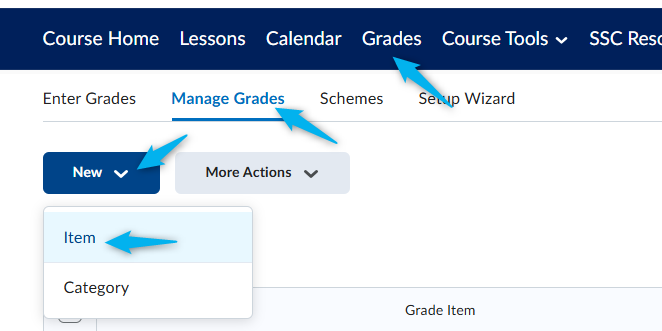
2. click Calculated.
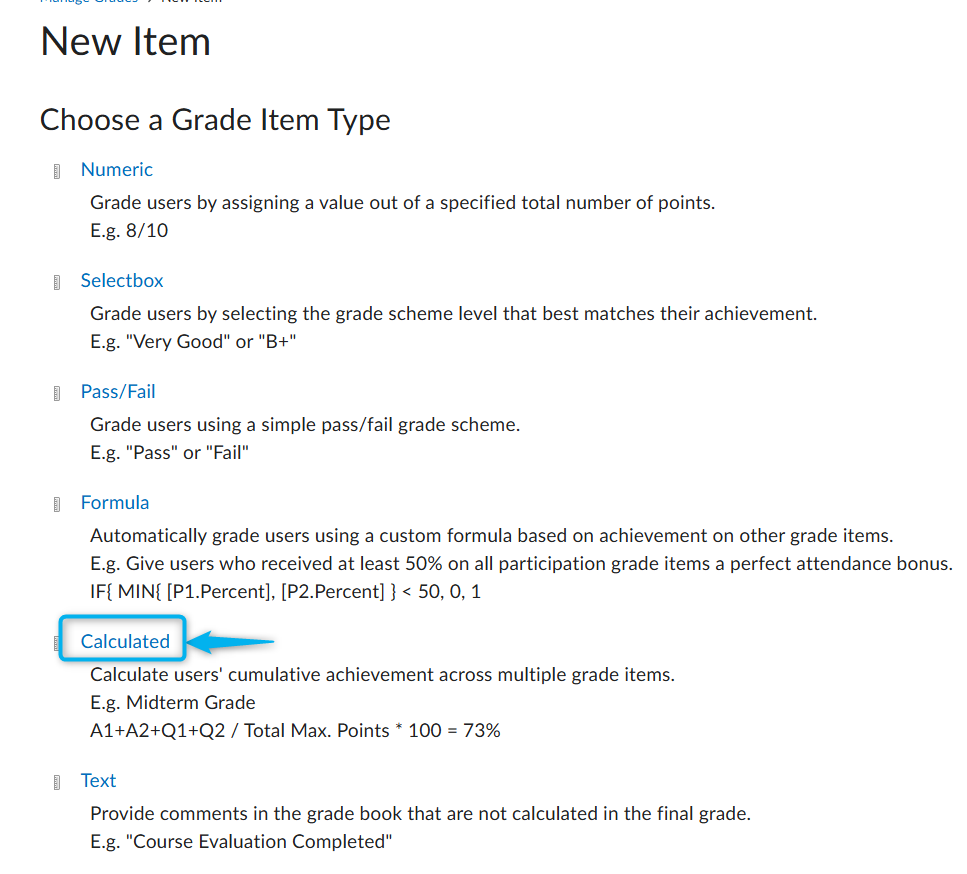
3. Add the Name. For our example, we used Total Letter Grade.
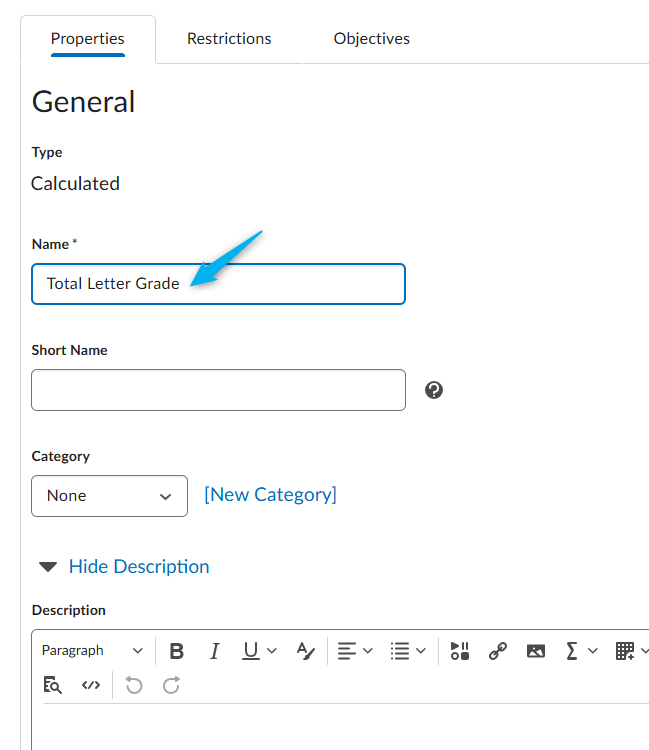
4. Select Can Exceed. Make sure the Grade Scheme is SSC Grading Scheme.
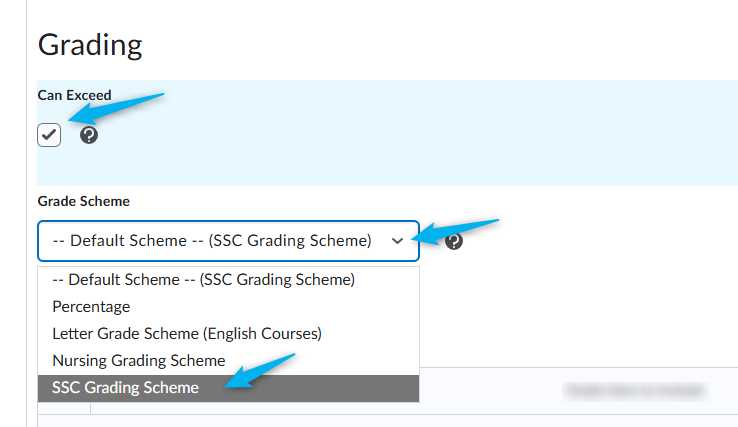
5. Click the top check box so select all grade items. Click Save and Close. NOTE: If you add any new grade items after you create the Total Letter Grade you will need to edit this column and make sure to include all grade items. Also, this calculated column will not factor in any drop assessments. If you drop any assessments, you should not add a Total Letter Grade column.
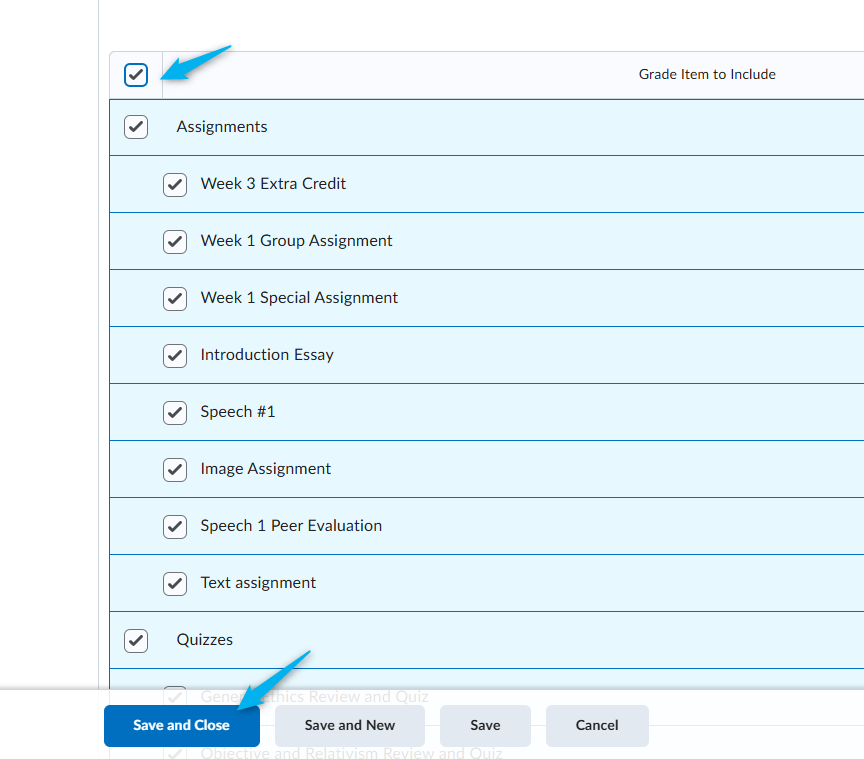
The Total Letter Grade column will be added to the end of your Grade Book. You can reorder it to the top.

If you drop any assessments and want to include a letter grade, you can set the Final Calculated Grade column to a letter grade grading scheme.
1. Click the down arrow next to the Final Calculated Grade and click Edit.
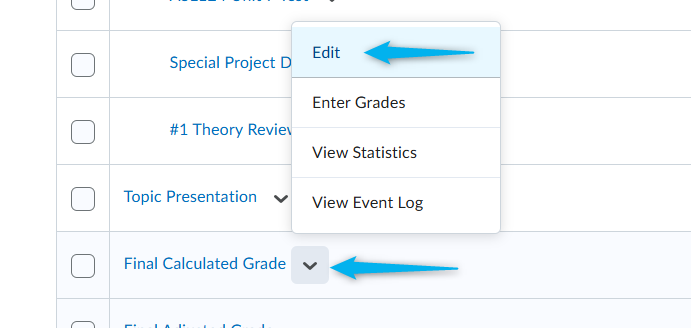
2. Select the Grade Scheme. use SSC Grading Scheme. Click Save and Close.