Build a Test using a test pool
1. Go to Test, Surveys, and Pools and click Build Test.

2. Type the Name, description, Instructions and click Submit

3. Click Reuse Question and then click Find Questions

4. In the Browse Criteria, click Pools

5. Select the Pool you want to use.
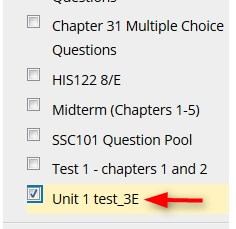
6. Select all questions or individual questions. Don’t forget to check each page of the test pool to get all the questions.

7. After you select all the questions, click Submit

After reviewing the test, click OK.

Now you can add this test to your lessons page. You will need to deploy the test. Deploy means that the test was added to the lessons page.
Click here for instructions on how to Deploy a Test
