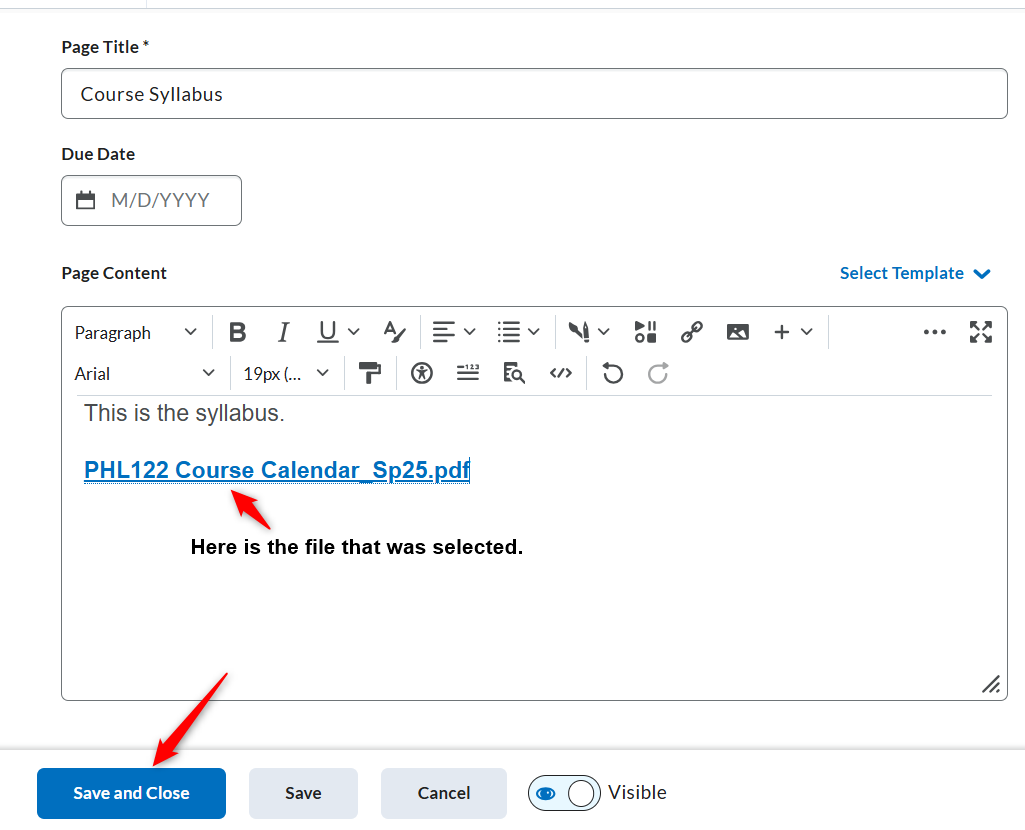This videos covers two ways to add files to your course.
Step by Step Instructions
First Example: Adding a File
- Click on the folder where you want to add the file. Click Add Existing
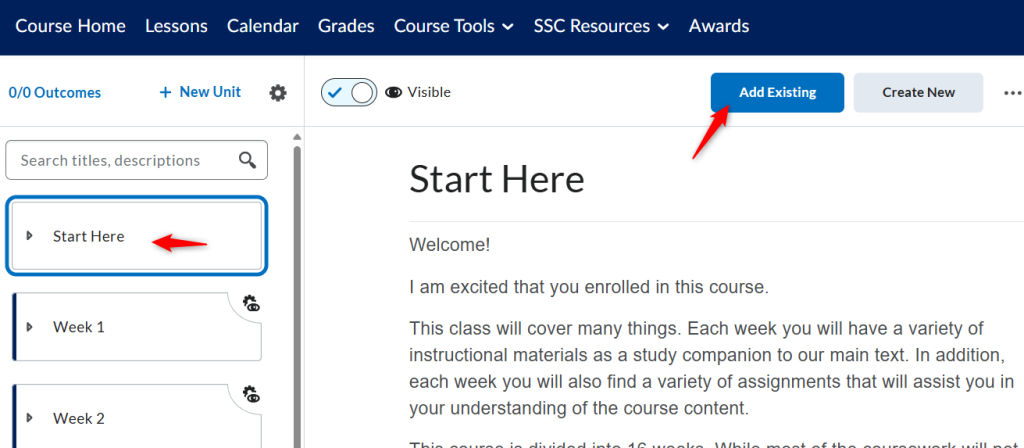
2. Either drag and drop your file OR you can use the browse option to select a file.
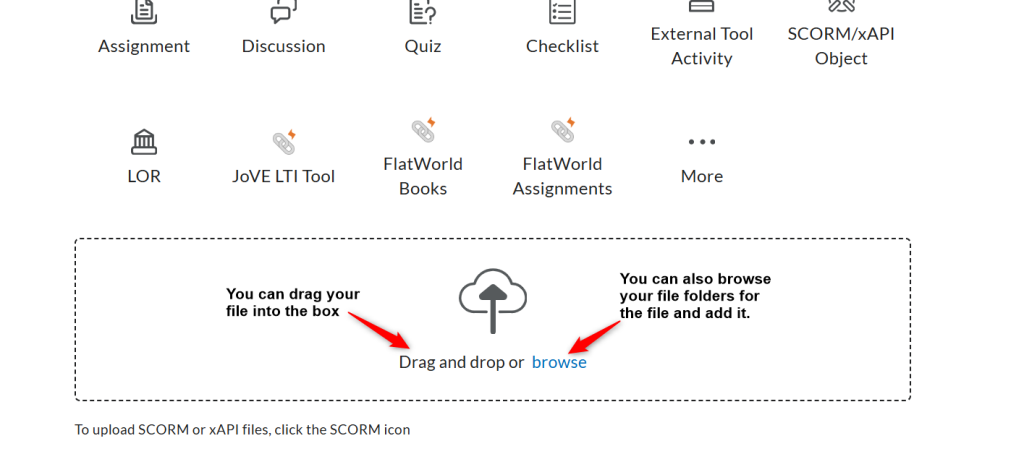
Second Example: Adding an existing uploaded file as a link on a page or a link to text.
- Add a folder or page or go to an existing folder or page. Click the InsertQuick Link icon. TIP: If you select text you can add the file link to that text.
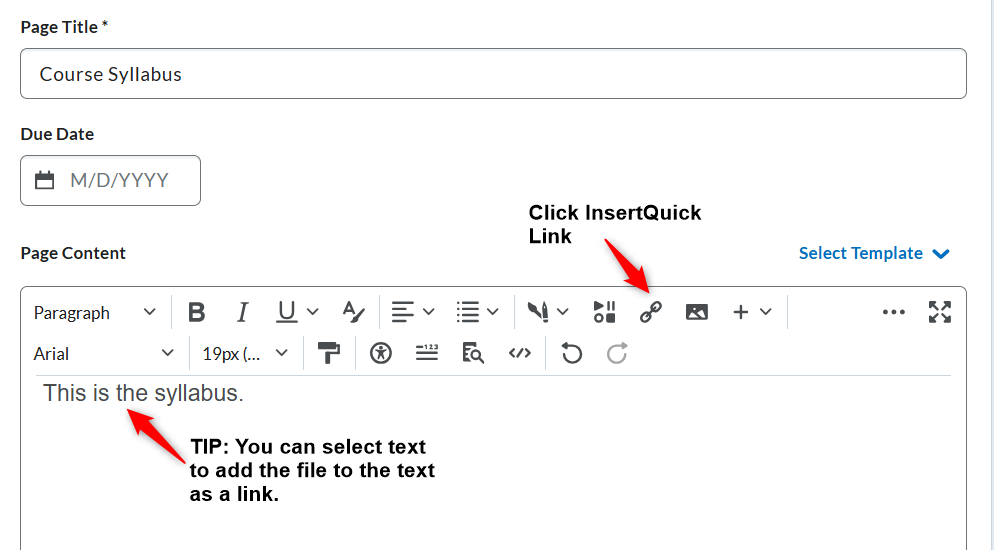
2. Click Course File
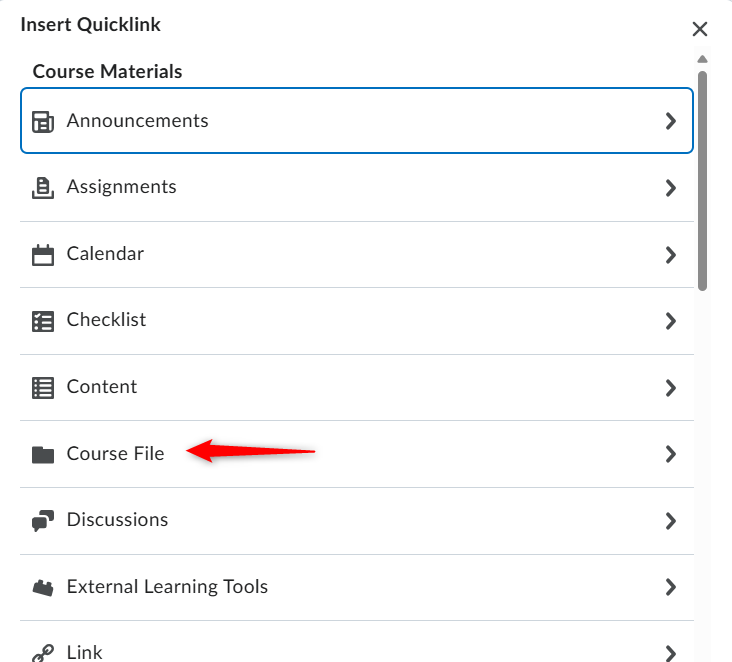
3. Find the file that has been uploaded and select it.
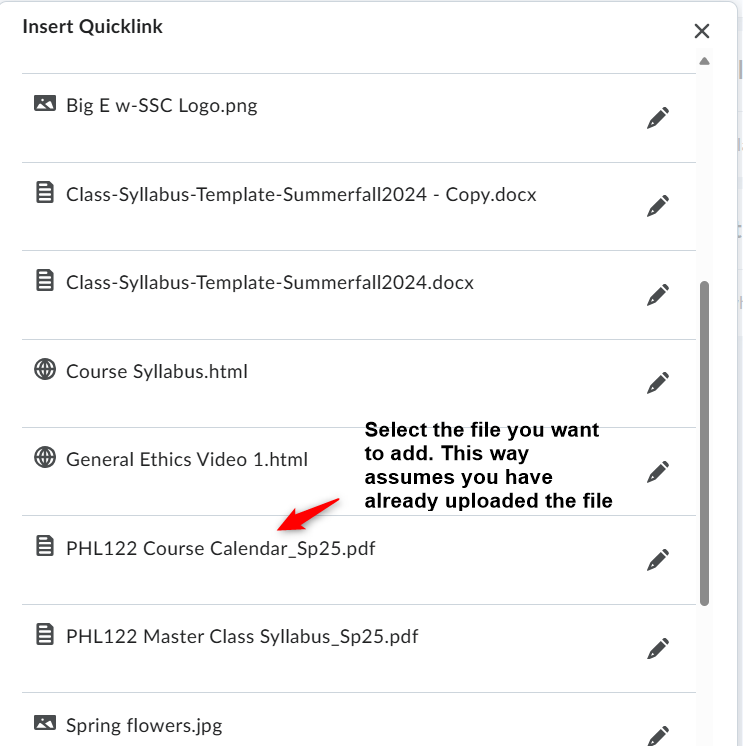
4. After you add the file, click Save and Close