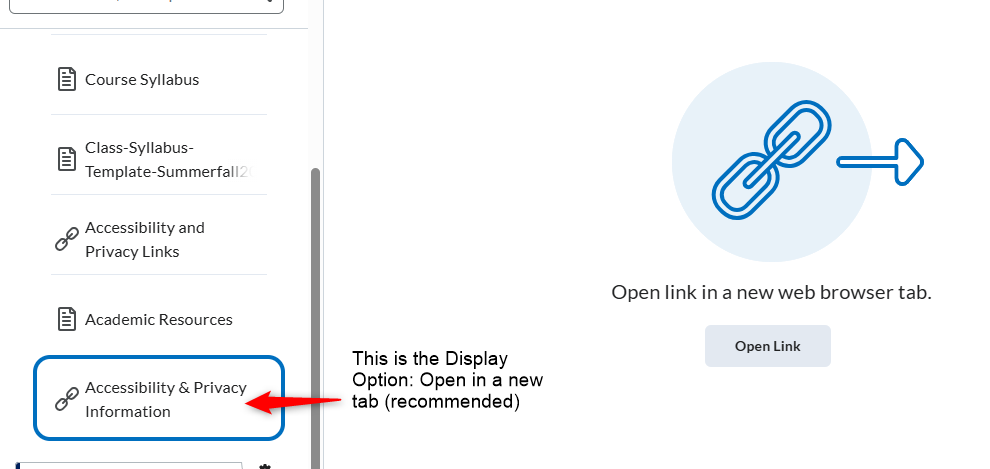This video covers two ways to add weblinks to your course.
Step by Step Instructions
EXAMPLE #1 – Adding a weblink to text on a page or folder.
- On a page or folder, select a group of text and then click the Add or Edit Link icon.
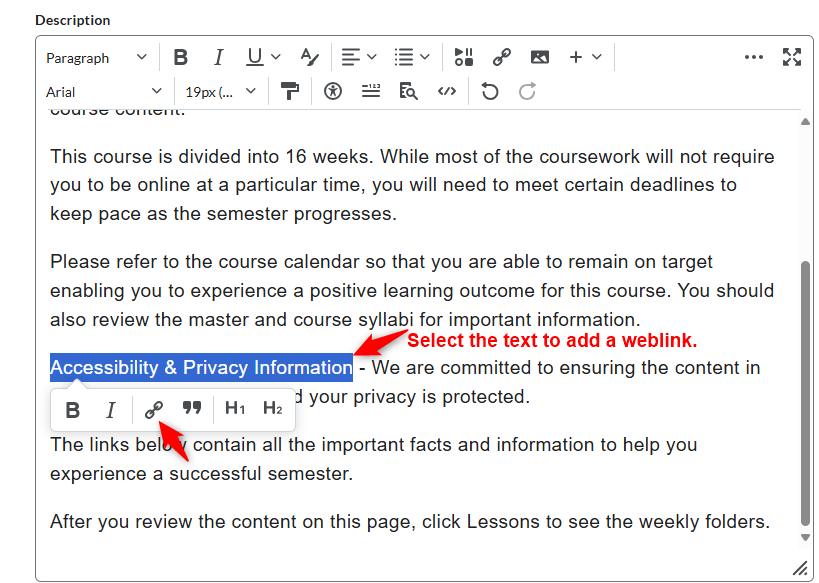
2. Add the url of the website in the Link field. We suggest selecting Open in New Window and then click Apply.
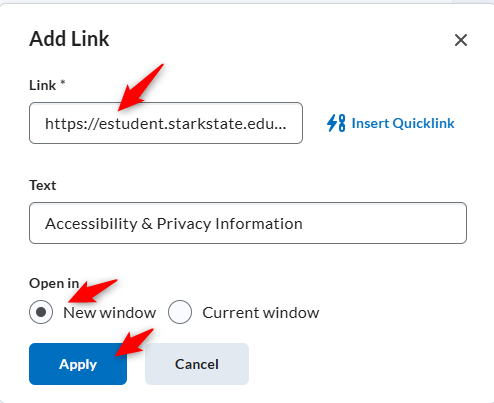
3. Click Save and Close when you are finished.
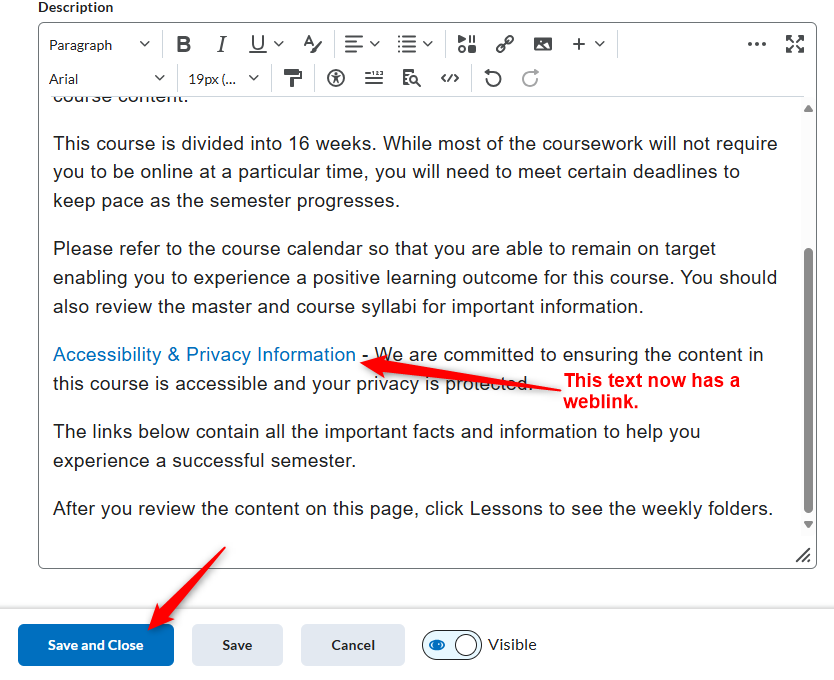
EXAMPLE #2 – Adding a weblink to a folder.
- Select the folder you want to add the website link to and then click Create New.
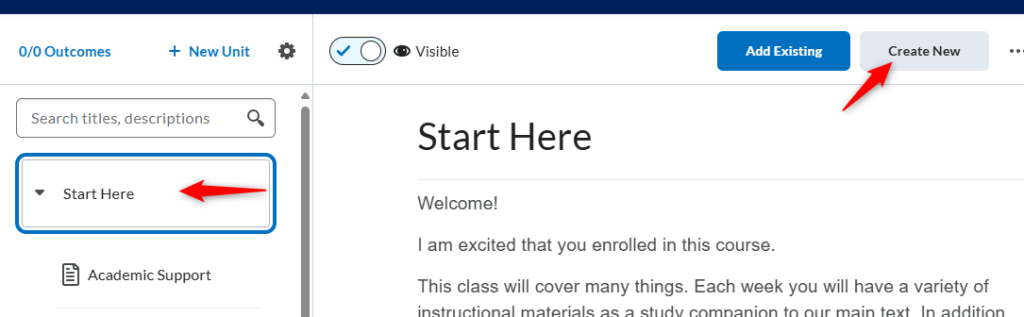
2. Click Weblink.
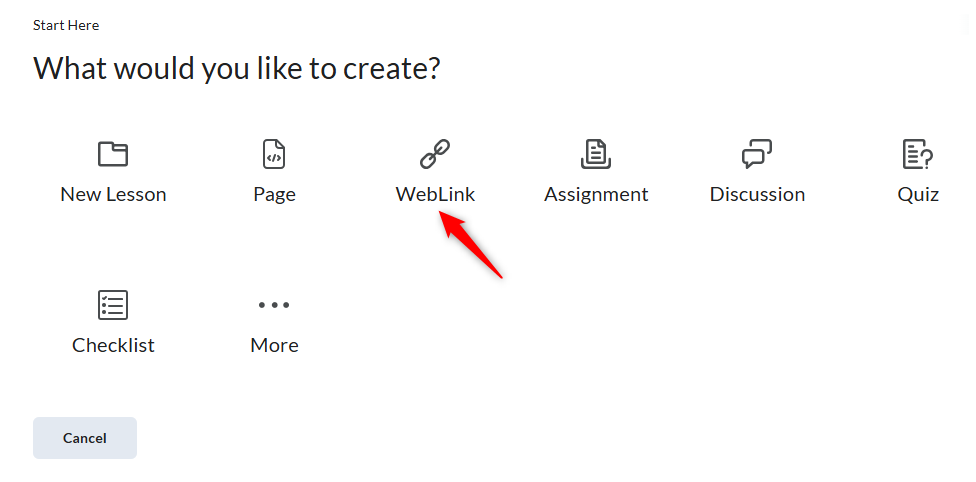
3. Type the Web Link Title, add a description if desired, copy in the URL link, review the Display & Completion options, and then click Save and Close.
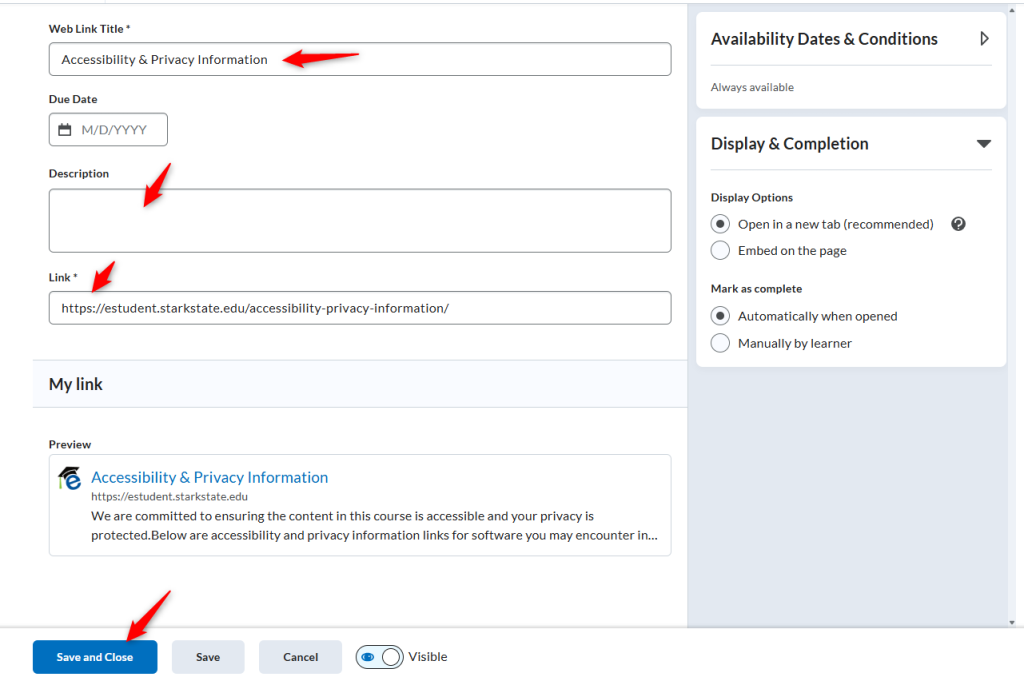
NOTE: This is what your weblink will look like.