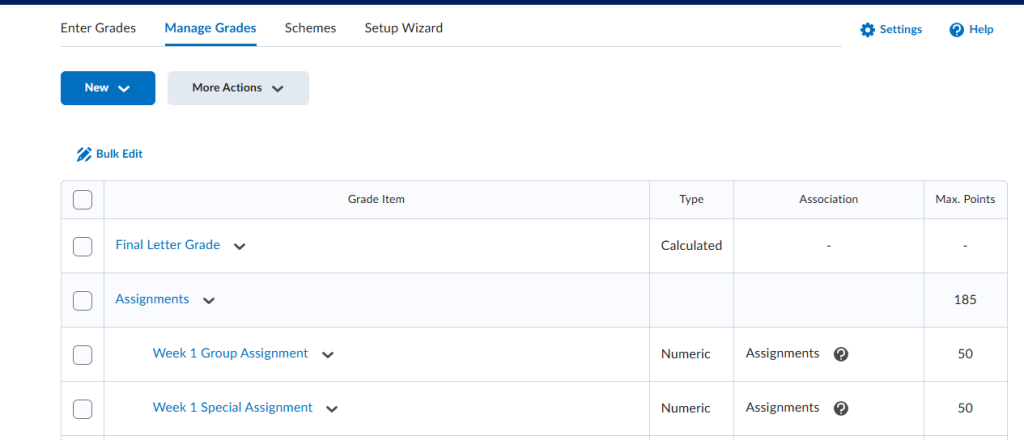This video provides information on how to bulk edit columns in your grade book.
Step by Step Instructions
- Go to Grades and Manage Grades
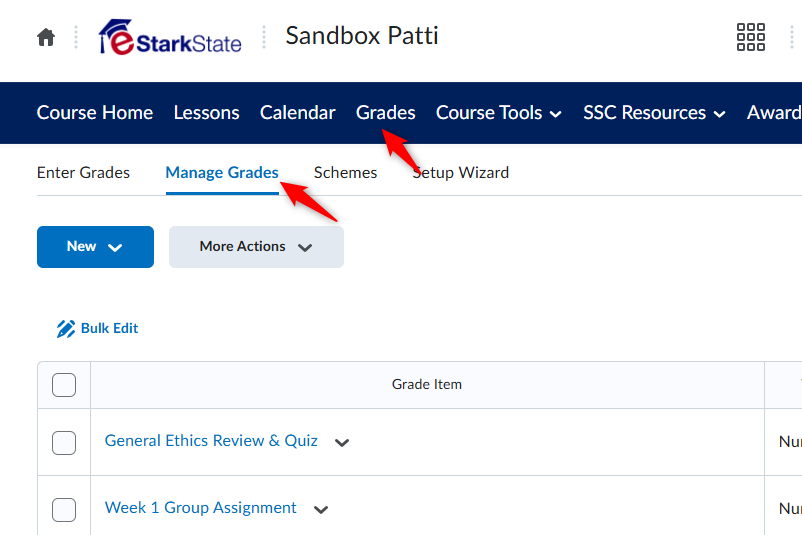
2. Select All columns by clicking on the top box or you can select individual columns and then click Bulk Edit.
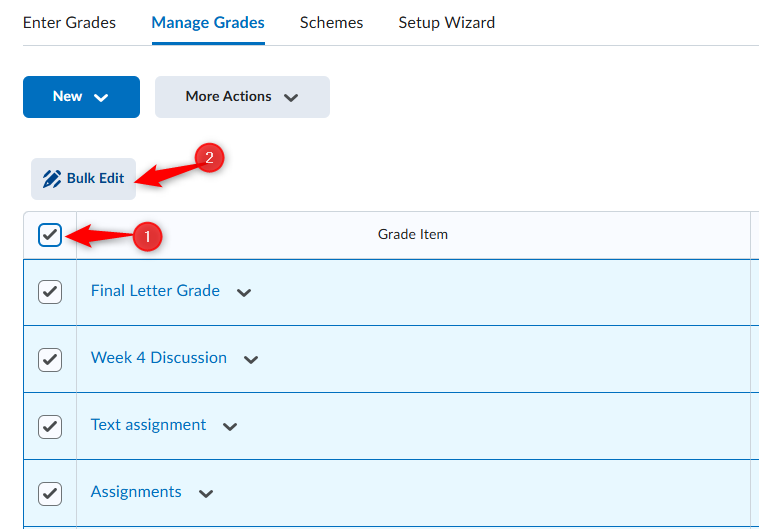
3. You can Bulk Edit any of the columns in your Grade Book.
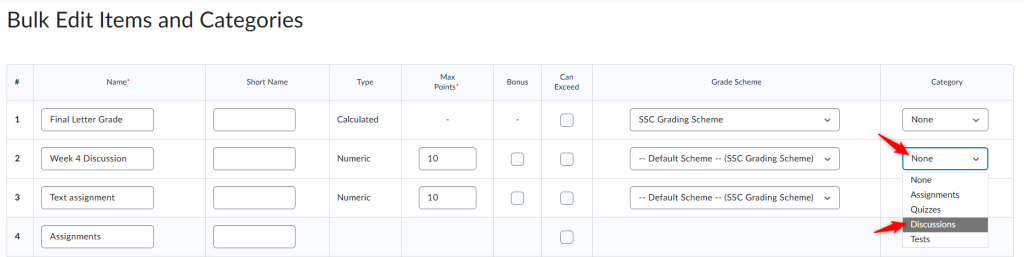
4. After you finish editing, click Save.
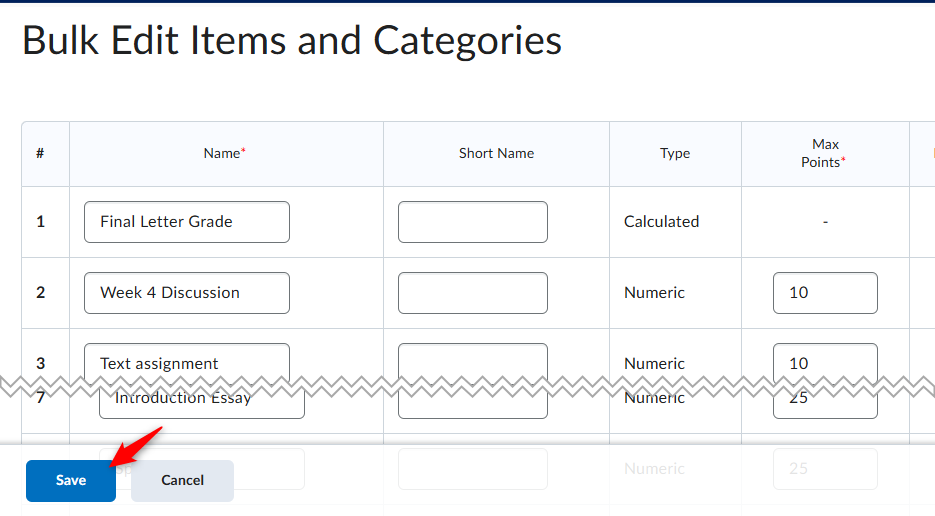
After you click Save you will return to the Manage Grades page.