This video will show you how to copy individual course content, including quizzes, test, assignments, and discussions, from one course to another. NOTE: When copying any type of assessment, you will need to add them to the gradebook and place them in the appropriate folder under Lessons.
Below is a step-by-step guide to copy individual items, tests, quizzes, assignments, and discussions from one course to another.
Note: Be sure you know the CRN or name of the course that contains the content you want to copy.
- Start by opening the Brightspace course you want to copy content into.
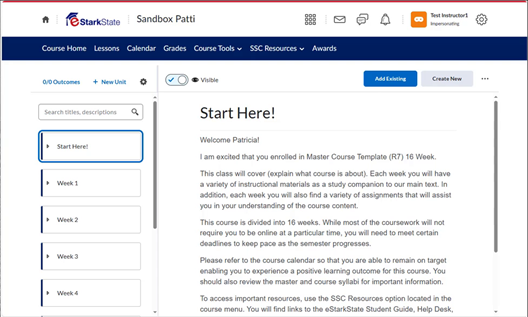
- Chose Course Tools > Course Management.
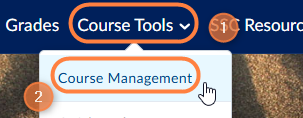
- On the Course Administration page, choose Import / Export / Copy Components
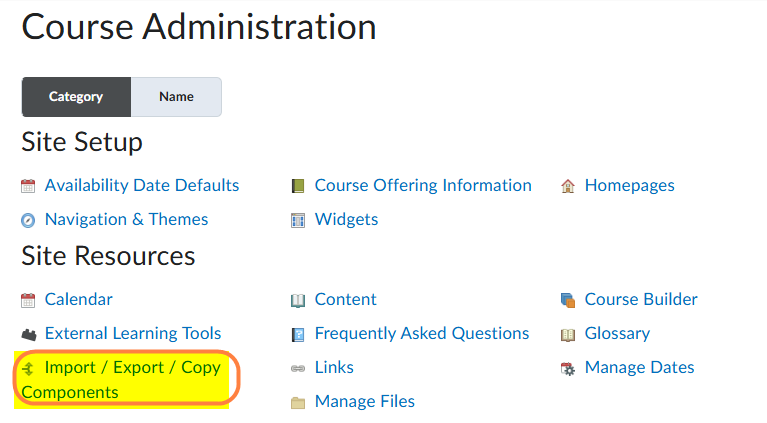
- Choose the first item in the list, Copy Components from Another Org Unit. Then, click the Search for offering button to choose the course that contains the content item(s) you want to copy.
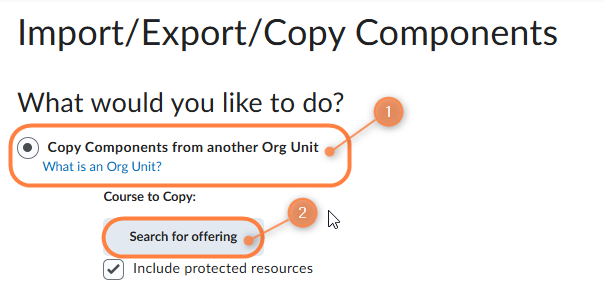
- Enter the CRN, course number or name of the course that contains the content you want to add to this course. Type in the CRN, course number, or name in the search box. Then, press the Search button.
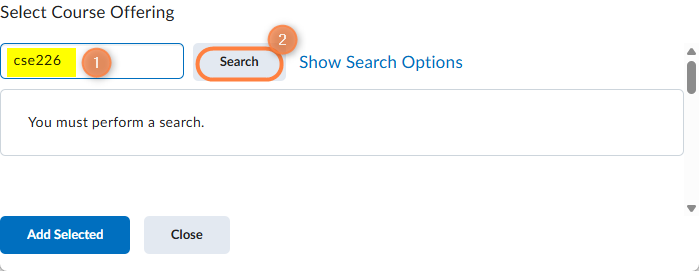
- Locate the course you want to copy FROM. Click the radio button in the leftmost column, and then click the Add Selected button.
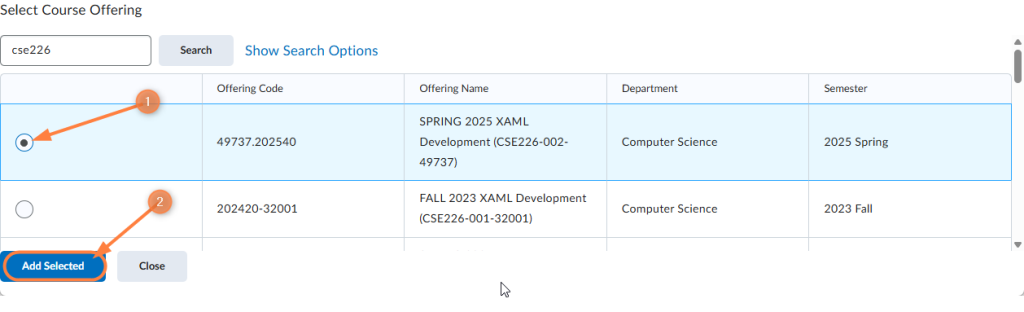
- Verify you have chosen the correct course.
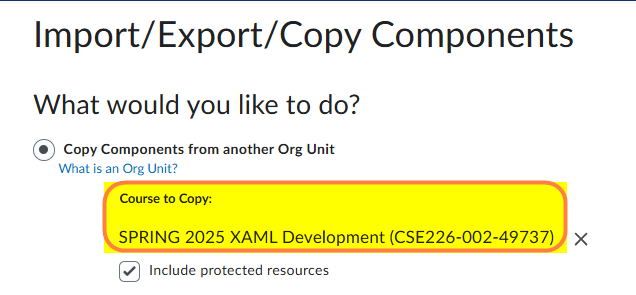
- You have two options when copying from another course.
- Copy All Components – Copies all content from the selected course.
- Use this option when setting up a new course and you want to bring in everything from a previous semester into a blank course shell.
- Select Components – Allows you to choose specific content (like assignments, quizzes, or modules) from one course to add to another.
- Copy All Components – Copies all content from the selected course.
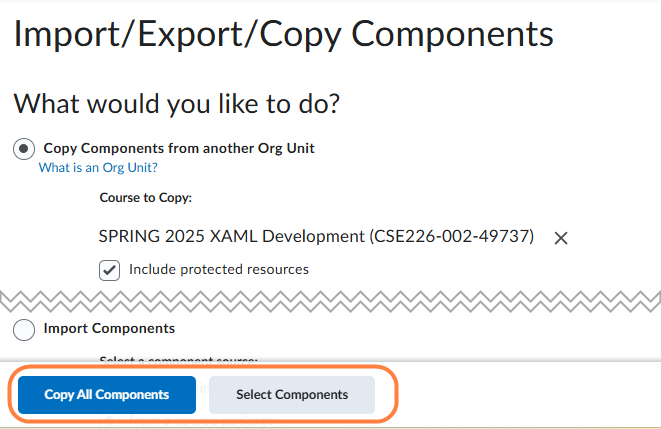
Copy All Components
- When you choose Copy All Components, the system will automatically begin copying the entire course. Use this when you are copying a course from one semester to the new semester.
- Here are the screens you will see as it copies.
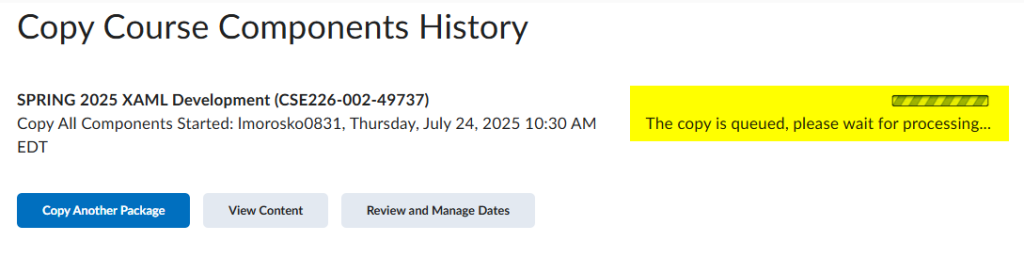
- Once the copy is complete, you will see this screen.
- Click on the Lessons tab to verify that content has been copied.
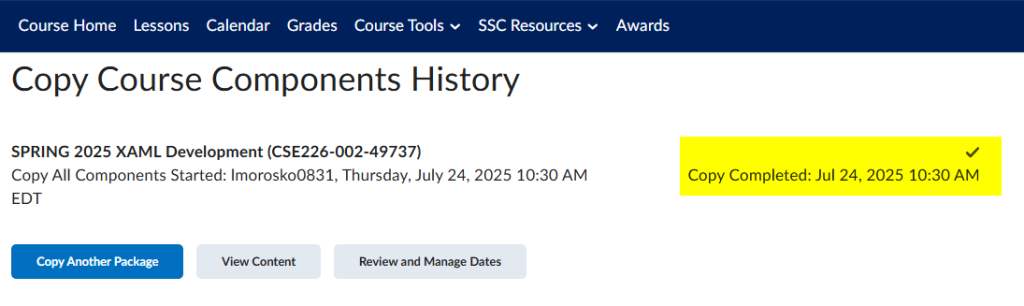
Select Components
- To copy select components, choose the course to copy FROM, as outlined above. Then click the Select Components button.
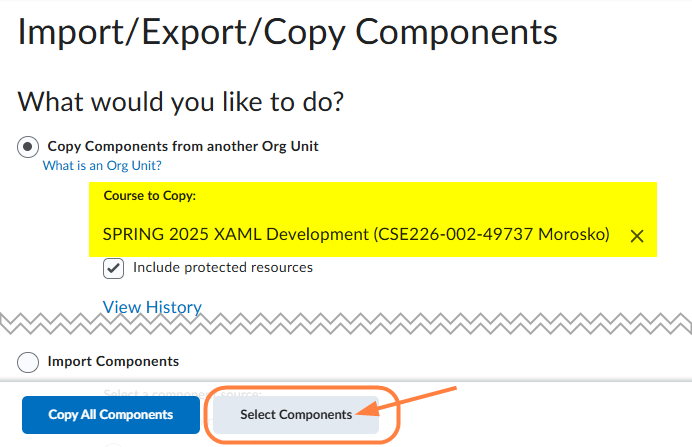
- When copying specific components, you can choose exactly what to bring over—such as content, quizzes, or assignments.
Be sure that your screen looks like the one shown below.
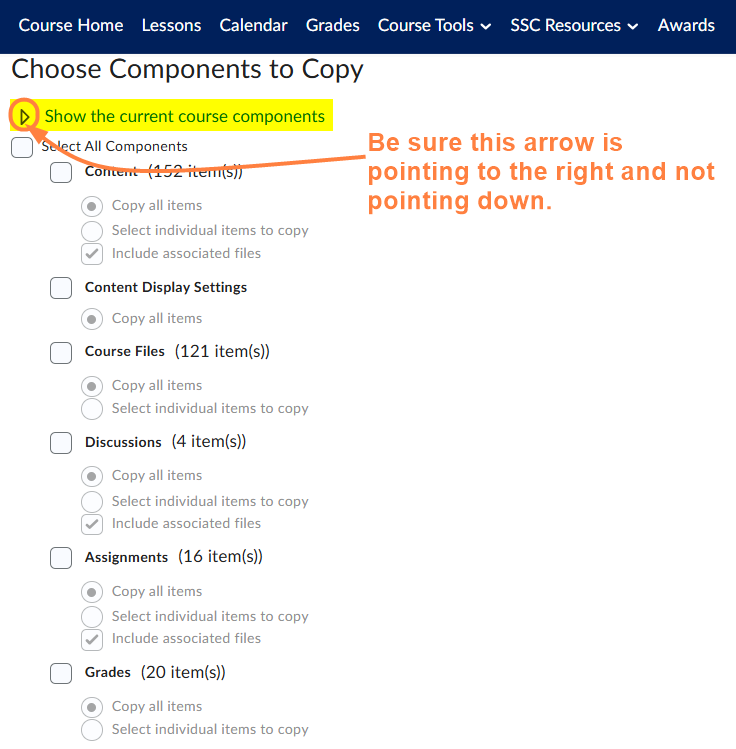
- From the list, find the item you need added to this class. In this example, it’s the Lab 4 Assignment.
- Click the Assignments checkbox.
- Then, click Select individual items to copy.
- Finally, click the Continue button at the bottom of the screen.

- On the next screen, click the Expand All link to expand the list of items.
- Then choose the item(s) from the list you want to add to your course.
- Click Continue.
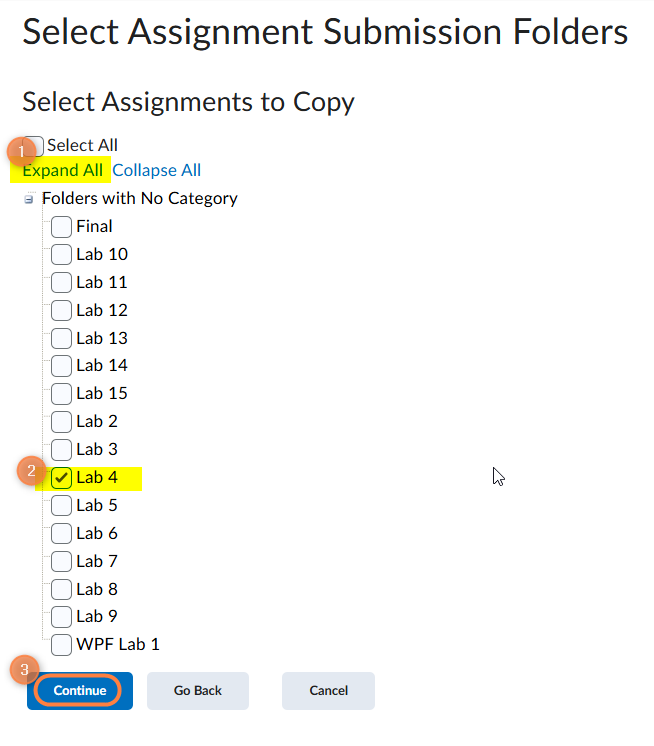
- Click Finish and the item will be added to your class.
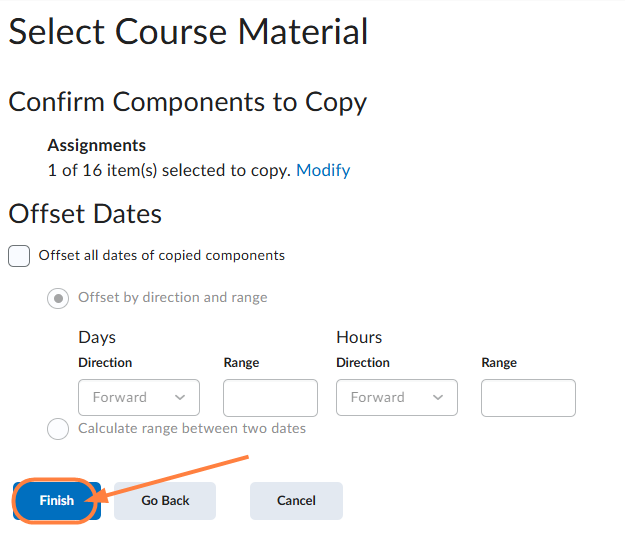
- The following screen will appear when you begin the copy.

- Once it’s done, you will see the Copy Completed information.

- The Assignment copied is now listed in the course in the correct folder.
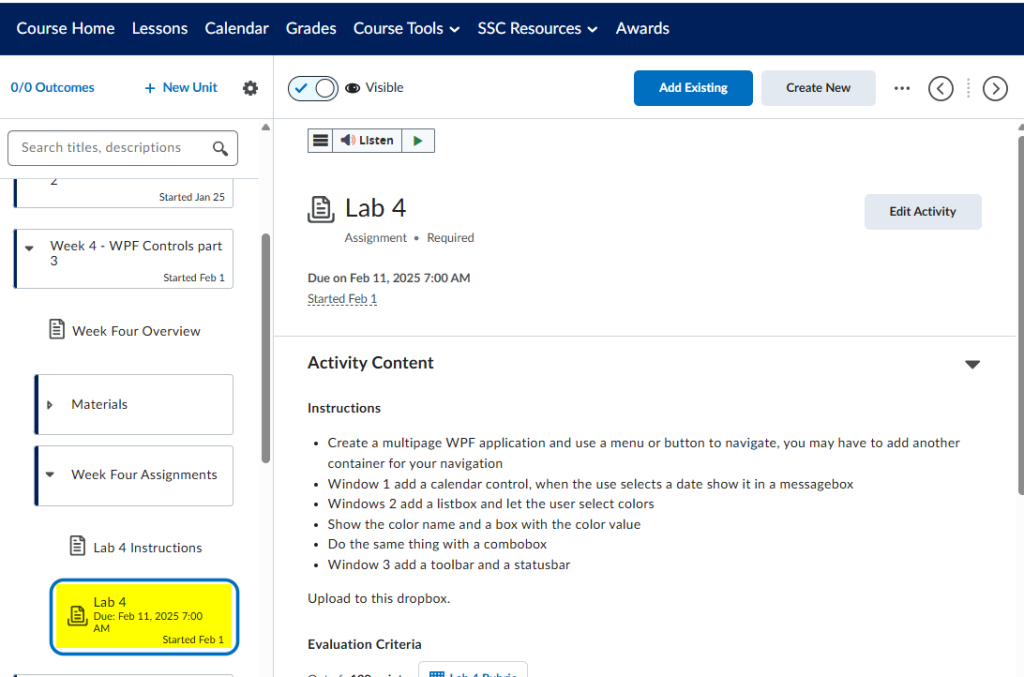
- IMPORTANT NOTE: Though the item is in the class, it is NOT in the Grade Book. You must edit the item to add it to the Gradebook.
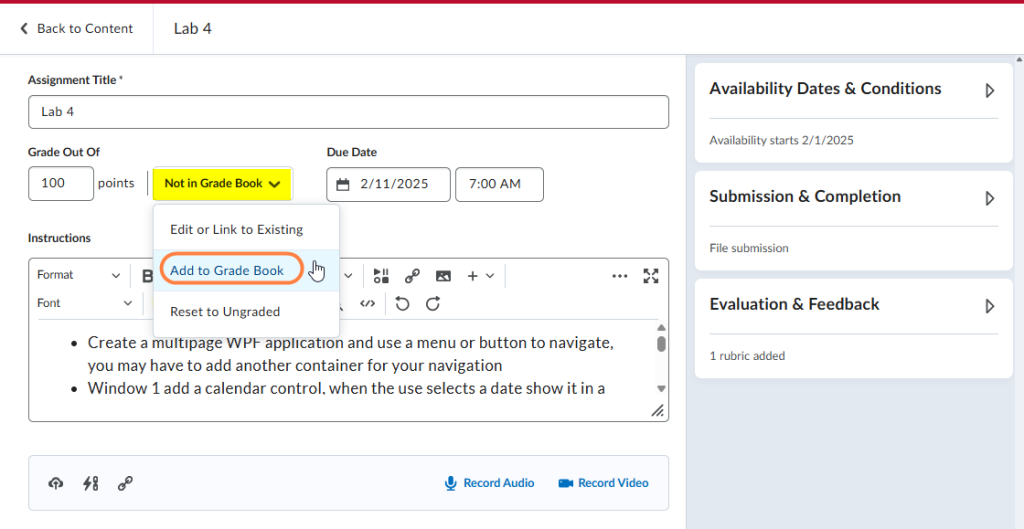
End of article
~eSS
