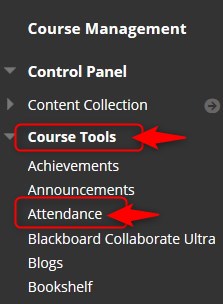Tracking Attendance in Blackboard: For each class meeting, you can record whether a student is present, late, absent, or excused.
CAUTION! The first time you open the Attendance tool, it will add a column to your gradebook for 100 pts, even if you never use it for attendance.
Directions:
1. In Course Tools, click Attendance.
2. Modify the settings as necessary. If you make changes click Save.

3. To track attendance, click Meeting and then click the appropriate column. Points will be given to the students in the gradebook based on their attendance.

4. Use the Overall view to see multiple days, edit attendance and export the attendance report.

How does attendance work with the gradebook?
1. A column will be added to the gradebook under the category of Attendance. It will default to 100 points. You can change that as necessary. This column will accumulate the attendance scores throughout the semester. You can edit the total score for each student in the gradebook; however, it is recommended that you change the attendance to edit the score.

2. You can also view the attendance activity from the gradebook. Click the down arrow and then Grade User Activity.

Grade User Activity view. It is read-only. You cannot edit any information.

Here’s an example. This is the attendance for one student:
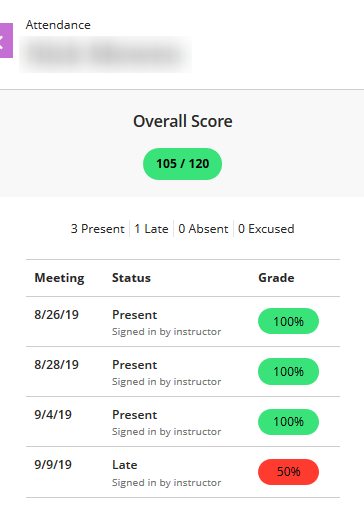
In the above scenario, here’s how the points are calculated after the fourth class:
There have been four classes so far. The total points are 120 points.
120/4 = 30 points are available for each session – after the fourth class.
- 8/26 = 30 points
- 8/28 = 30 points
- 9/4 = 30 points
- 9/9 = 15 points
- 30+30+30+15 = 105, which is what’s reflected in the current grade.
As more classes are added, the points per class decreases and the points are adjusted for each additional class.