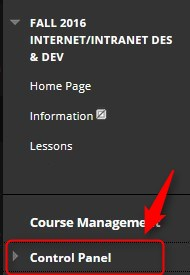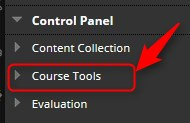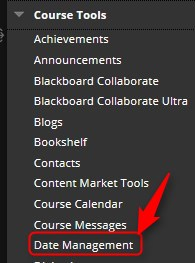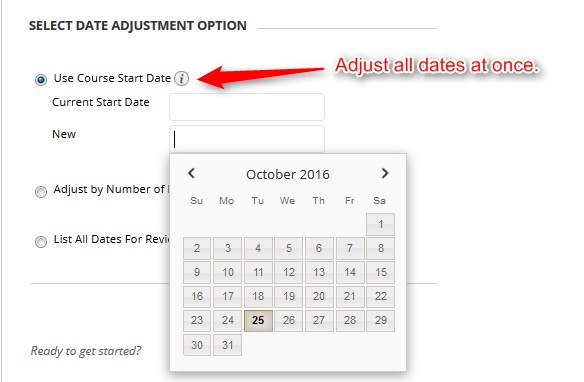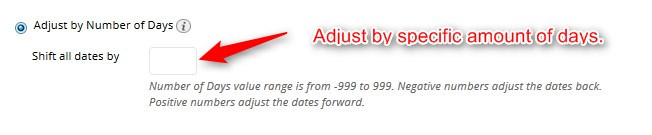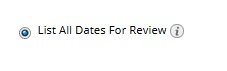Automatically Adjust Dates in a Copied Course – Step-by-Step Tutorial .pdf File
Quickly transition your course from one semester to the next by automatically changing old availability dates, due dates, and adaptive release dates to new ones relevant to your new course.
Directions:
- In your course, click on the Control Panel.
- Click on Course Tools.
- Click on Date Management.
- You can automatically adjust the dates for all of your items or adjust each item individually.To adjust by the begin date of the new semester – click on Use Course Start Date. Enter the date the new semester will begin in the New Start Date. All dates in the course will be adjusted based on the new start date.
- To adjust by the number of days – click on Adjust by Number of Days and enter the desired number next to Shift All Dates By.
- To adjust dates individually- click on List All Dates for Review.