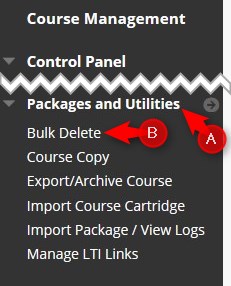Bulk Delete – Step-by-Step tutorial pdf file
Did you copy in the wrong course content? Did something just not work correctly when you copied in the course and something’s missing? Sometimes, you need to delete all the content and start over. The process for doing that in Blackboard, is called Bulk Delete.
Directions:
- Select the content you want to delete. NOTE: DO NOT delete users.

3. Type Delete in the field. NOTE: You must use a capital “D”.

4. Click Submit.

NOTE: Wait for the message that says the bulk delete is completed.