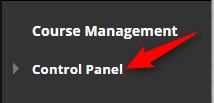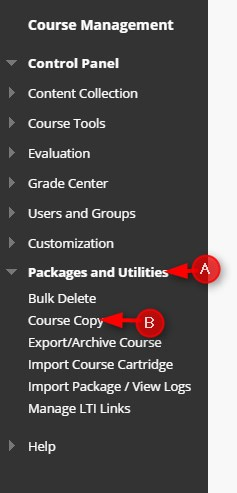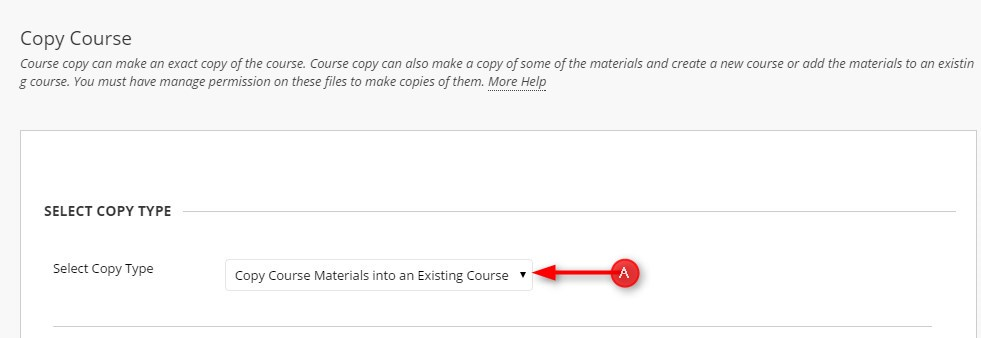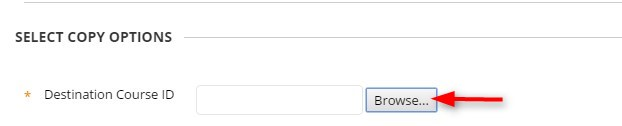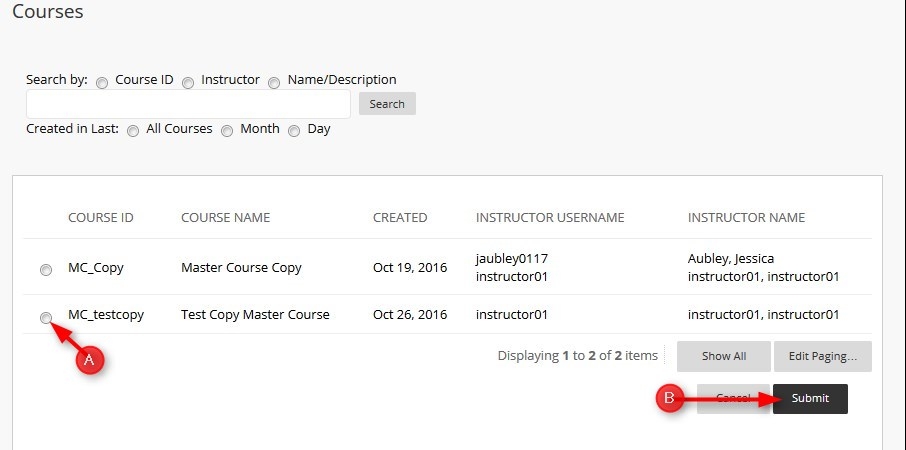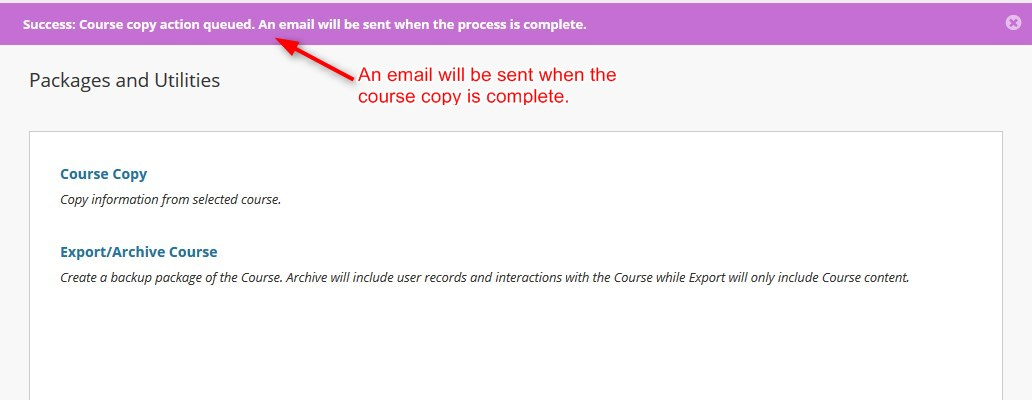How to Copy a Master Course – Step-by-Step Tutorial pdf File
Master Courses are fully developed courses that can be copied to a current semester course.
Directions for Copying a Master Course:
- Go into the Master Course that you want to copy to your current course. NOTE: You must be on the roster of the Master Course as a Master Course Member in order to copy it. If you are not, contact the course coordinator or your department chair.
- Click Control Panel
- Click Packages and Utilities, then Course Copy
- The only option will be to Copy Course Materials into an Existing Course.
- Click Browse… to find the Destination course you want to copy the master course into.
- Click the radio button next to the Course ID for the DESTINATION course and then click submit.
- Click Select All, CHANGE the Discussion Board setting to Include only the forums, with no starter posts and Submit.
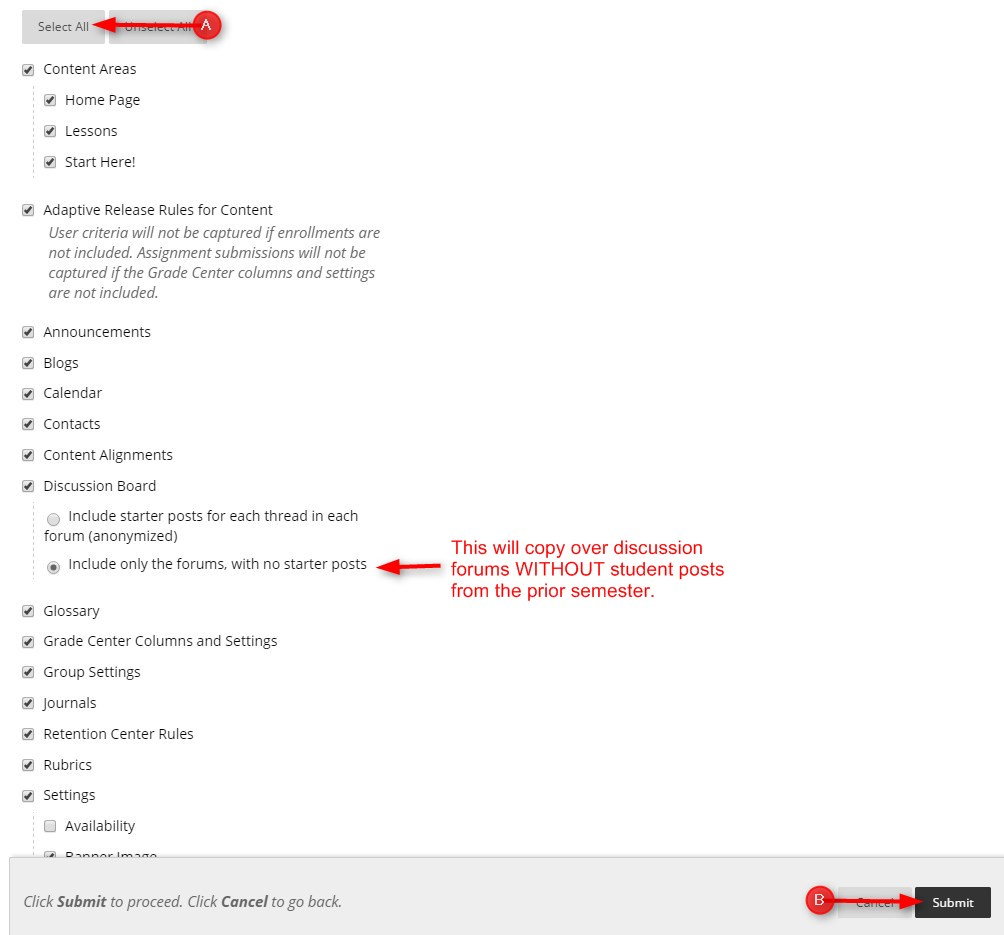
- You will get an email when the copy is complete.