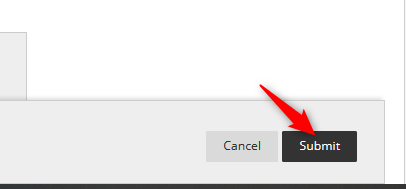Faculty are responsible to make their courses available each semester. Making a course available means that you have allowed access to your course in Blackboard. However, students CANNOT actually enter the course until the start date of the course AND the course is set to available.
Your course will automatically move from Upcoming courses to Current courses on the start date of the course. You will need to manually set the course to available.
The steps below will show you how to make the course available and how to check the start date of the course.
You can watch this YouTube video for step-by-step instructions:
Directions to OPEN a course/Make course available:
- Click on the course you want to make available.
- Go to the Customization and then click Properties

On the properties page, scroll down until you see Set Availability. Click the radio button next to Use Term Availability.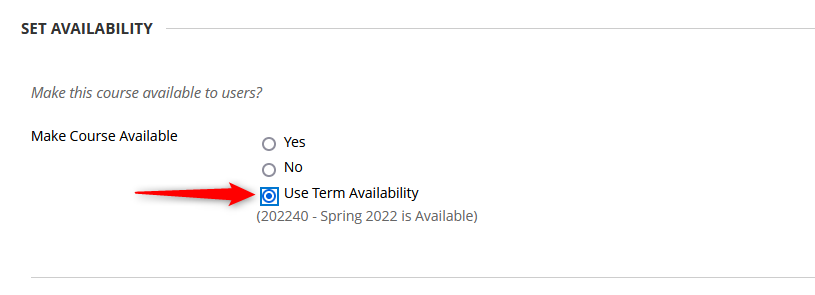
SPECIAL NOTE: Your class will still say PRIVATE until the start date of the course. Then the course will automatically move from Upcoming courses to Current Courses and the private icon will disappear. The Private icon is okay as long as you have made the course available using the steps in this blog article.