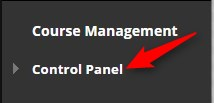If you are teaching College Credit Plus you are responsible for adding your supporting teachers.
Directions:
1. Go into your course.
2. Click on the Control Panel
3. Click on Users and Groups

4. Click on Users

5. Click on Enroll User

6. Click on Find Users to Enroll

7. Click Browse. NOTE: DO NOT TYPE IN THE USERNAME FIELD. Always use Browse to search for the user.

8. Change Search to Last Name, enter the Supporting Teacher’s Last Name and click on Go

9. Click on the box by the correct person and click on submit

10. Change the Role to Supporting Teacher

11. Click on Submit