The video below walks you through the process of downloading and saving student submissions to your computer.
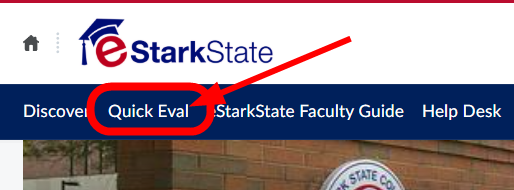
Most of the time you’ll be able to grade in Brightspace. Some faculty do need to download submissions in order to grade them. Here are the steps to take to download submissions.
- Choose Quick Eval from the top menu in Brightspace.
- Click on the Submission List link for the assignment that needs grading.
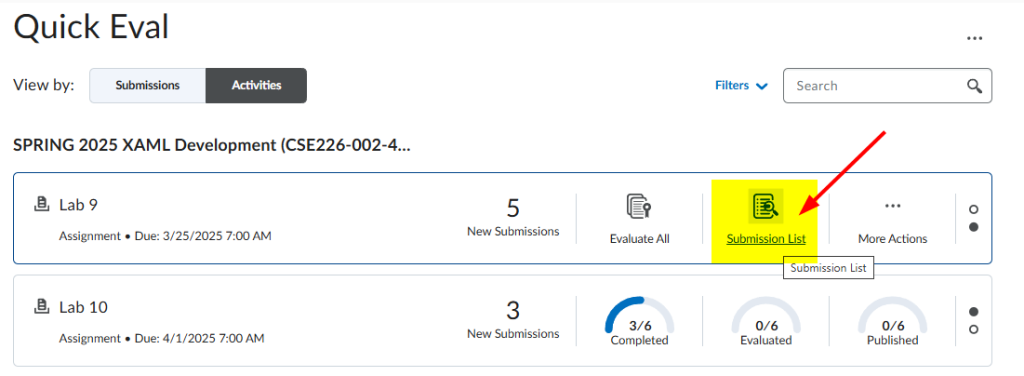
- From the Submissions page, you can view the submissions by User or by Submission. For this example, we are going to view the Submissions.
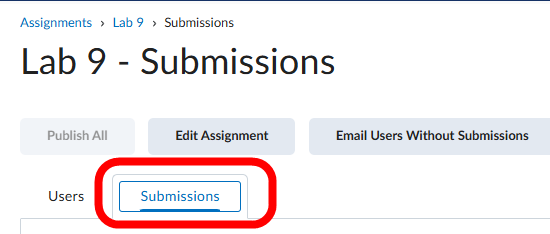
- Submissions can be downloaded by all Users or by choosing individual users. For this example, all submissions will be downloaded.
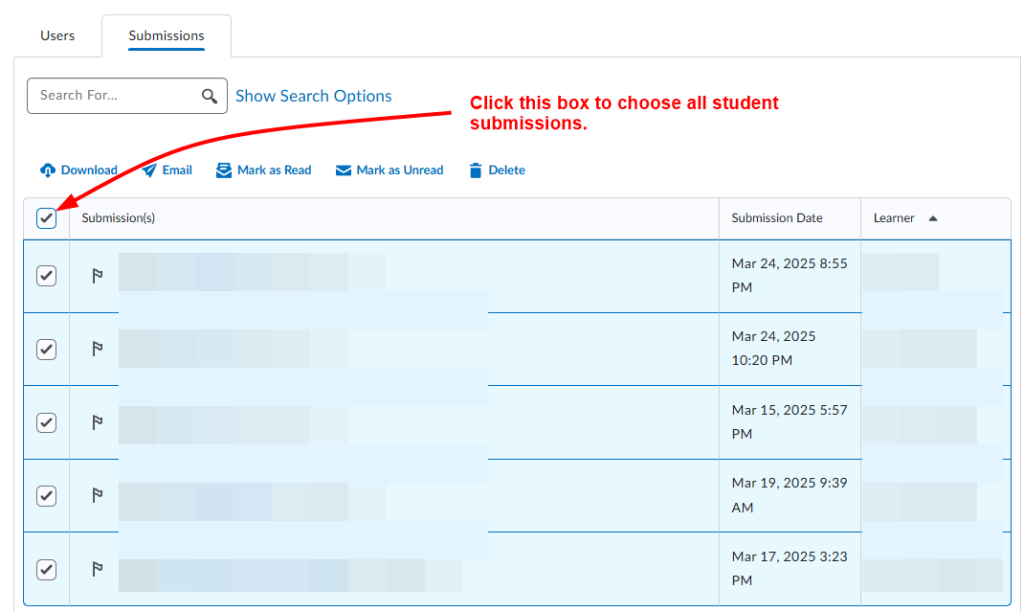
- Once you choose the student or students submissions to download, click the Download link.
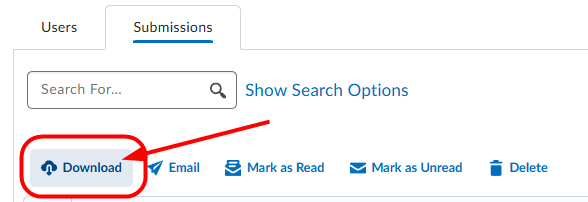
- A zip file of the submissions will be created.
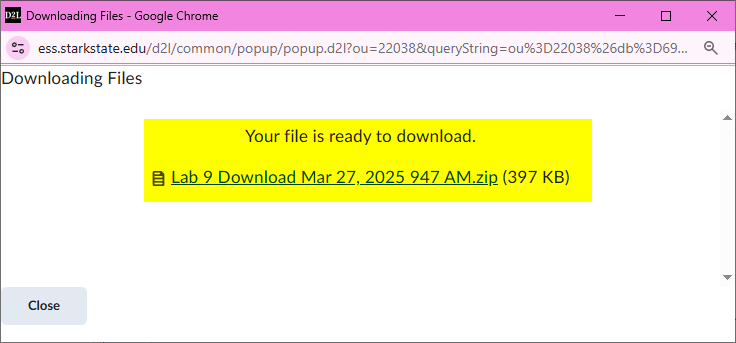
- Save the file to your computer. If you haven’t changed the Default settings on your computer, it will default to the Downloads folder.
End of article.
~eSS
