Zip Files Get Zapped: A Quick Fix for Student Support
Did you know the college’s email system blocks all ZIP file attachments? That means when students try to email you their compressed files for help, those files never make it to your inbox. They get zapped without warning! To work around this, the video below shows how to create an ungraded assignment where students can safely upload their ZIP files. You’ll can be notified immediately when they submit, making it easy to review their work and respond with the support they need—no more lost files, no more guessing games.
Creating an Ungraded Assignment
Follow the steps below to create an ungraded assignment that will allow students to upload ZIP files.
- Create a Unit on the Lessons page to add the Help assignment.
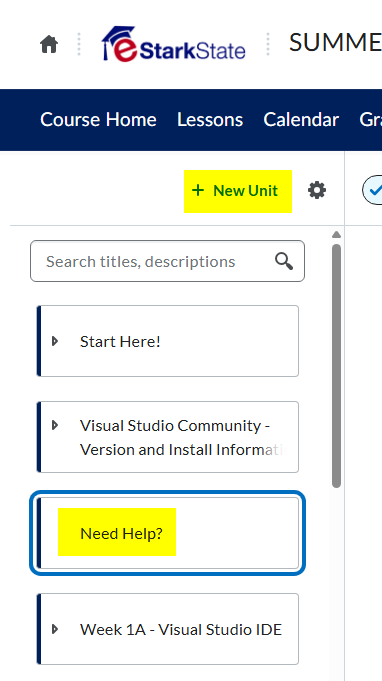
- Click the Create New button to create a new assignment.
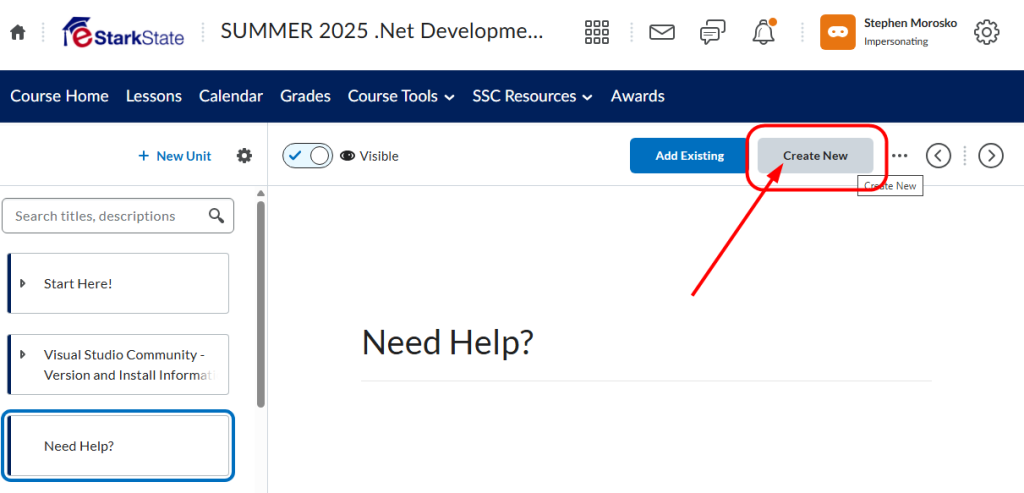
- Choose Assignment from the next screen.
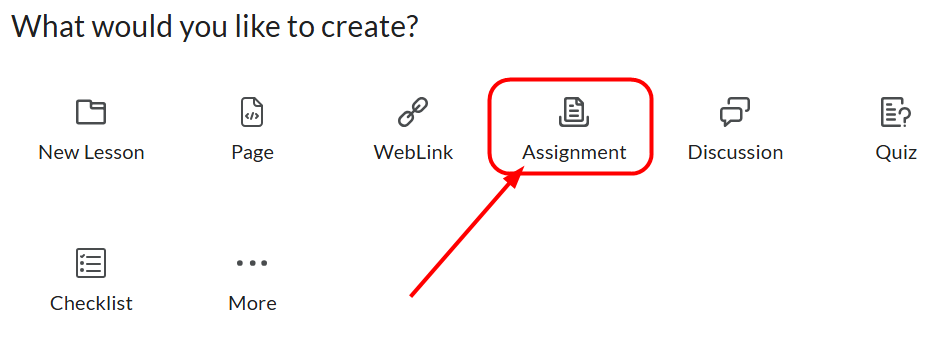
- Complete the New Assignment options. Because we’re using this for help – it is an UNGRADED assignment.
- Add a name and instructions to the assignment.
- Be sure Availability is set to Always Available.
- Submission Type is File Submission.
- Allow Unlimited files per submission.
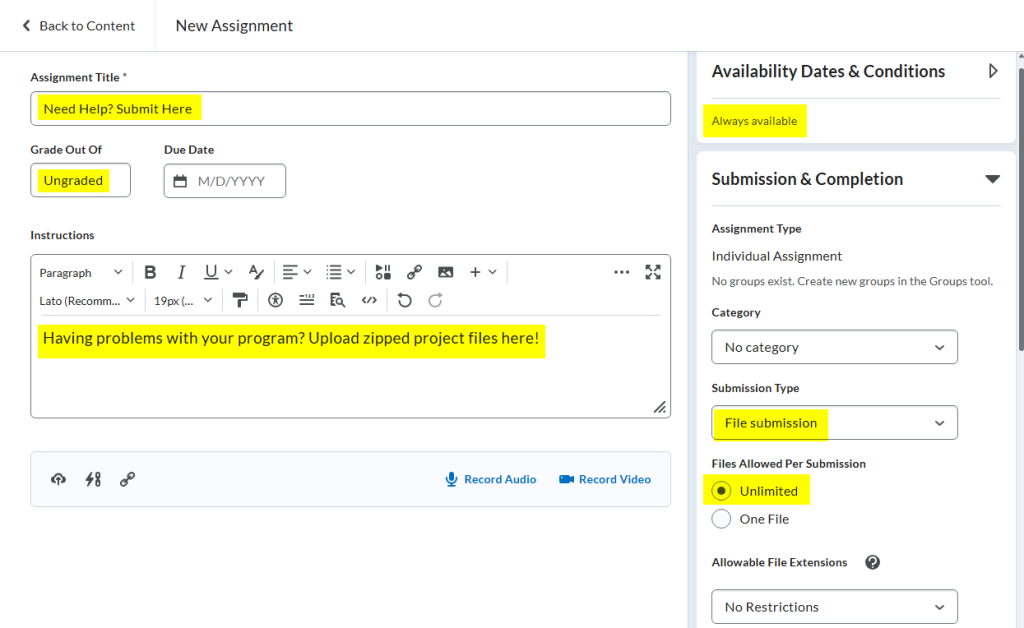
- Be sure to add your email address in the Notification Email section. When a student submits a request for help, you will be notified by email of the submission.
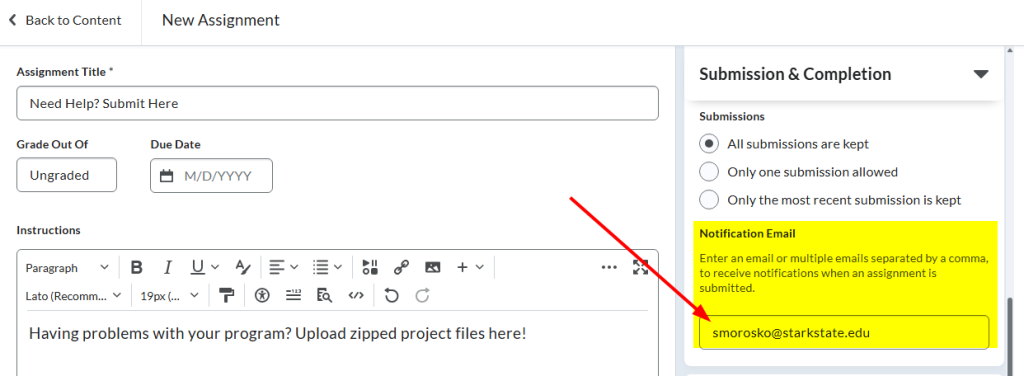
- Save and Close the assignment when you’ve completed filling in the fields.
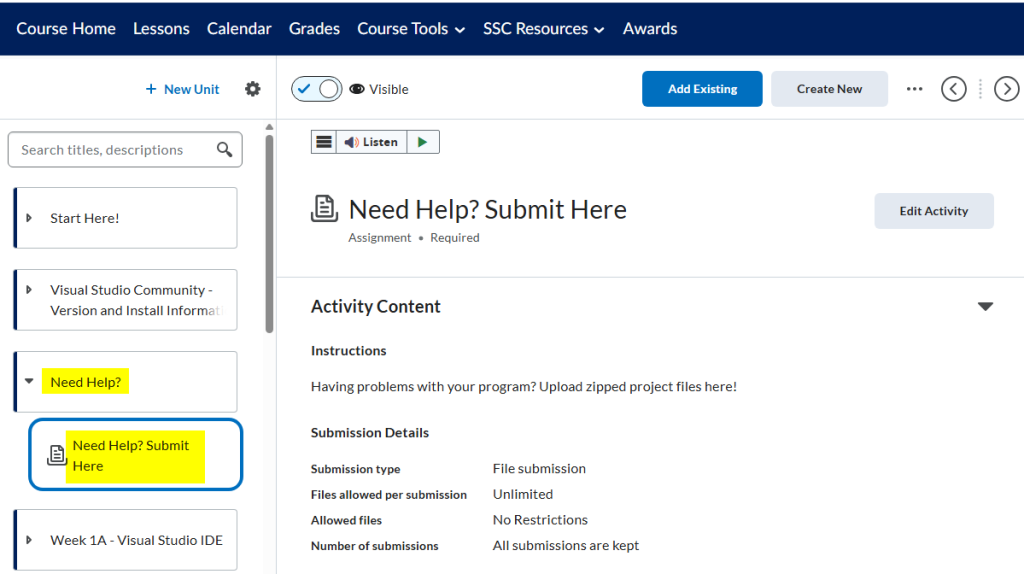
Viewing Student Submissions
Once student submit a file, instructors receive an email alerting them to the submission. The submission can be viewed by going to the Quick Eval tool.
- Here’s a sample of the email you’ll receive if you choose to add your email to the Help assignment. It includes all the information needed to identify the course and student needing assistance.
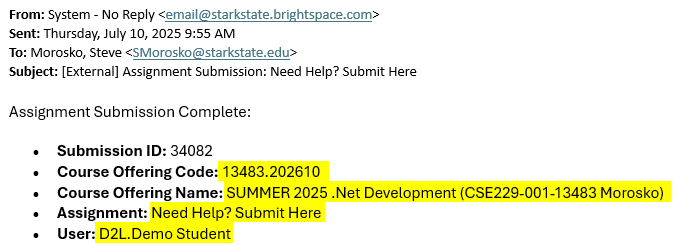
- Navigate to Course Tools > Quick Eval.
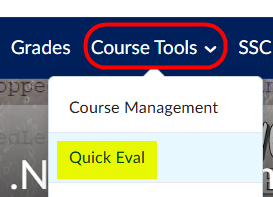
- Even though this is an ungraded assignment, submissions are visible and all of the evaluation tools are available for use. You can download and review the assignment from here.
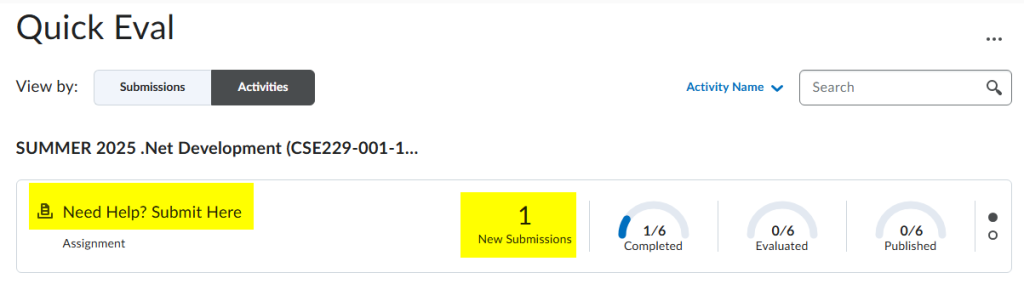
- From here, you can download files and provide feedback to the student on the project.
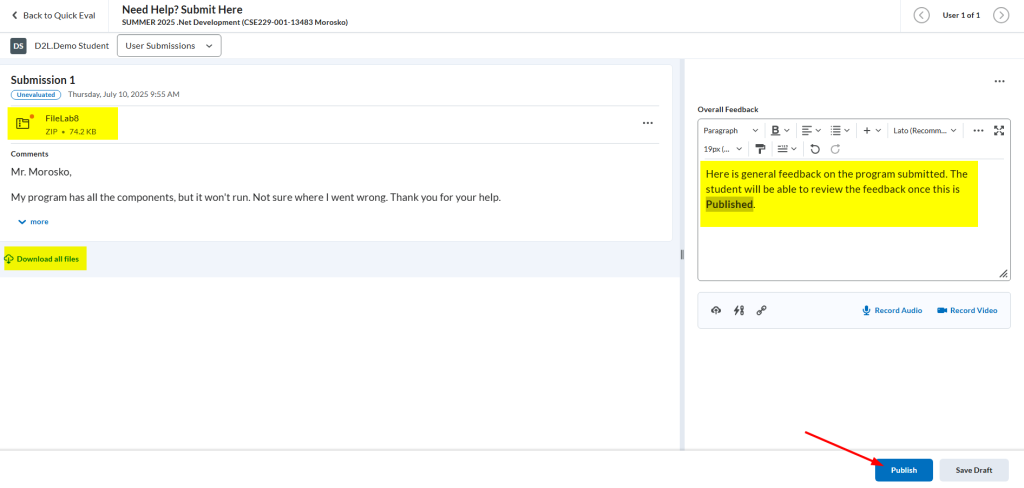
Student View
Once instructors have completed grading and provided feedback, students can access their results directly Class Progress tool in Brightspace. This includes any written comments, rubric scores, and attached files. Because this item is ungraded, students cannot access the feedback from the Gradebook. The steps below will allow students to view feedback on Help items.
- Students will go to Course Tools > Class Progress.
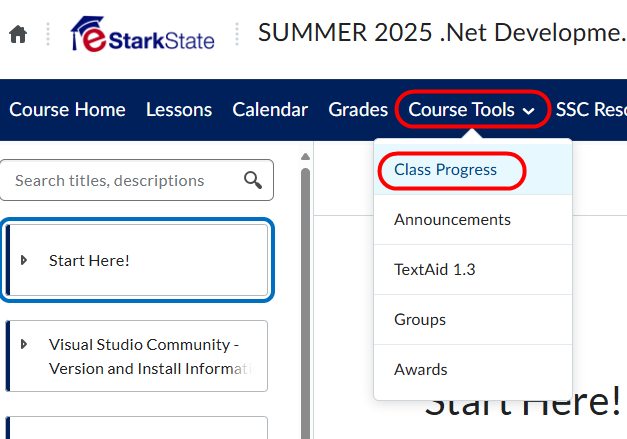
- Students will choose Assignments from the list on left.
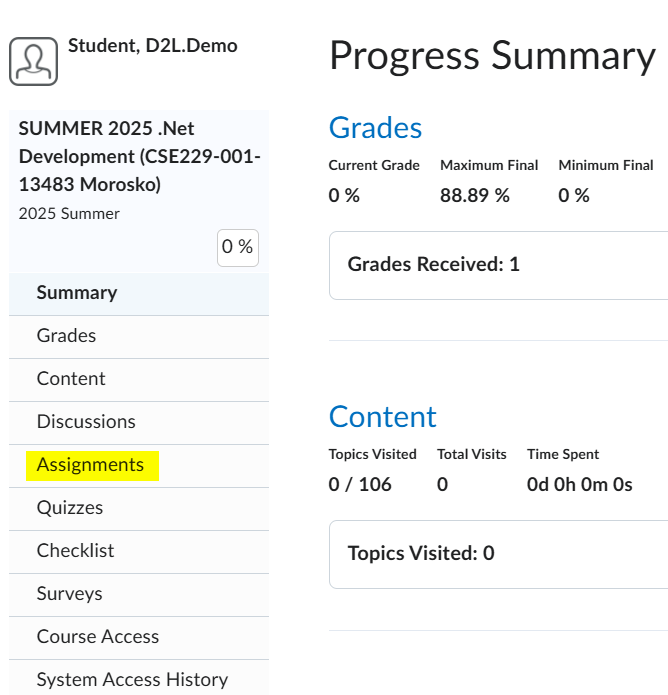
- Students will scroll to the Help assignment and click on Details to see the feedback.
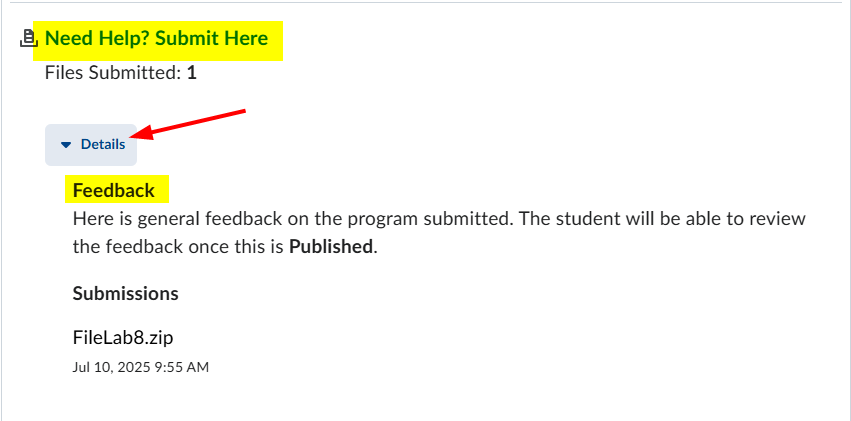
End of article.
~eSS
