This video provides information on how to use the Setup Wizard to establish the settings for your gradebook. NOTE: You will use the Setup Wizard for both a Points Based and Weighted gradebook.
Step by Step Instructions – For more details, please watch the video above.
- Click Grades and Setup Wizard. NOTE: If this course is completely empty, the Grades page will open with the Setup Wizard ready.
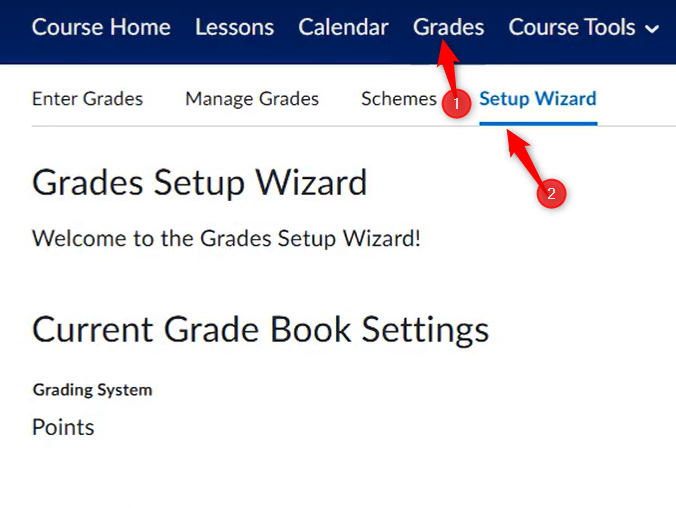
2. The first page is a review of all the settings. Go to the bottom of the page and click Start.
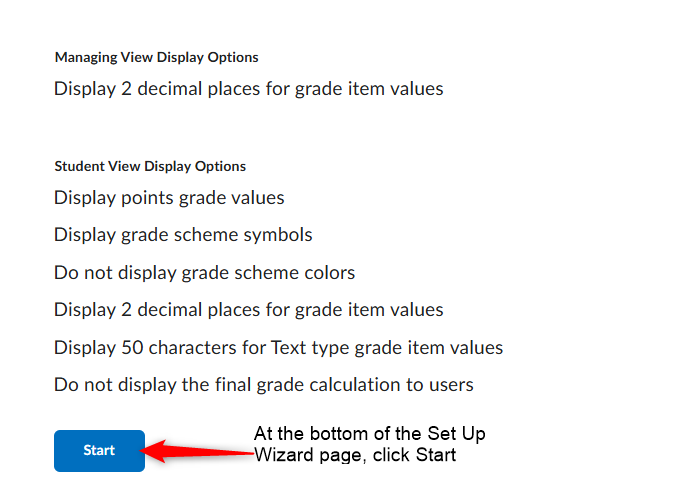
3. Choose the grading system: Weighted or Points and click Continue
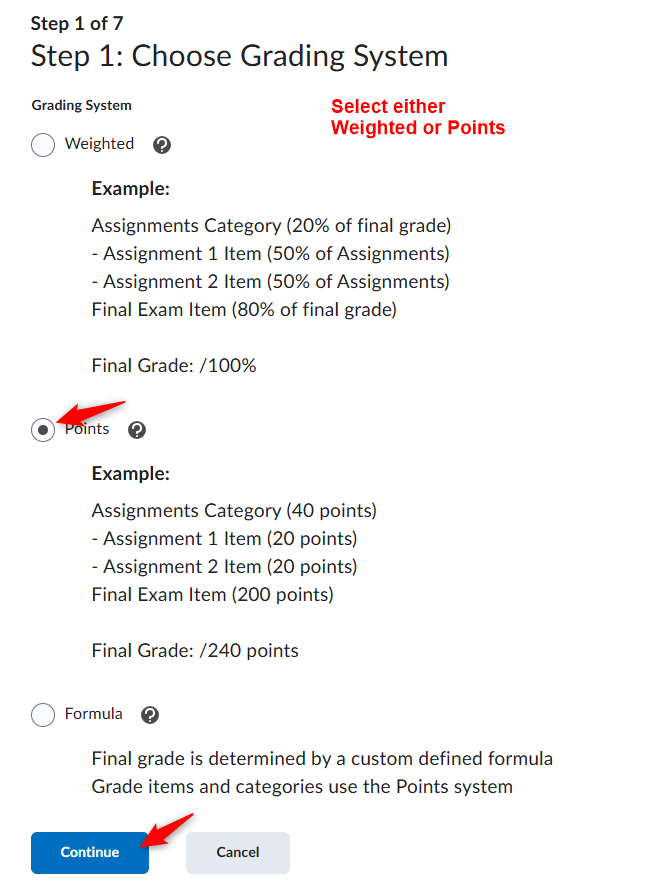
4. Final Grade Release: The arrows are pointing to the recommended selections. Click Continue
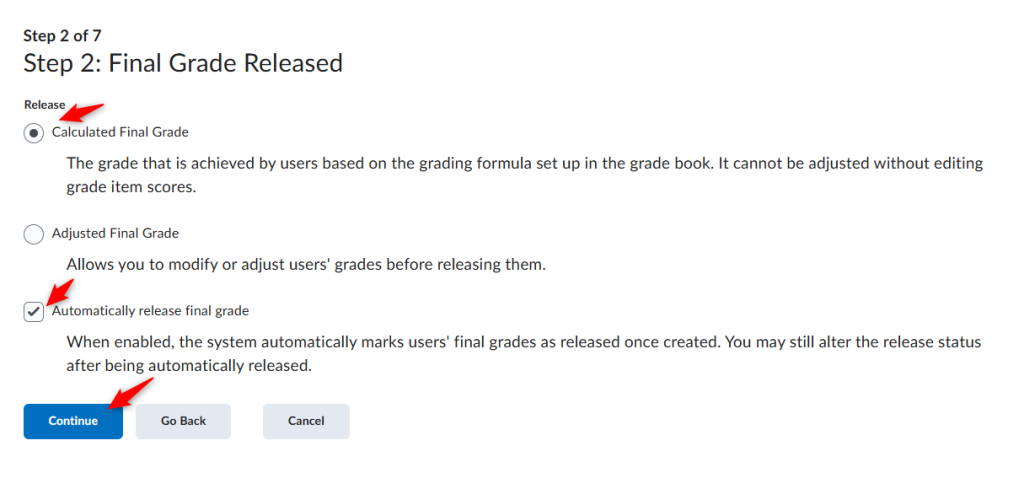
5. Grade Calculations: The arrows are pointing to the recommended selections. Click Continue
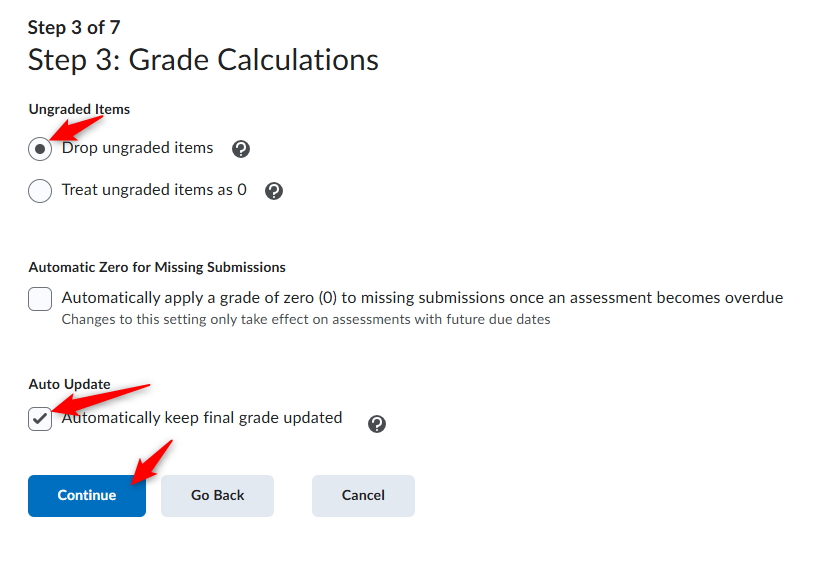
6. Default Grade Scheme: The arrow is pointing to the recommended selection. Click Continue
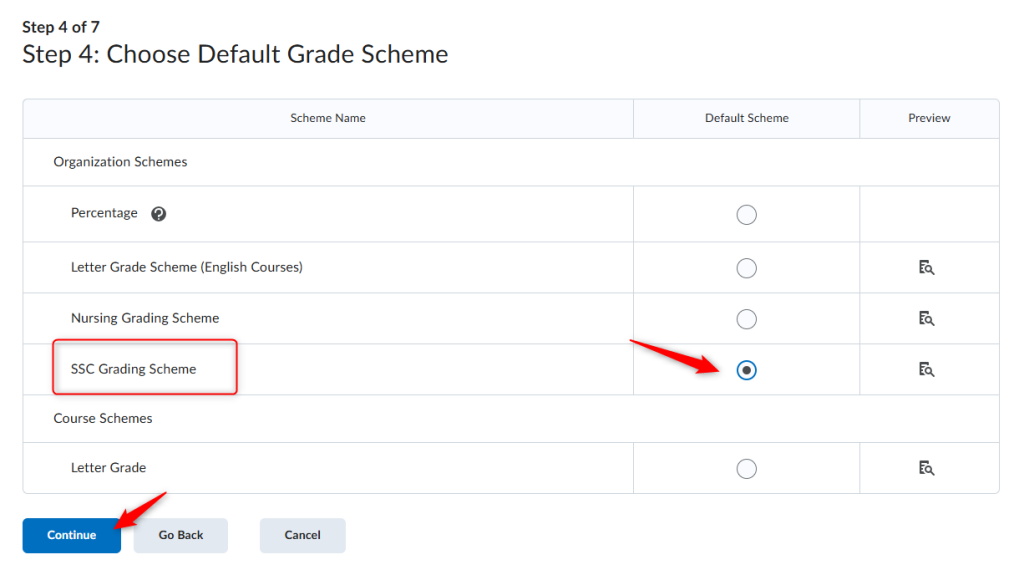
7. Managing View Display Options: The arrow is pointing to the recommended selection. Click Continue
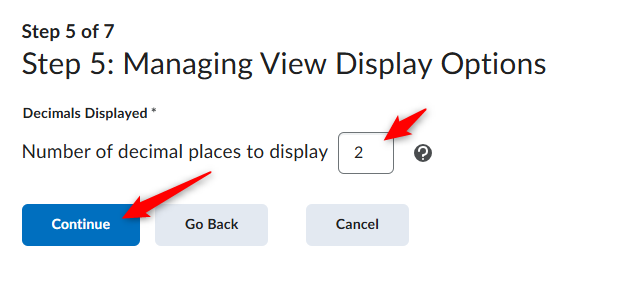
8. Student View Display Options: The arrows are pointing to the recommended selections. Click Continue
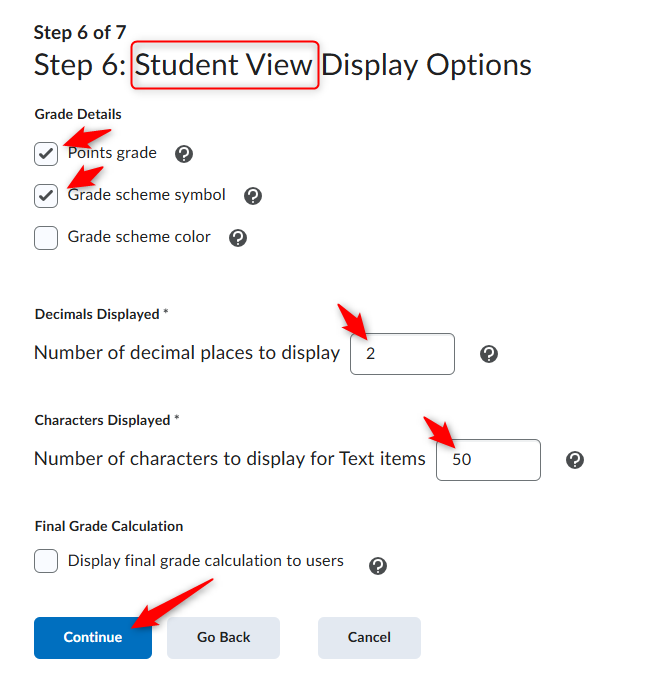
9. Grades Setup Summary: This is a summary of what you selected. If you need to make changes you can click the Go Back button. If you are done, click Finish
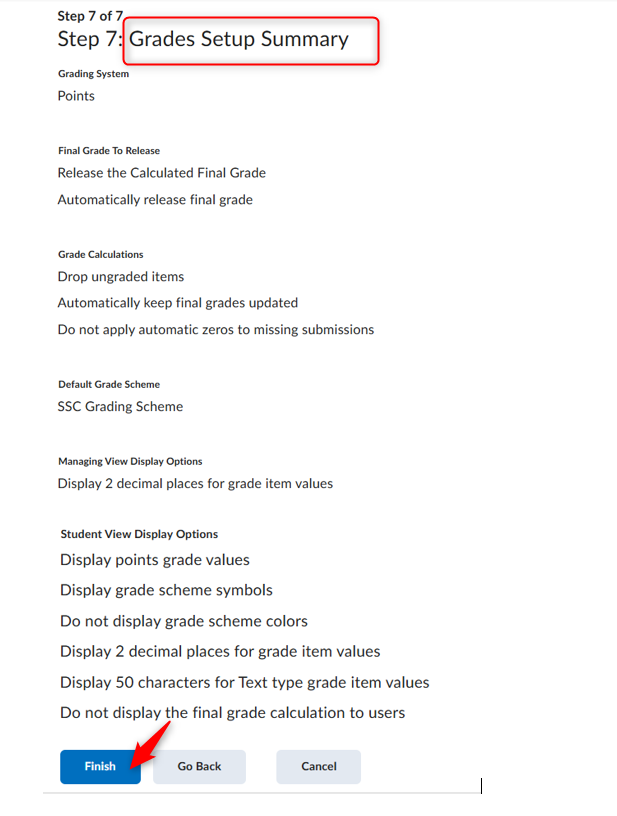
10. Can click Manage Grades and start building your gradebook.
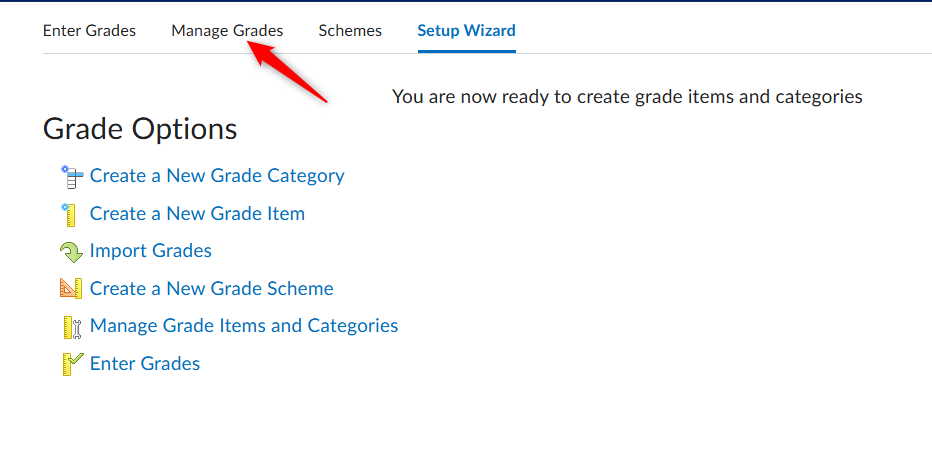
Final Tip: If you need to make any changes to your Grade Book settings after you complete the Setup Wizard, you can use Settings

