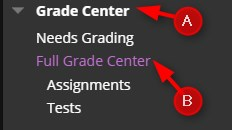A Grade Center Category is a classification of Grade Center Columns. Categories are used to organize and view Grade Center data and can be used when creating Calculated Columns to perform operations on all Grade Columns in a Category. NOTE: The Grade Center has nine default Categories: Assignment, Blog, Discussion, Journal, SafeAssignment, Self and Peer, Survey, and Test that cannot be removed or edited.
When you add any type of graded item, that item will automatically be assigned to one of the nine default categories. Therefore, it is not necessary to add a new category unless you want a category that does not already exist in Blackboard.
Directions to add a new category:
1. Enter your course
2. Click Grade Center
3. Click Full Grade Center
4. Roll your mouse over Manage and click Categories.

5. In the Categories window, click Create Category

6. Type the Name, add a description if desired, and click Submit.

7. Click OK to exit this window and return to the Grade Center. Even though the category has been created, in order to use it to organize grades it needs to be added as a calculated column in the gradebook. (See Adding a Calculated Column for more information)