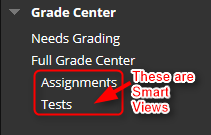A Smart View is a focused look at the Grade Center. It shows only the data that matches a set of criteria. Smart Views are useful to quickly find data when the Grade Center includes a great number of students and columns.
IMPORTANT NOTE: When you create Smart Views, your assignments must be in the “Not in a Grading Period” section.

Directions to create a Smart View:
1. In the Grade Center, roll your mouse over Manage and click Smart Views.

2. In the Smart Views window, click Create Smart View

3. Type the Name of the Smart View, description, and Add as Favorite so you can see it in the Grade Center panel

4. Select the Type of View, Select Criteria, and Filter Results.
a. In this example, we will add the following:
i. Type of View: Category and Status
ii. Select Criteria: Labs, all users
iii. Filter Results: All Status

5. Click Submit

The Labs Smart View has been created and added to the Grade Center Panel.