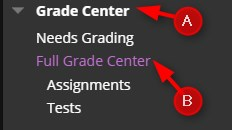When you add any type of graded item, that item will automatically be assigned to one of the nine default categories – Assignment, Blog, Discussion, Journal, SafeAssignment, Self and Peer, Survey, and Test. However, a graded item can have their association with a Category changed or removed. To change a Column’s associated Category, follow these steps:
Directions:
1. Enter your course
2. Click Grade Center
3. Click Full Grade Center
4. Roll your mouse over Manage and click Column Organization.

5. Select the grade item, click Change Category to…, Click the appropriate Category, and click Submit