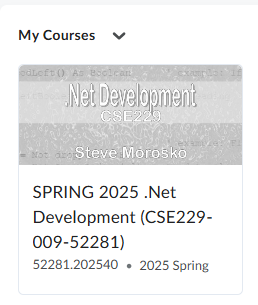This video shows you how to activate your course. Your course will not activate (open) automatically.
IMPORTANT NOTE: It will take 5 minutes before the Inactive message on your course disappears. You may need to refresh your browser. Please be patient.
If your class is not available, you will see the “Inactive” icon on the class card in the My Courses widget. Follow the steps below to activate your class.
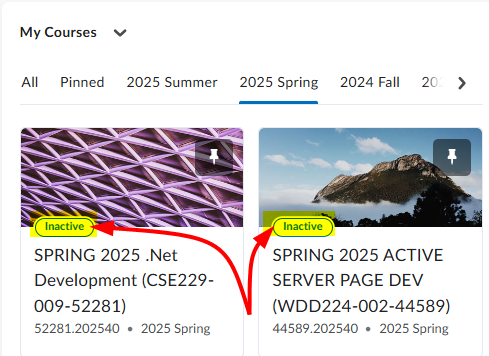
- Click on the course card and enter the class you want to activate. Choose Course Tools > Course Management.
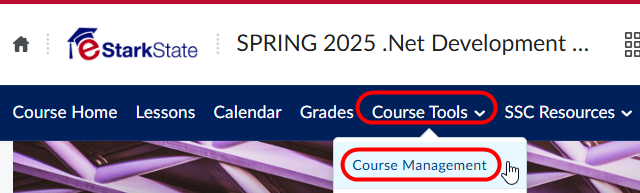
- Choose Course Offering Information from the list of options.
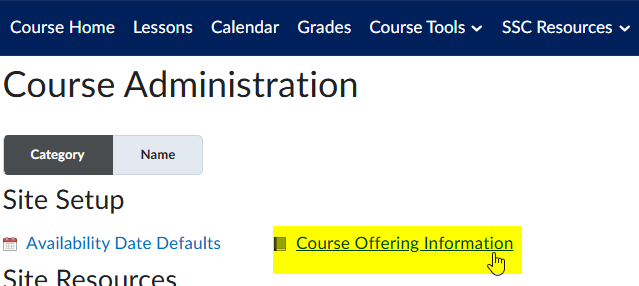
- Scroll down this screen until you see Active and a selection box.
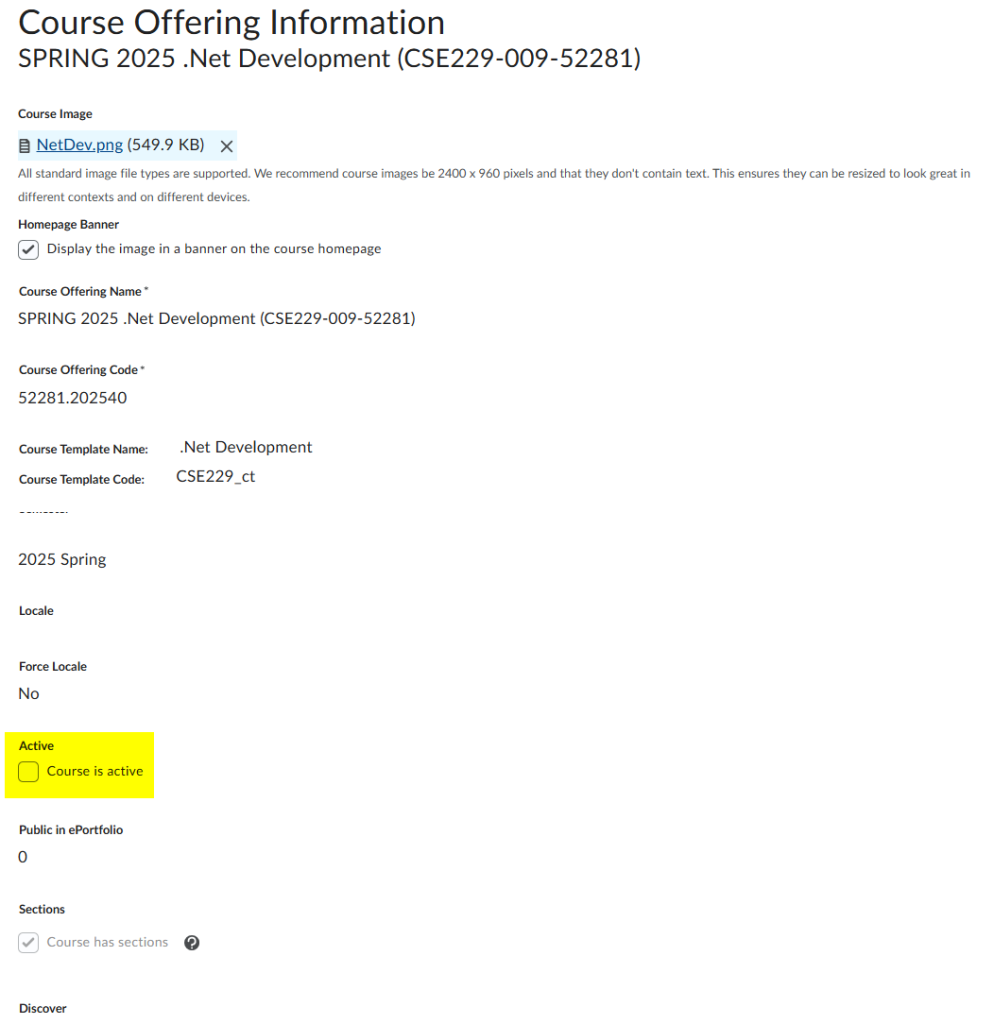
- Check the “Course is active” box. If you want to open your course before the first day of the semester, this is where you would make that change.
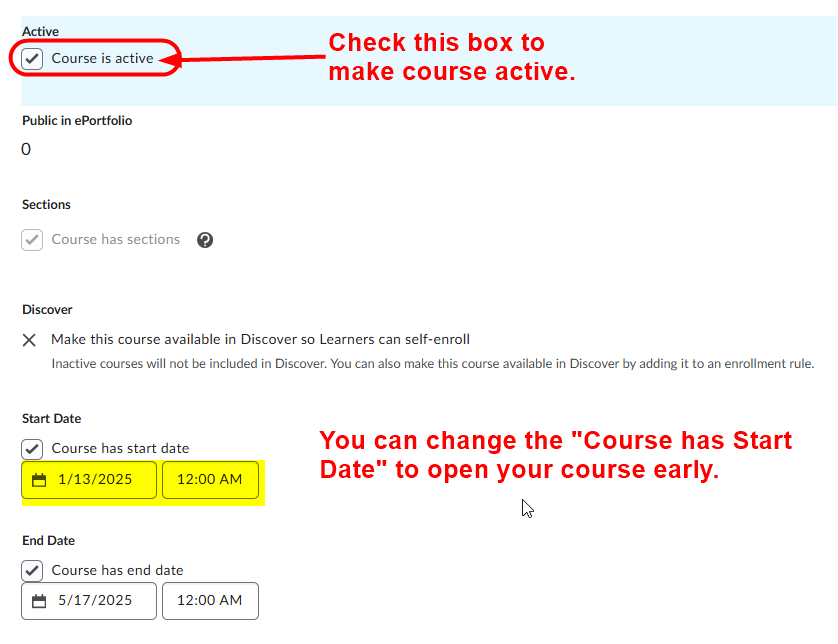
- Click the Save button at the bottom of the screen to save your change.
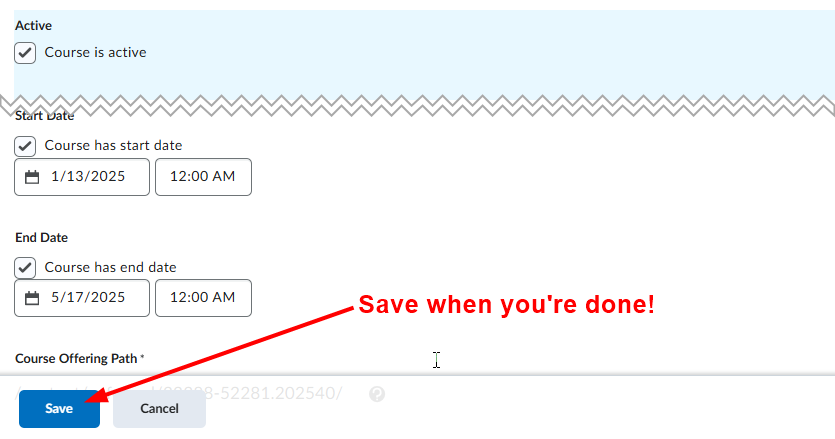
- If you have NOT changed the Start Date of the course, once your course has been made Active, your My Courses widget will look like this:
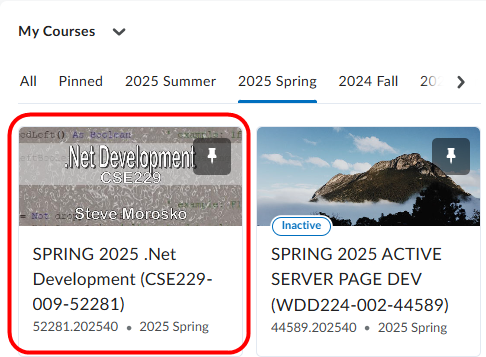
- From the instructor perspective, your course appears to be open. Students see the course, but as you can see, it’s grayed out!