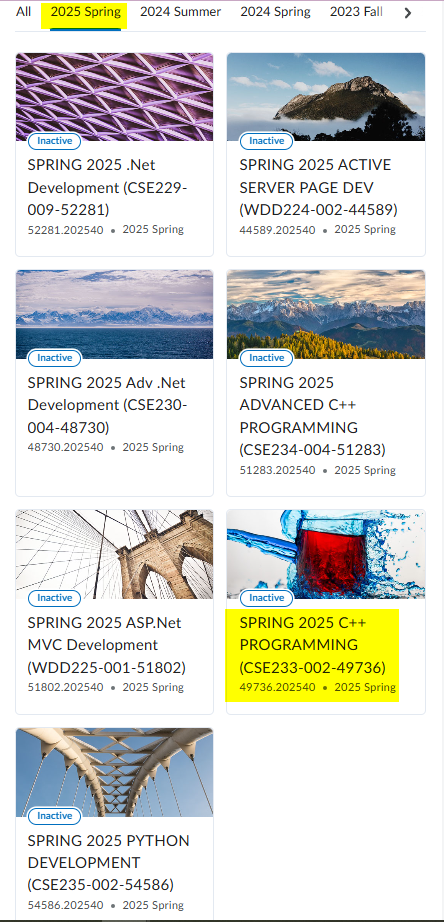Good news! With Brightspace, faculty are able to merge their own classes! Below are the steps to complete the merge process!
- Click the Admin Tools icon in the upper right corner of Brightspace.
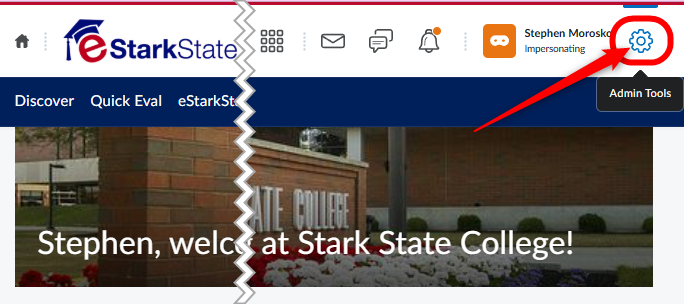
- Choose SIS Merge from the list of options.
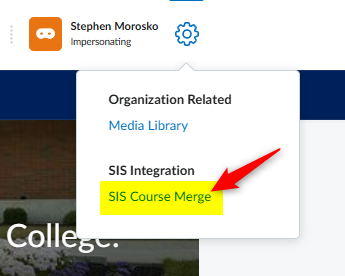
- On the next screen will be a listing of all of the courses assigned to you.
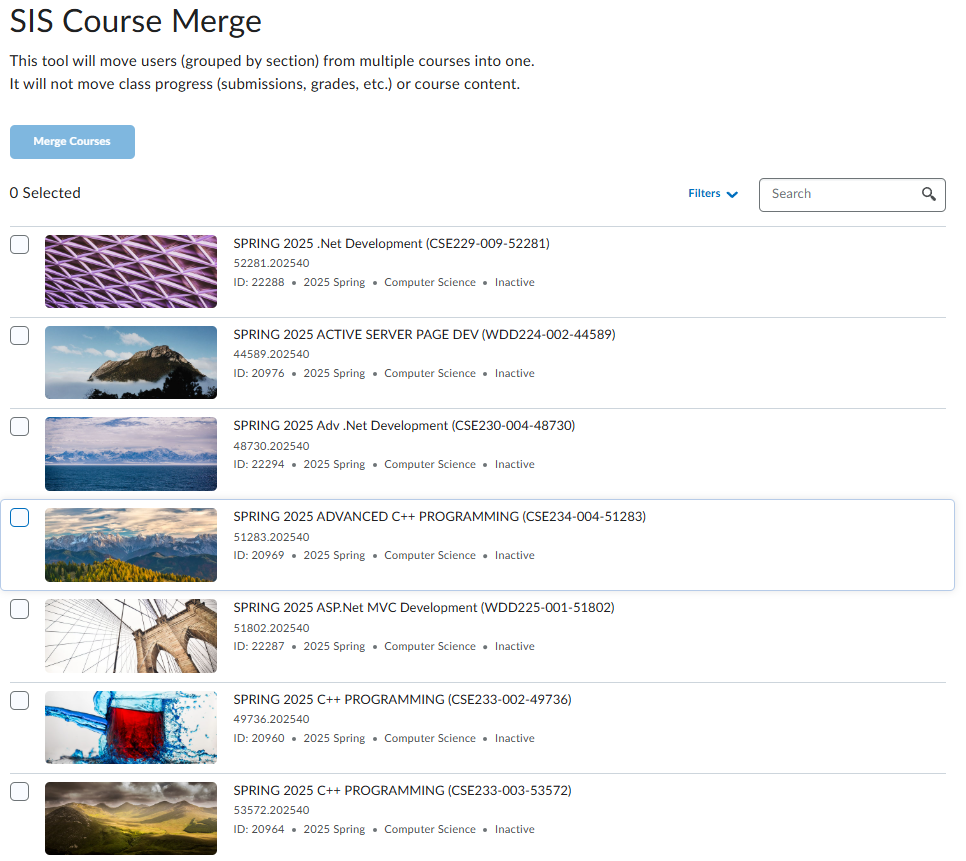
- There is an option to filter the classes. You can choose to filter them by Department, Semester, or Status. For this example, we will choose Semester.
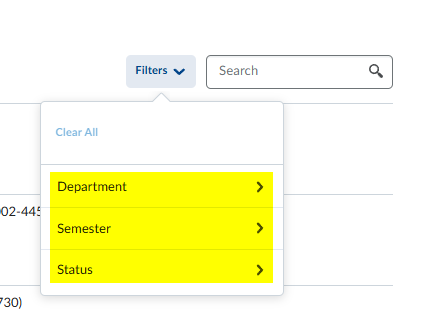
- From the Semester list, we will choose the current semester. This choice will then list only the courses available in that semester.
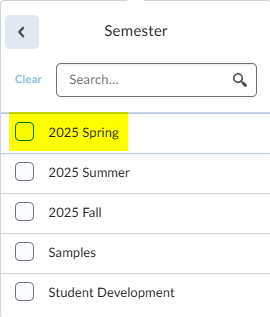
- Next, select the courses you want to merge together. In this example, there are only two. Some instructors need to merge more than that. Select all the courses you intend to combine, no matter how many there are!
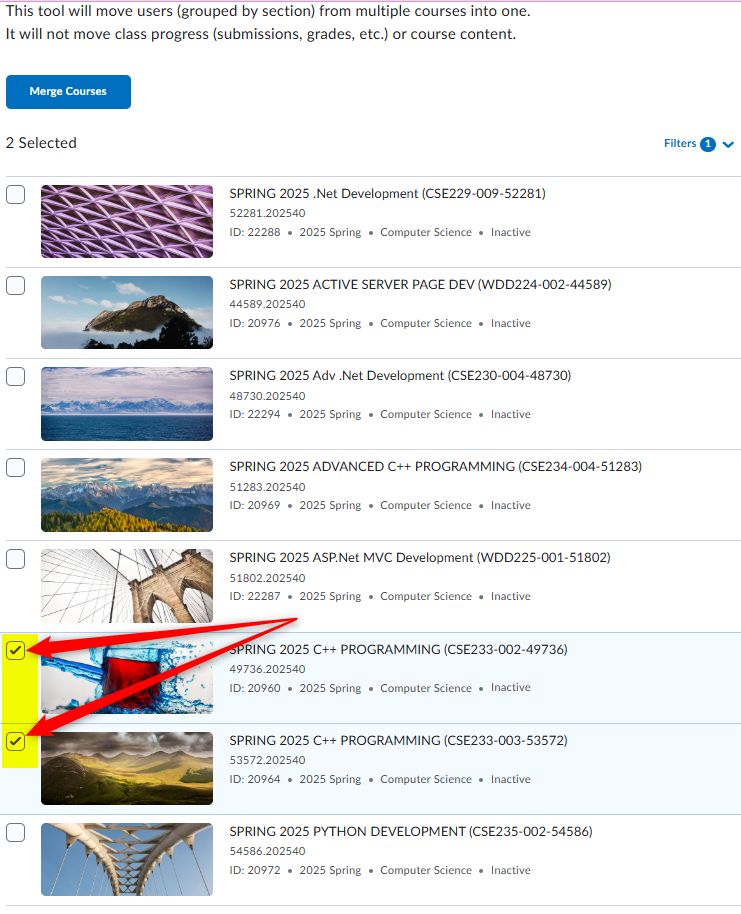
- Once you have selected all the courses that need to be merged, click the Merge button at the top of the list.
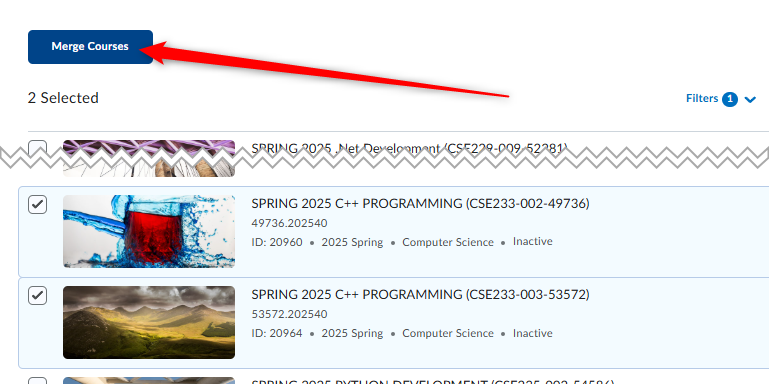
- On the next screen you will pick the Parent course. This is the only course that will be seen by faculty and students. This course will contain the content for the course. Once you have chosen the Parent course, click the Merge button.
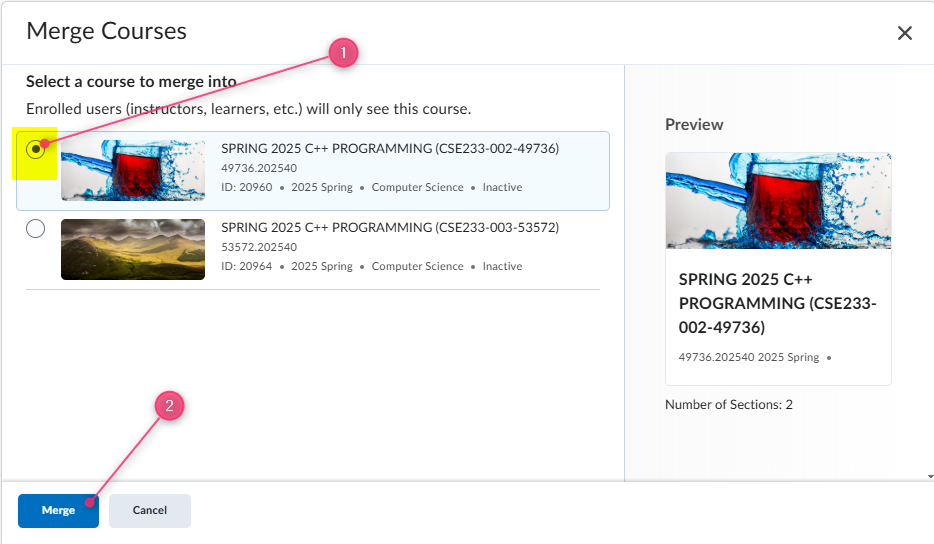
- Click the Merge button. The process may happen immediately, or may take a few minutes. Once you have pressed the Merge button, you can move away from this screen. You will get an alert that the merge has been completed.
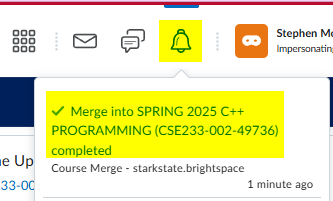
- Once the merge has been successfully completed, the Parent course will be the only one listed in your My Courses nugget.