CAUTION: The Unmerge feature should only be used before the semester begins. Once students begin submitting work, that work will not transfer back to the child course when the courses are unmerged.
- 1. Click on Admin Tools (the wheel in the upper right corner).
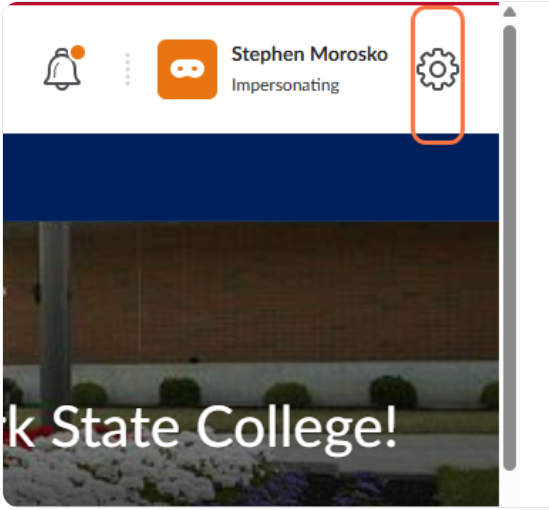
- Click on SIS Course Merge link.
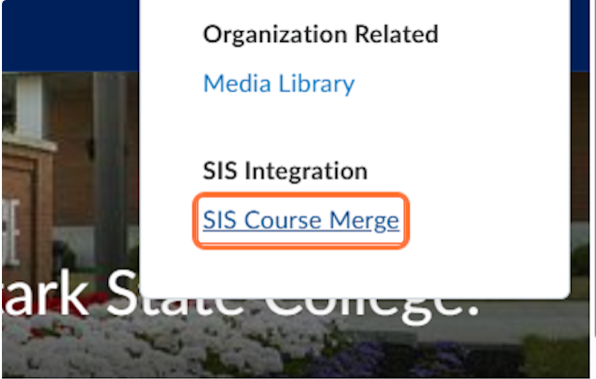
- Scroll through the list of courses until you see this message: View merged courses. Click that link.
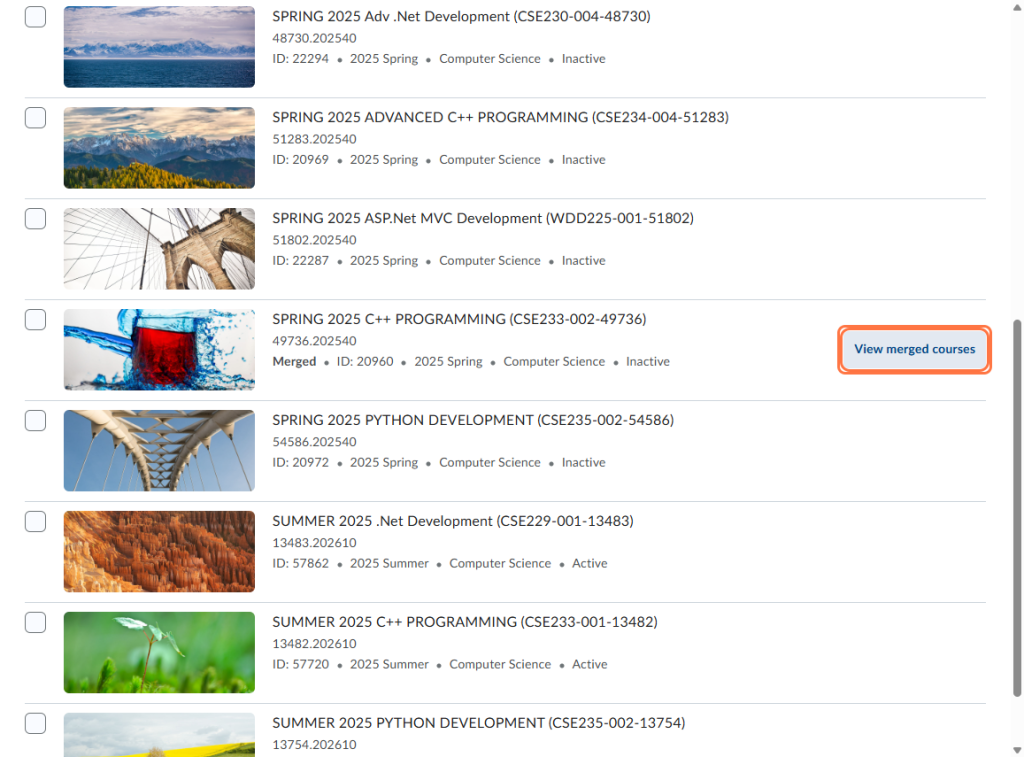
Here’s a closer view of the button.
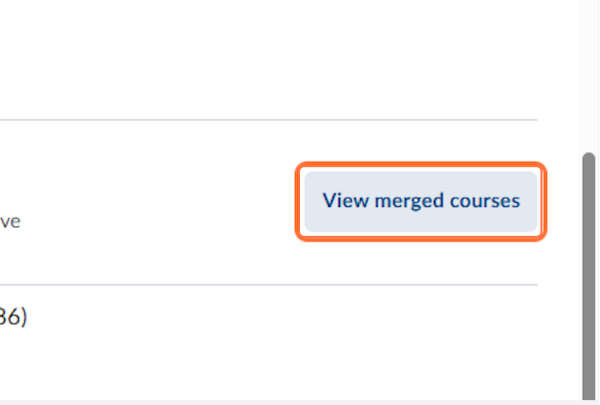
- Click the selection box to the left of the child course.
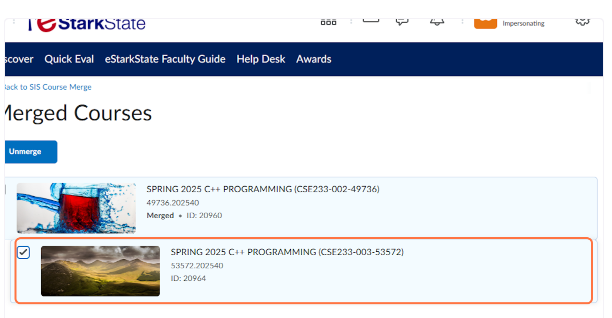
- Click the Unmerge button
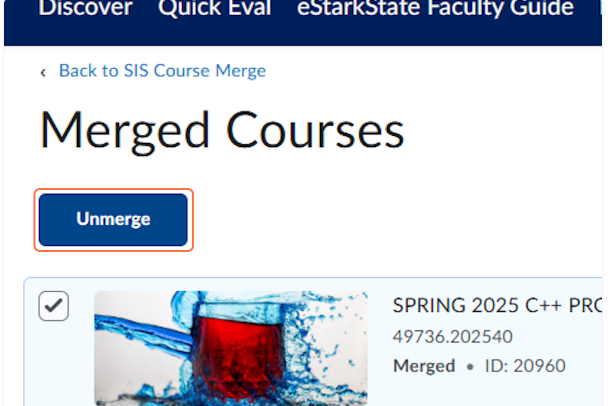
- CAUTION: The Unmerge feature should only be used before the semester begins. Once students begin submitting work, that work will not transfer back to the child course when the courses are unmerged.
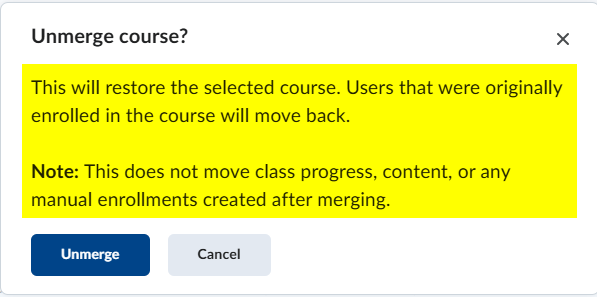
6. Click Unmerge again.
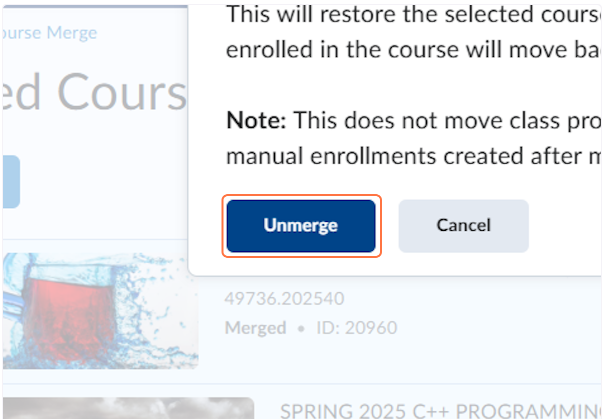

8. Click on Update alerts

9. Click on the Alert icon to view the message that the courses have been unmerged.

