This video provides information on how to organize assessments, create assessment categories, add a manual column, and use the Bulk Edit to assign categories.
Step by Step Instructions – Adding a manually graded column
- In the Manage Grades area, click New and Item.
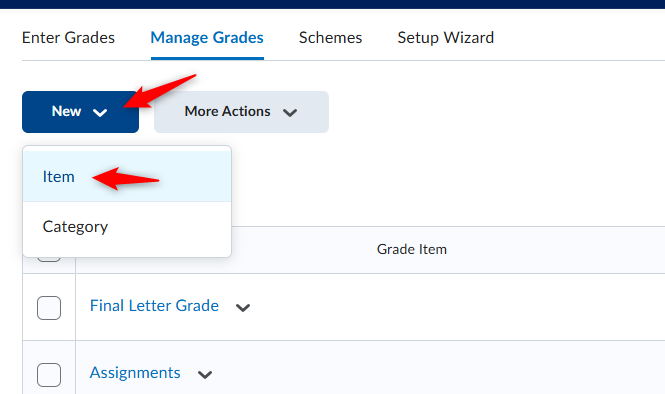
2. Select Numeric to add a manually graded assignment.
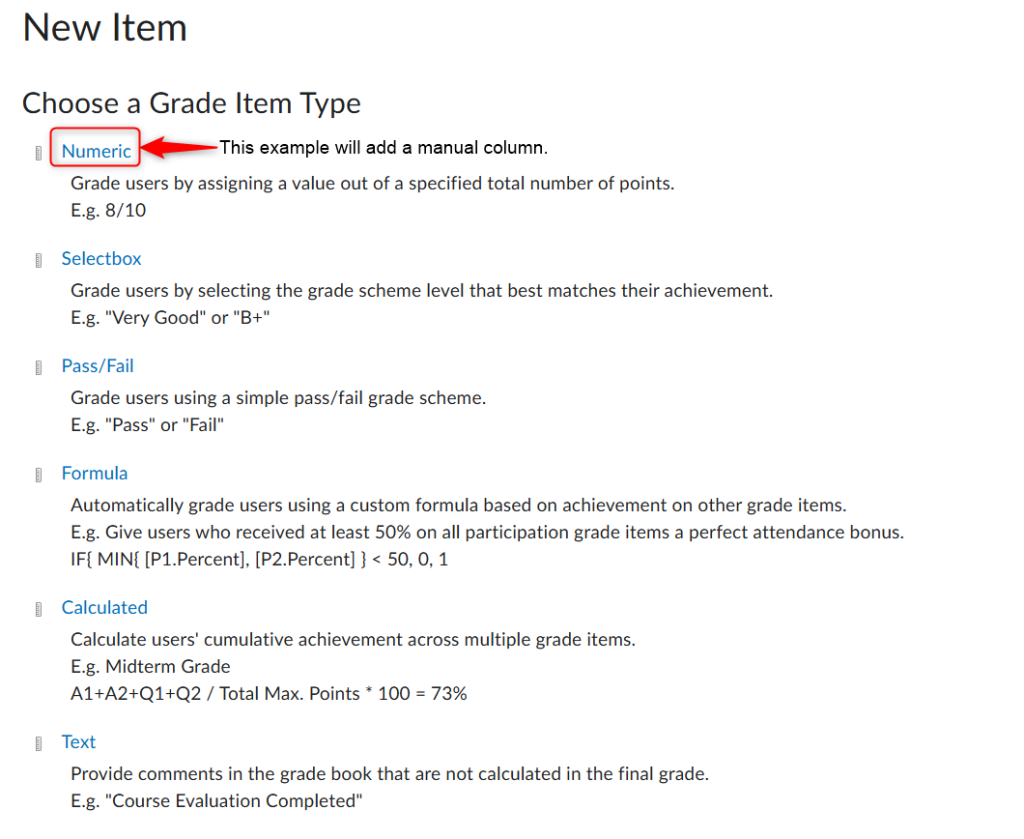
3. Add the Name. You can also add it to a Category if applicable. Scroll down.
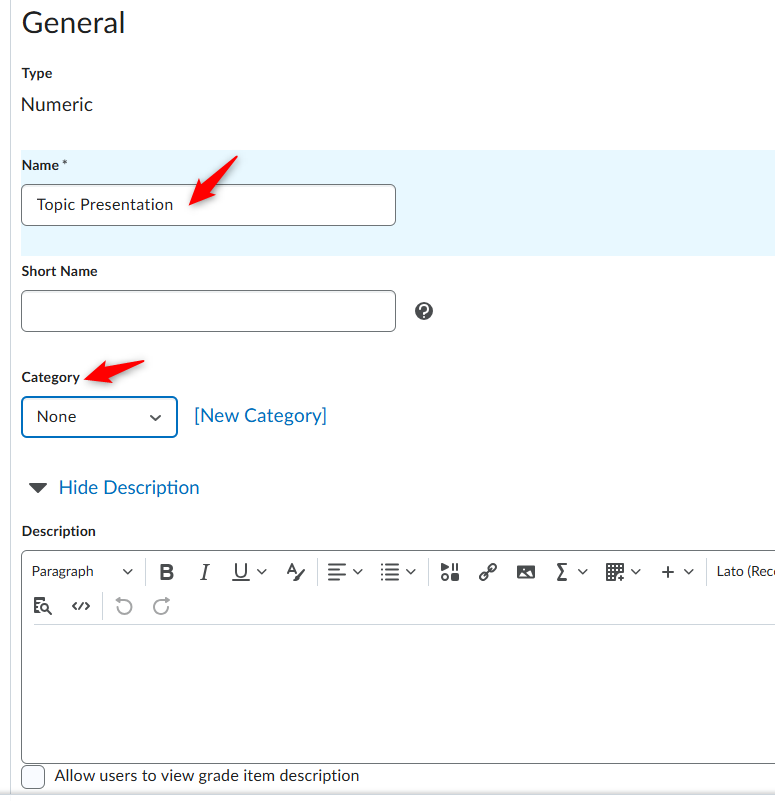
4. Add the Maximum Points. Scroll down.
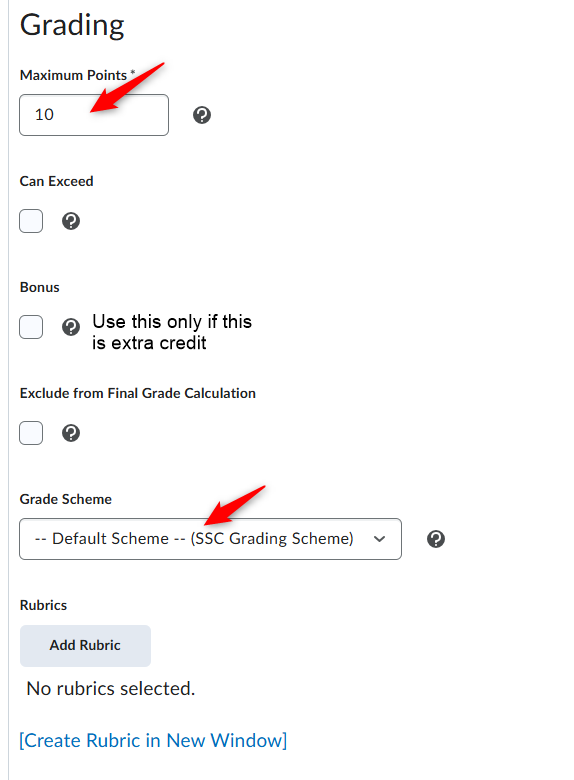
5. Review the default Display Options and click Save and Close.
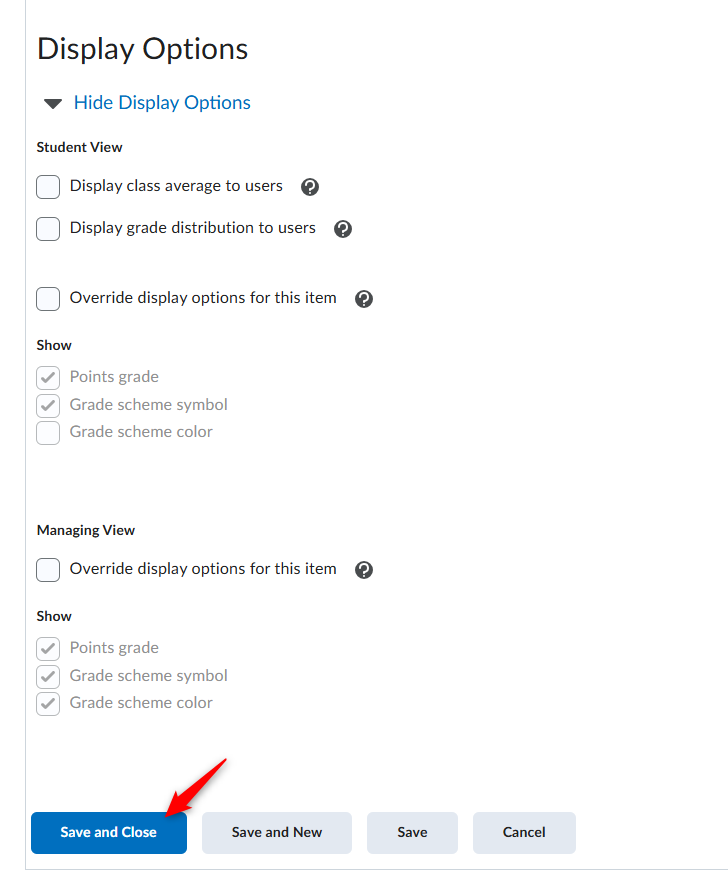
The item that was added will appear at the bottom of the grade book.

Step by Step Instructions – Adding a Category
- In the Manage Grades area, click New and Category. NOTE: Categories are used to organized grade items or in a weighted grade book they are used to add the weighting of the category.
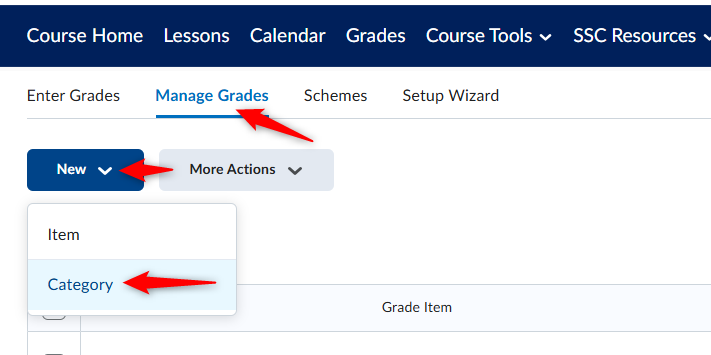
2. Add the Name and scroll down.
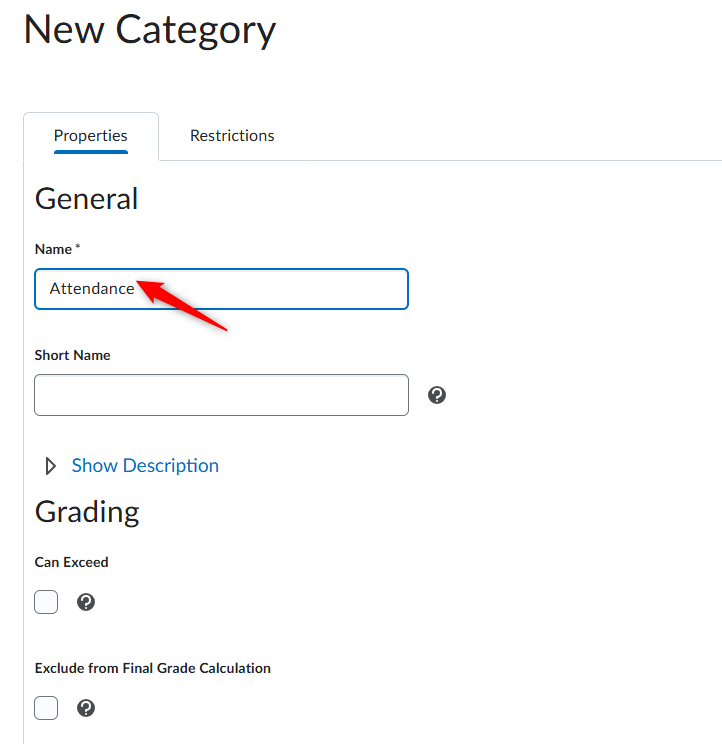
3. Review the distribution and Display options and click Save and Close.
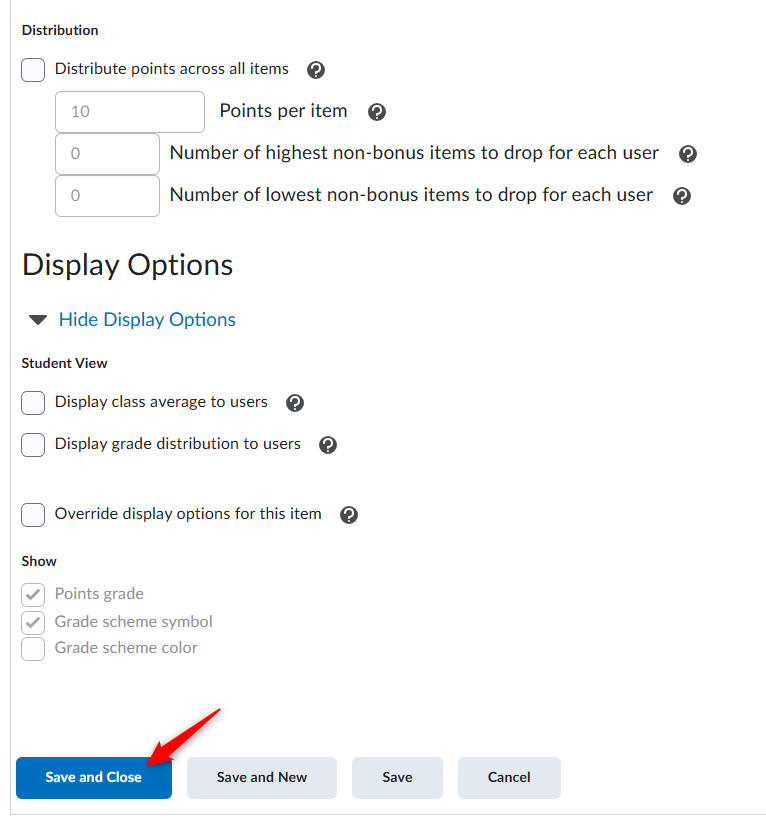
The category that was added will appear at the bottom of the grade book.

