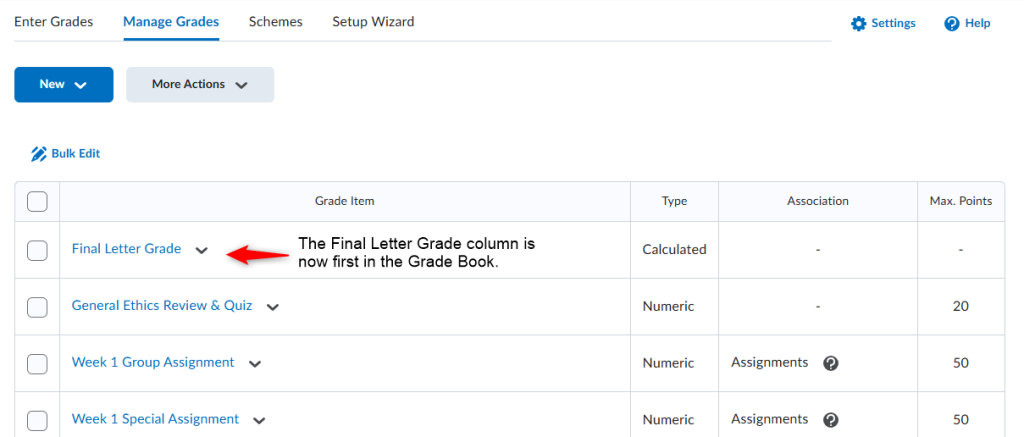This video provides information on how to reorder columns in your grade book.
Step by Step Instructions
- Click Grades and then Manage Grades.
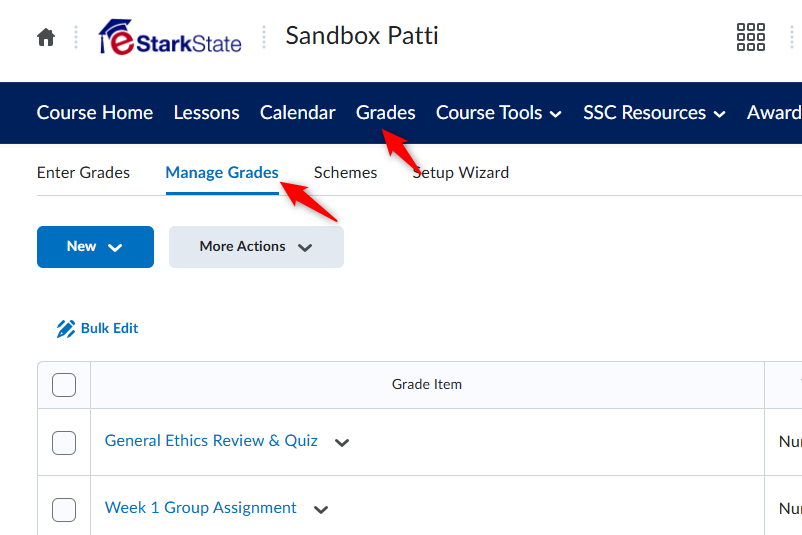
2. Click More Actions and then Reorder
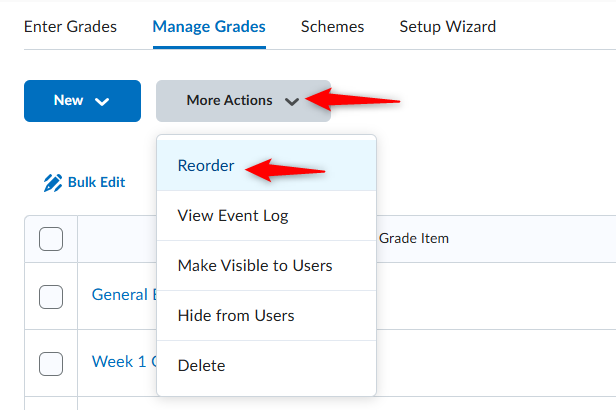
3. Use the numbers on the right to reorder your columns. Once you set the columns in the order you want click Save. For this example, we set the Final Letter Grade as the first item.
Note: If you have categories you can reorder the category and the items within the category.
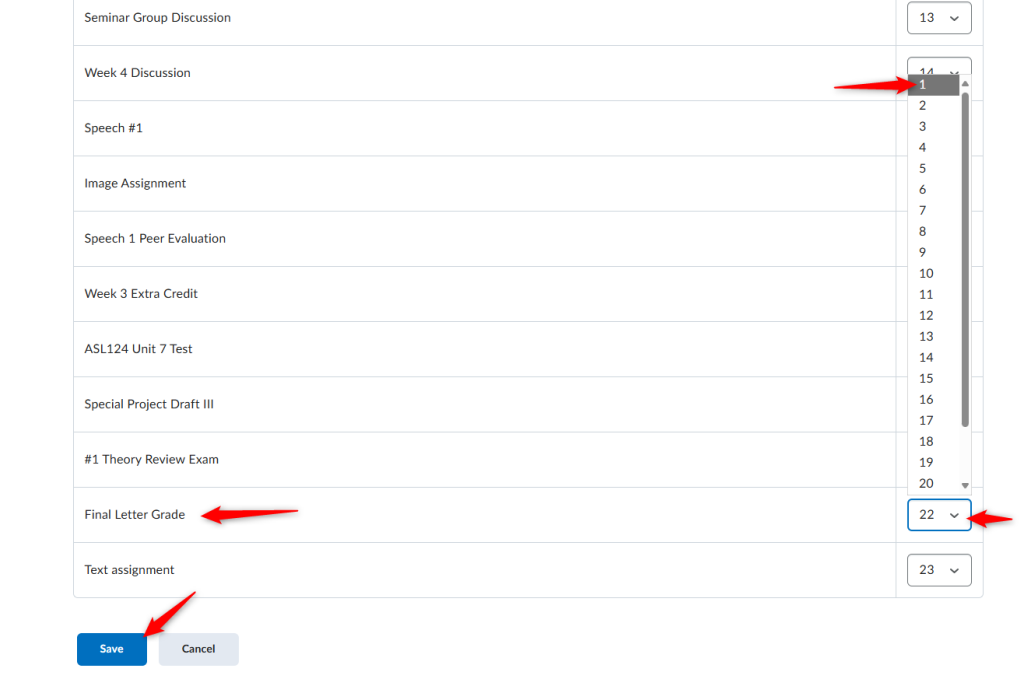
You can see that the Final Letter Grade is now the first item in the Grade Book.