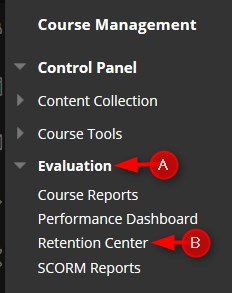You can use the four default rules to begin receiving alerts about how your students are doing in your course. Edit or add rules as necessary to customize them for your course.
Directions:
1. Enter your course
2. Click Evaluation and then Retention Center
3. Click the Customize button to add or edit risk factors that you want to monitor.

4. To MODIFY a default rule, click the down arrow and then Edit.

5. Edit the Rule Information if desired.

6. Edit the Rule Criteria. In this example, we edited the grading percent.

7. Click Submit

Create a New Rule
In the example below, we will create a rule to monitor the successful students.
1. Click Create Rule and the Grade Rule

2. Type in the Rule Name and click NO to include in Risk Table. For our example, we will not include it in the risk table. We can still track these students.

3. Select the Grade, Monitor Final Grade, Define Criteria, Set Grade Value. Type 70.00 and then select Percent.

4. Click Submit

5. To get back to the Retention Center, use the menu at the top

6. Below is the rule we created to track successful students – students that have an overall grade of 70% or better.