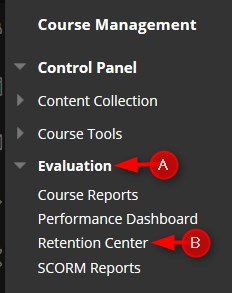The Retention Center helps you discover which students in your course are at risk. You can communicate with struggling students and help them take immediate action for improvement. You can also keep track of patterns over time.
Directions:
1. Enter your course
2. Click Evaluation and then Retention Center
3. Students currently at Risk. Click the red bar to see a breakdown of the risks

4. Breakdown of risks: Missed Deadline. Click on the number on the risk bar and then click the number on the popup message to see more details. NOTE: You can see more information on any risk factor by clicking the header bar.

5. To view more details, click the student’s name. You can close the window by clicking the “x”

6. Retention Status
1. You can monitor the student
2. You can email the student. All emails sent from the retention center will go to the student’s Stark State gmail account. Instructor will receive a copy in Microsoft Outlook and a copy will be retained in this window.
3. Instructor can “Add a Note.” This is an internal note that only the instructor can see.

7. Your Course Activity. You can see your activity, items that need grading, and interaction & collaboration activities that need your attention.