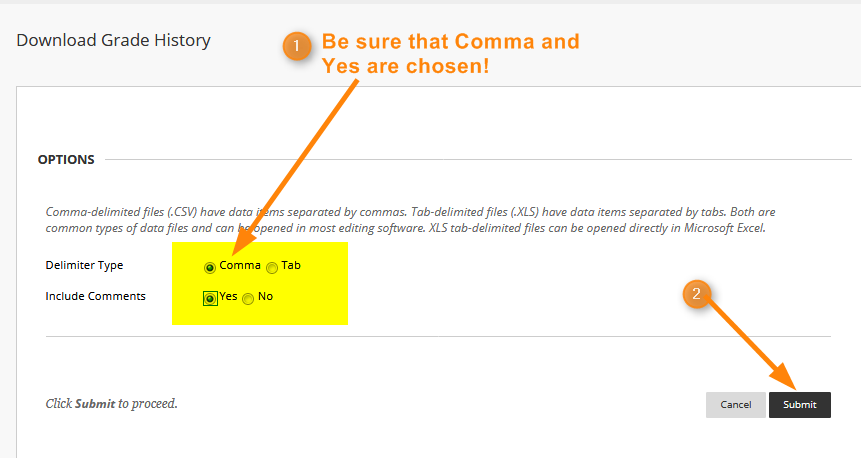View Grade History Report
This report provides a detailed list of student attempts on graded activities (excluding discussions) and faculty grading activity on all assignments (including discussions). This report maintains information even when students are dropped from the course (Never Attends, No Pays, etc.). It does not show if the student posted in a discussion forum; however, if you graded the post, it will be reflected in this report. This report is everything you need for a detailed look at grading.
- Go to the Full Grade Center, click the Reports link and choose the View Grade History option from the dropdown box.
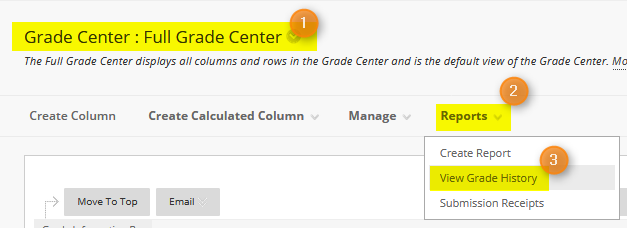
- Choose the appropriate number of days to review from the dropdown in the upper right corner and click Go:
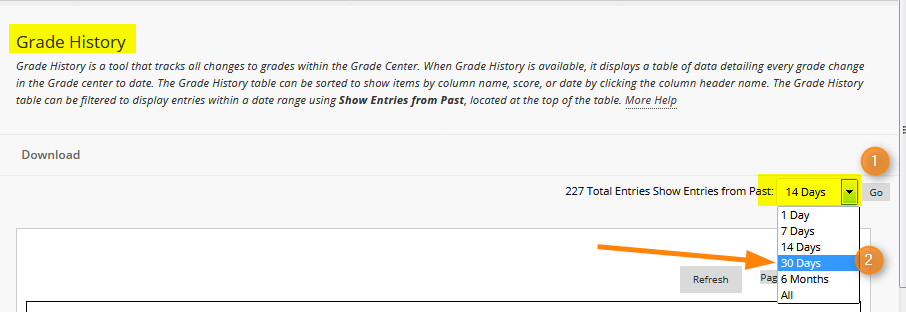
- A list of student activity will appear in the window:
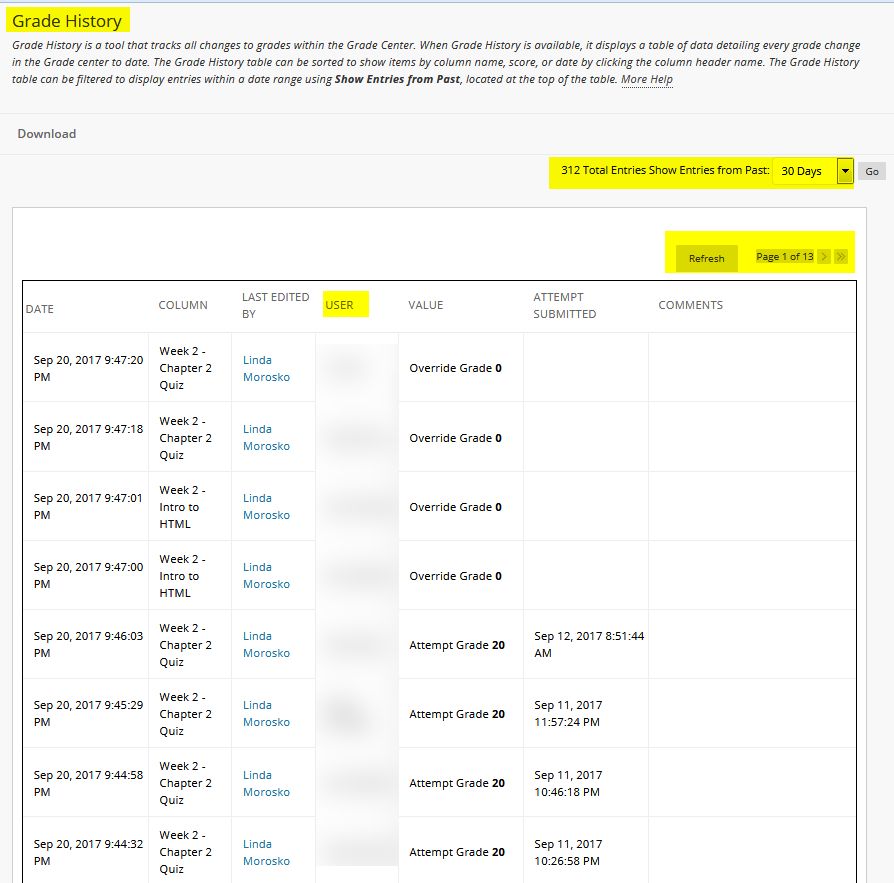
- The easiest way to see and manage the list of data (there are 13 pages of data here) is to download the file to Excel. To do that, click the Download link at the top of the list:
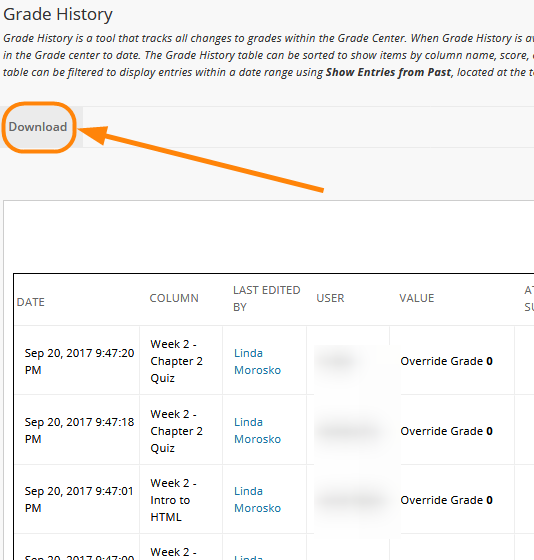
- Change the Delimiter Type to Comma and the Include Comments to Yes. Click Submit.
- Click the Download button to download the file to Excel.
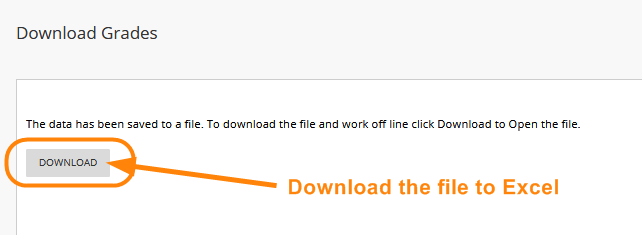
- The following window will appear, be sure Open with Microsoft Excel is chosen and click OK.

- Sort the data by User so you can view one users submissions.
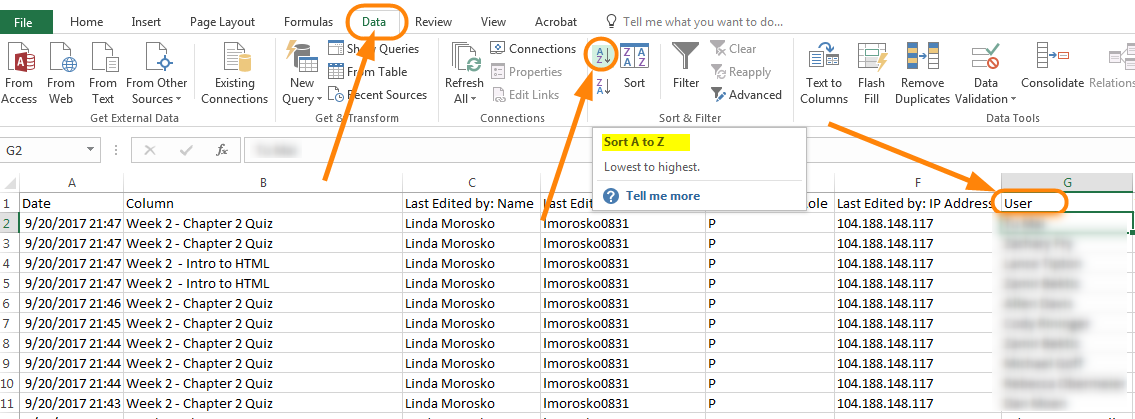
- You are now able to view student submissions:

This report is comprehensive and shows all grading activity.
~eSS