This video provides information on how to set extended time for a student.
If you’ve received an accommodation letter from Disability Support Services to allow a student to have extended time on a test. In Brightspace, the accommodation is assigned to the student, not the assignments. Making this change for a student will apply to ALL quizzes and tests in your class for the student.
- From the Course Tools dropdown, choose Classlist.
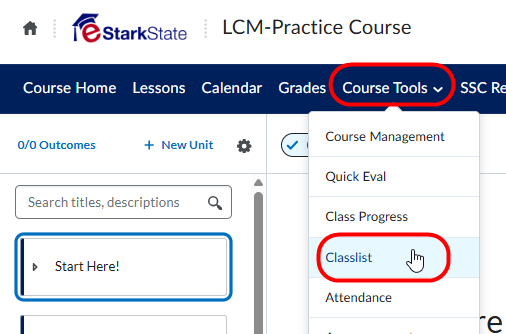
- Locate the student in the Classlist. Click the down arrow next to the student’s name. From the menu that pops up, scroll to the bottom of the list of options and choose Edit Accommodations.
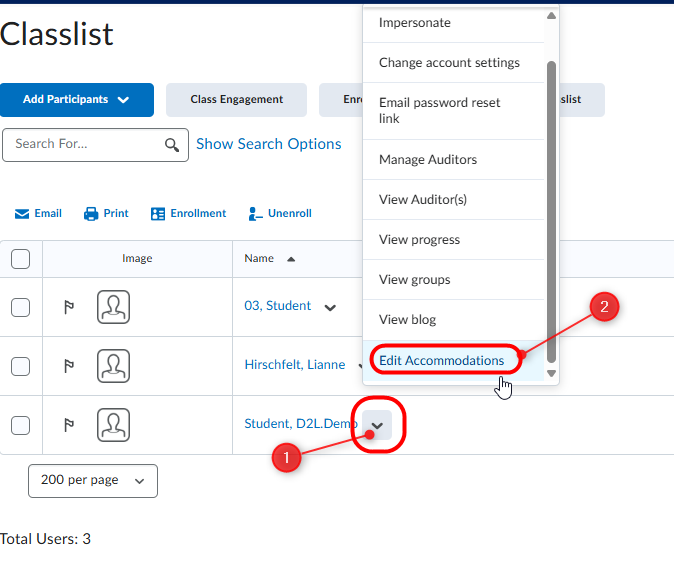
- There are two choices for accommodations. Under “Timing,” you can choose to either. Either of these setting choices automatically applies to all quizzes for that student in that specific course. The image below demonstrates setting time-and-a-half for all quizzes for this student.
- Multiply the original quiz time: For example, enter 1.5 for a time-and-a-half accommodation.
- Add extra time in minutes: Enter a specific number of additional minutes to each quiz.
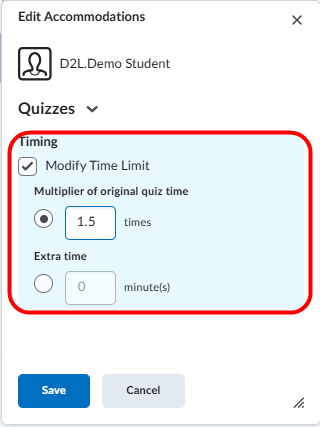
- Click the Save button when completed.
That’s all you have to do to set extended time for tests/quizzes for a student.
