This video provides information on how to set the types of notifications you want to receive through email.
To customize your notifications options, follow these steps:
- Click on your name in the upper right corner of the screen to expand the list of options.
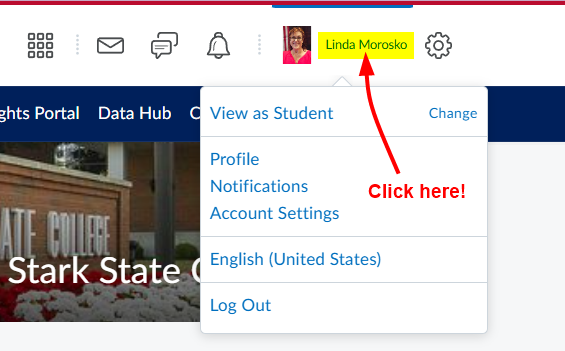
- Choose Notifications from the list of options.
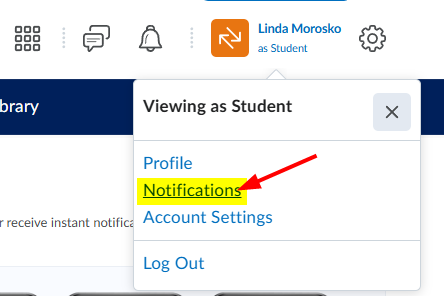
- On the Notifications page, you will find links to the App Store and Google Play store to download the Pulse app to a mobile device. This allows faculty and students to use Brightspace on the go.
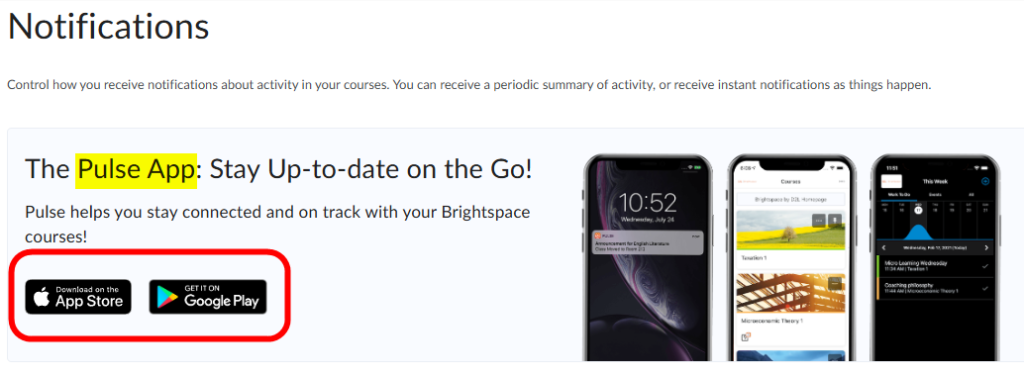
- Scroll down to Summary of Activity. In this section, you will be able to choose how often you are notified about course activity.
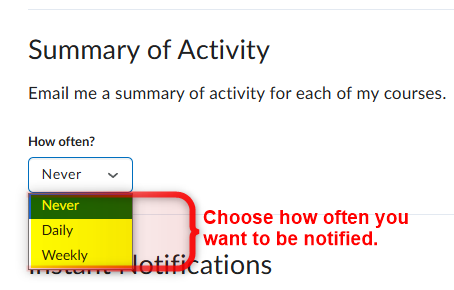
- The next section allows you to choose what items you want to be notified about. You will receive email alerts for the selected items.
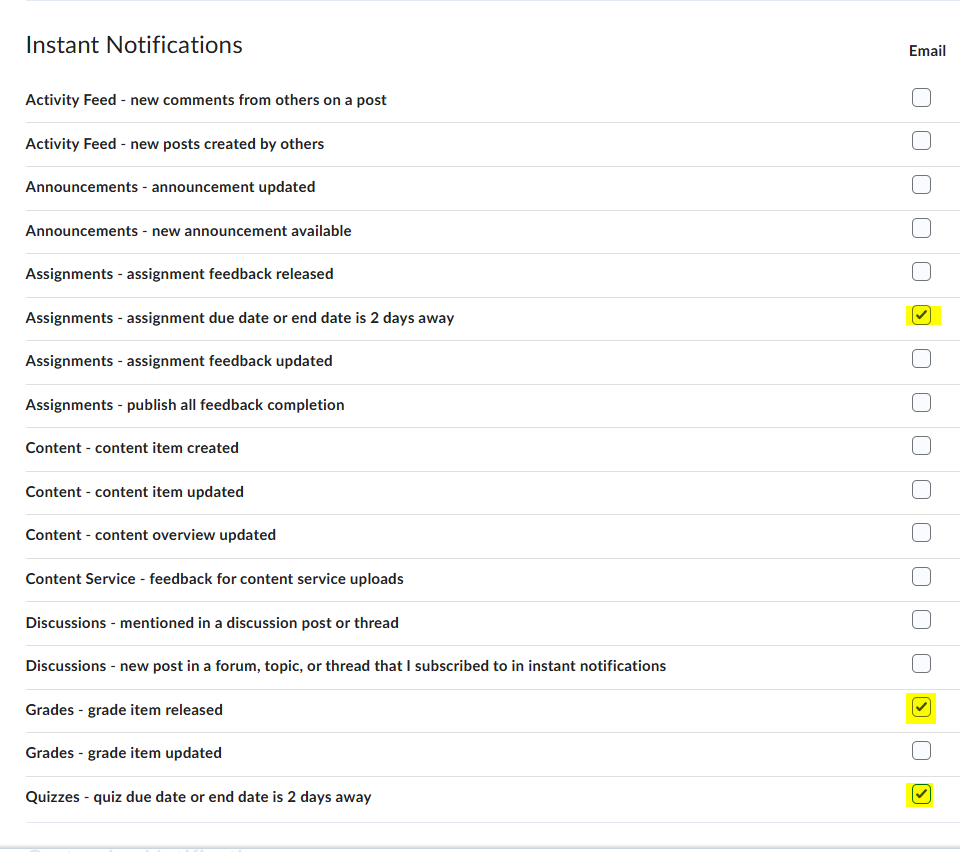
- There are options to include grade value and to allow future courses to send notifications. Student can have their grade value included in the notification. They can also receive notifications from future courses.
Once completed with selections and changes, click the Save button.
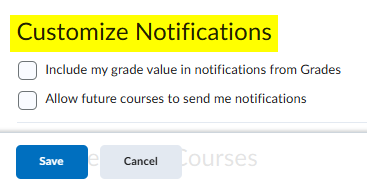
~End of article.
