How to Create Course Messages – step-by-step tutorial pdf file
You can send a message to a student or to the whole class. These messages are delivered to the course messages area in Blackboard but are NOT sent to their Stark State email.
Directions:
- Go into your course.
- Click the Course Messages link.
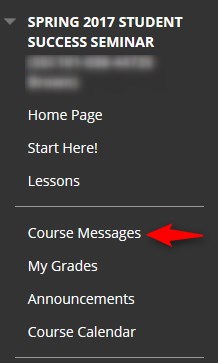
- Click Create Message
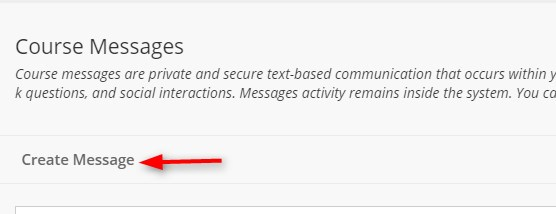
- Choose your Recipients by clicking on To
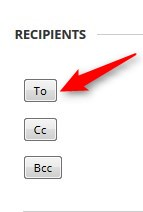
- Select the name and click the > to move them to the Recipients area

- Add your Subject and Message

- Click Submit

