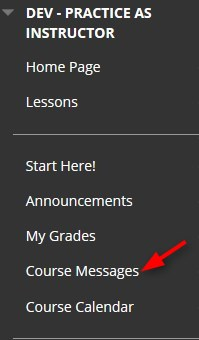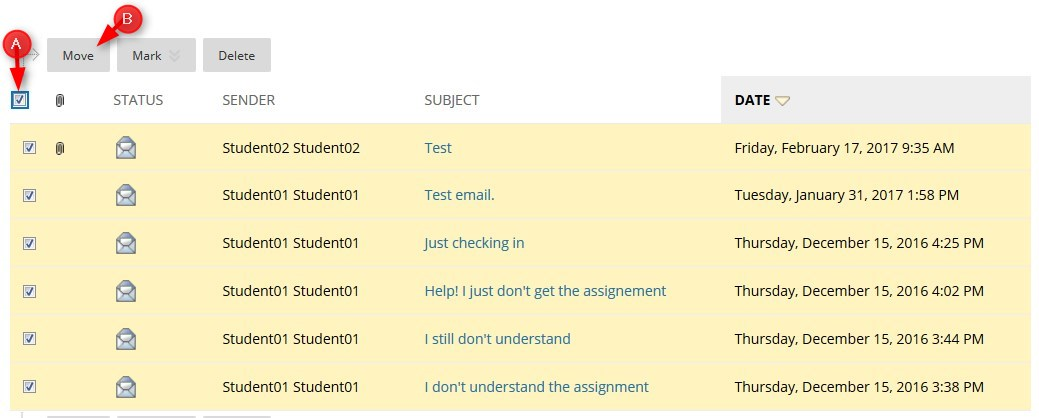You can create folders to organize your course messages.
Directions:
1. Go into your course.
2. Click the Course Messages link.
3. Click Create Folder

4. Type the Name of the folder and click Submit

5. Move messages: Now we can move messages from the inbox to the saved folder. Click the Inbox to open it.

6. Select all messages or select individual messages and then click Move.
7. Select a Personal Folder you created and then click Submit

8. Click Ok. All the messages in the Inbox have been moved to the Saved folder.