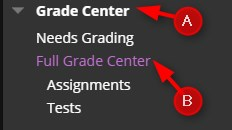Grade Columns represent any student effort that is measured. Work that is not automatically graded can be measured in the Grade Center by creating a Grade Column.
Directions:
1. Enter your course
2. Click Grade Center
3. Click Full Grade Center
4. Click Create Column

5. Add the Column Name, Grade Center Name, and Description

6. Choose the Primary Display, Secondary Display, Category, Points Possible, and add Rubrics if desired.

7. Set the Due Date

8. Choose the Options for the Grade Item

9. Click Submit