This tutorial will walk you through how to add the content to your course.
Adding Course Materials and eBooks – step-by-step tutorial pdf file
Directions
- Go to the Lessons page in the course.
- Click on Build Content.
- Click on Web Link
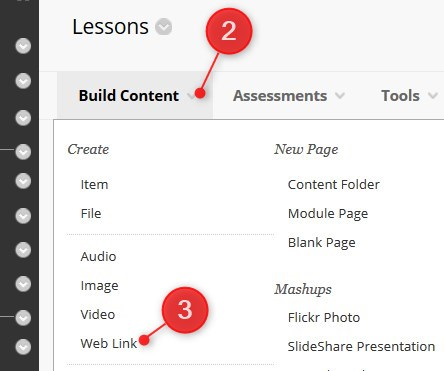
4. Enter a Name for the link.
5. Add the following URL https://bc.vitalsource.com/books.
6. Click on the check box beside This link is to a Tool Provider.

7. Click on Submit.
